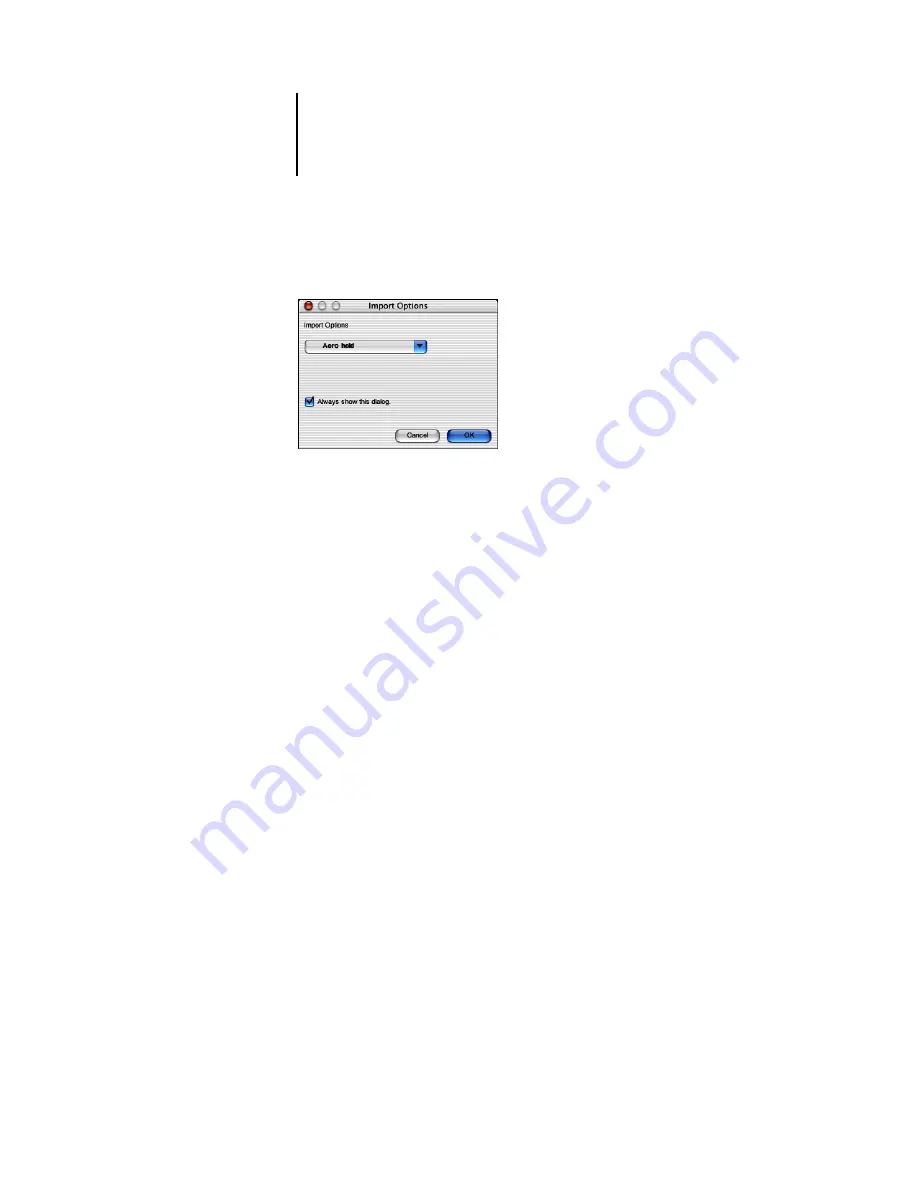
3
3-12
Using Command WorkStation or Command WorkStation LE
3.
If the Import Options dialog box appears, specify the desired destination queue and
click OK.
You can control the display of the Import Options dialog box by specifying the
“Always show this dialog” option or setting the Show Import Options Dialog
preference (see
A destination queue is available only if the administrator enabled it in Setup (see the
If you choose Hold, the job is imported into the Active Jobs window and held for
future action.
If you choose Print, the job is imported into the Active Jobs window and released for
immediate printing.
If you choose Direct, the job is sent directly to the Océ 1000C for printing. The job
does not appear in the Active Jobs window or Printed Jobs panel.
Using job management commands
As the operator, you can issue the following job management commands from the
Actions menu to release or hold selected jobs in the Active Jobs window and Printed
Jobs panel:
• Process and Hold
• Print and Hold
• Remove Raster Data
• Hold
Summary of Contents for 1000C
Page 1: ...Oc 1000C Color Server JOB MANAGEMENT GUIDE...
Page 16: ......
Page 26: ......
Page 58: ......
Page 140: ......
Page 160: ......
Page 190: ......
Page 196: ......
Page 205: ...I 9 Index W WebSpooler WebTool see Fiery WebSpooler Windows NT logon 8 4 8 5 Z Zoom tool 5 8...
Page 206: ......
















































