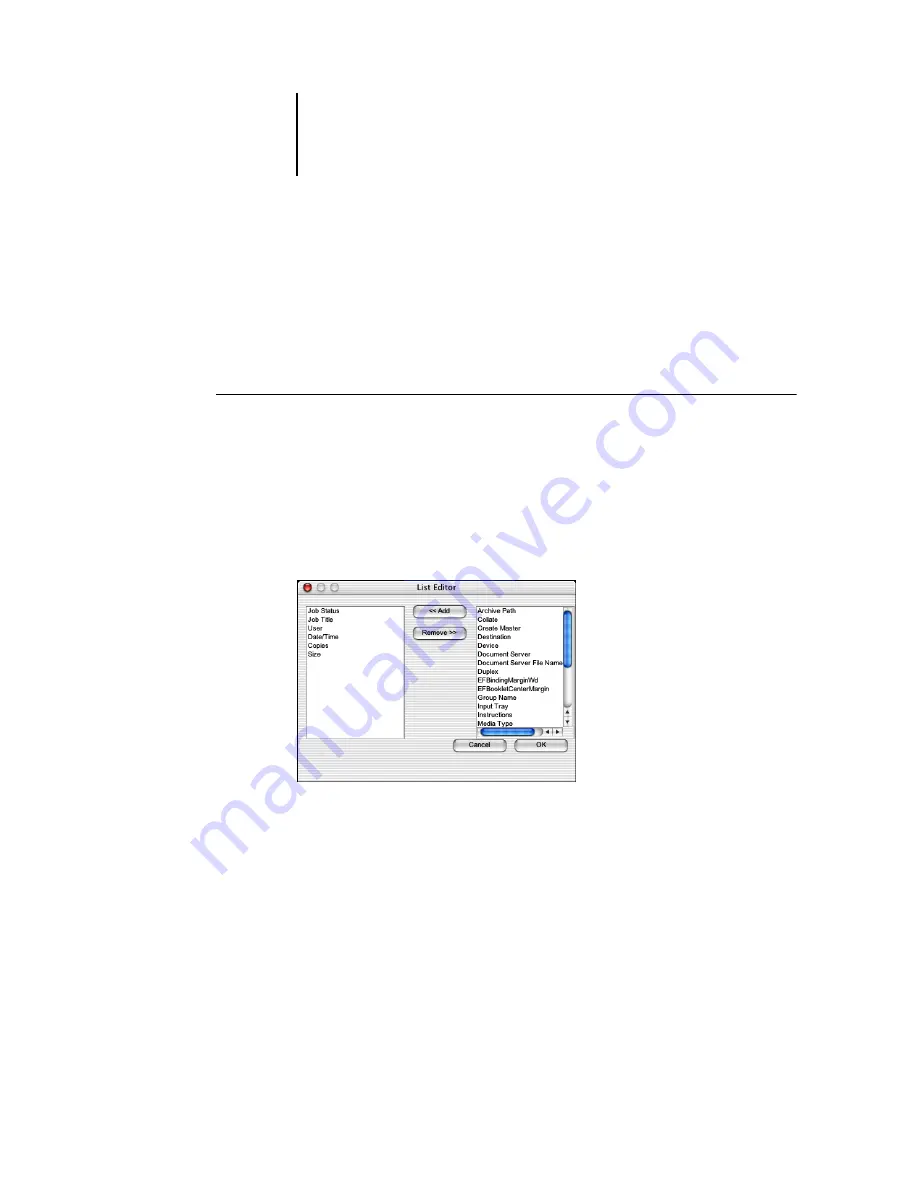
3
3-9
Monitoring jobs
The Job Status (Active Jobs window only), Job Title, and User columns are required—
all others are optional.
3.
Adjust the column widths.
Adjust the width of a column by clicking the column border in the heading and
dragging left or right. You can change the column widths at any time.
T
O
CUSTOMIZE
JOB
TICKET
INFORMATION
FOR
THE
A
CTIVE
J
OBS
OR
J
OBS
WINDOWS
IN
C
OMMAND
W
ORK
S
TATION
LE
†
1.
Control-click the heading of a job ticket column.
2.
Choose Edit Visible Columns from the menu that appears.
3.
In the List Editor dialog box, specify the job ticket columns that you want displayed.
To add a column, select the column name in the list on the right and click Add. To
remove a column, select the column name in the list on the left and click Remove.
4.
Click OK to apply your changes.
5.
Adjust the placement of columns.
Rearrange the placement of a column by dragging the column left or right.
6.
Adjust the column widths.
Adjust the width of a column by clicking the column border in the heading and
dragging left or right. You can change the column widths at any time.
Summary of Contents for 1000C
Page 1: ...Oc 1000C Color Server JOB MANAGEMENT GUIDE...
Page 16: ......
Page 26: ......
Page 58: ......
Page 140: ......
Page 160: ......
Page 190: ......
Page 196: ......
Page 205: ...I 9 Index W WebSpooler WebTool see Fiery WebSpooler Windows NT logon 8 4 8 5 Z Zoom tool 5 8...
Page 206: ......






























