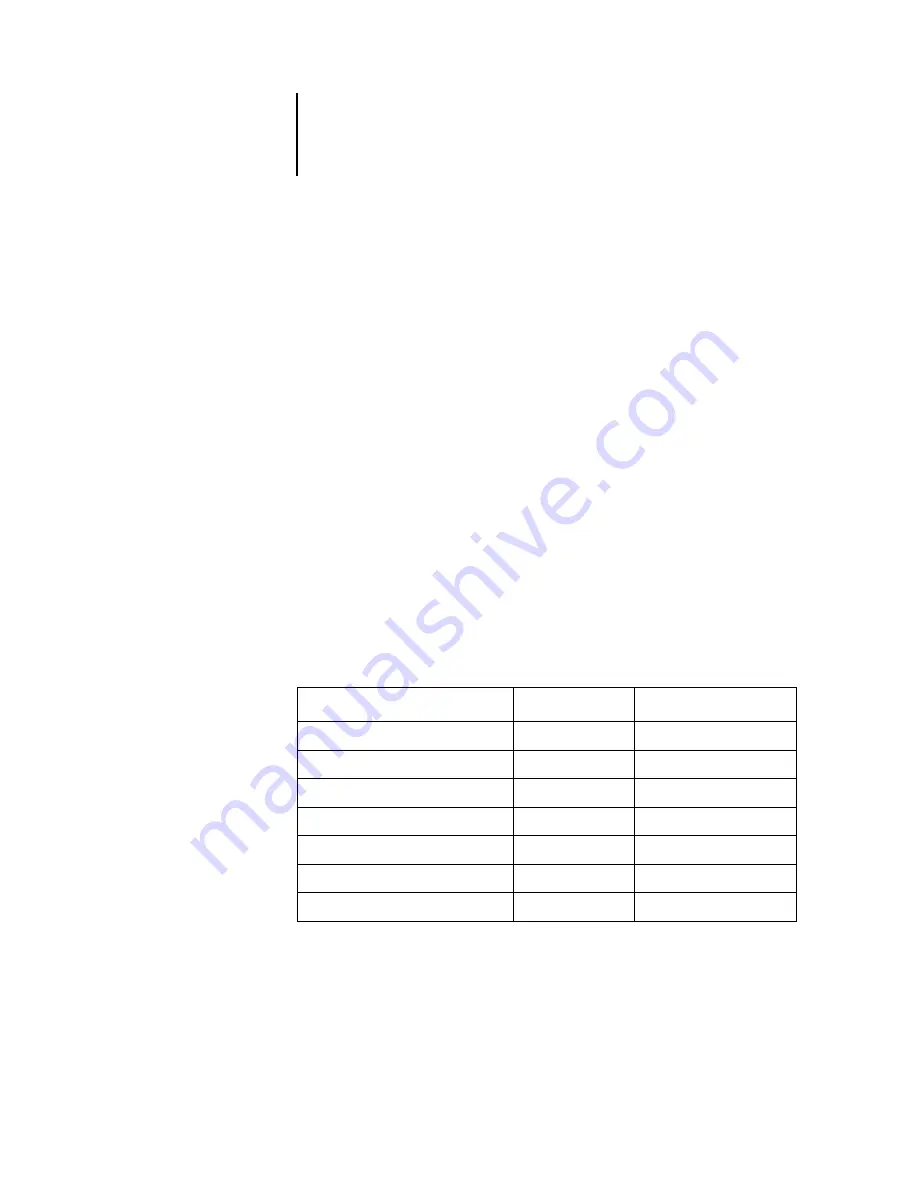
5
5-7
Navigating in the Imposition window
Switching between page view and layout view
Use the view mode buttons to switch between a page view and a layout view of the job.
•
Preview mode
—approximates the appearance of the final printed output very
closely; for this reason, it is sometimes called a WYSIWYG (“what you see is what
you get”) preview.
•
Layout mode
—displays numbered, generic pages that allow you to determine the
location of source document pages in the imposed job. You can rotate individual
pages in a layout view.
Different viewing modes may display different sets of printer’s marks. For more
information, see the following table.
N
OTE
:
Preview mode puts more stress on your system’s processor than Layout mode.
To improve performance on slower systems, perform most of your work in Layout
mode, switching to Preview mode only when you must see content.
In Layout mode, you can rotate individual pages on the sheet. For more information,
see
The following table summarizes the characteristics of the Layout and Preview modes:
Feature
Layout mode
Preview mode
Shows page content
No
WYSIWYG content view
Quick redraw on slower computers
Yes
No
Shows printer’s marks
Yes
Yes
Enable/disable printer’s marks
Yes
Yes
Reorder pages
Yes
No
Rotate pages
Yes
No
Define gutter
Yes
No
Summary of Contents for 1000C
Page 1: ...Oc 1000C Color Server JOB MANAGEMENT GUIDE...
Page 16: ......
Page 26: ......
Page 58: ......
Page 140: ......
Page 160: ......
Page 190: ......
Page 196: ......
Page 205: ...I 9 Index W WebSpooler WebTool see Fiery WebSpooler Windows NT logon 8 4 8 5 Z Zoom tool 5 8...
Page 206: ......
















































