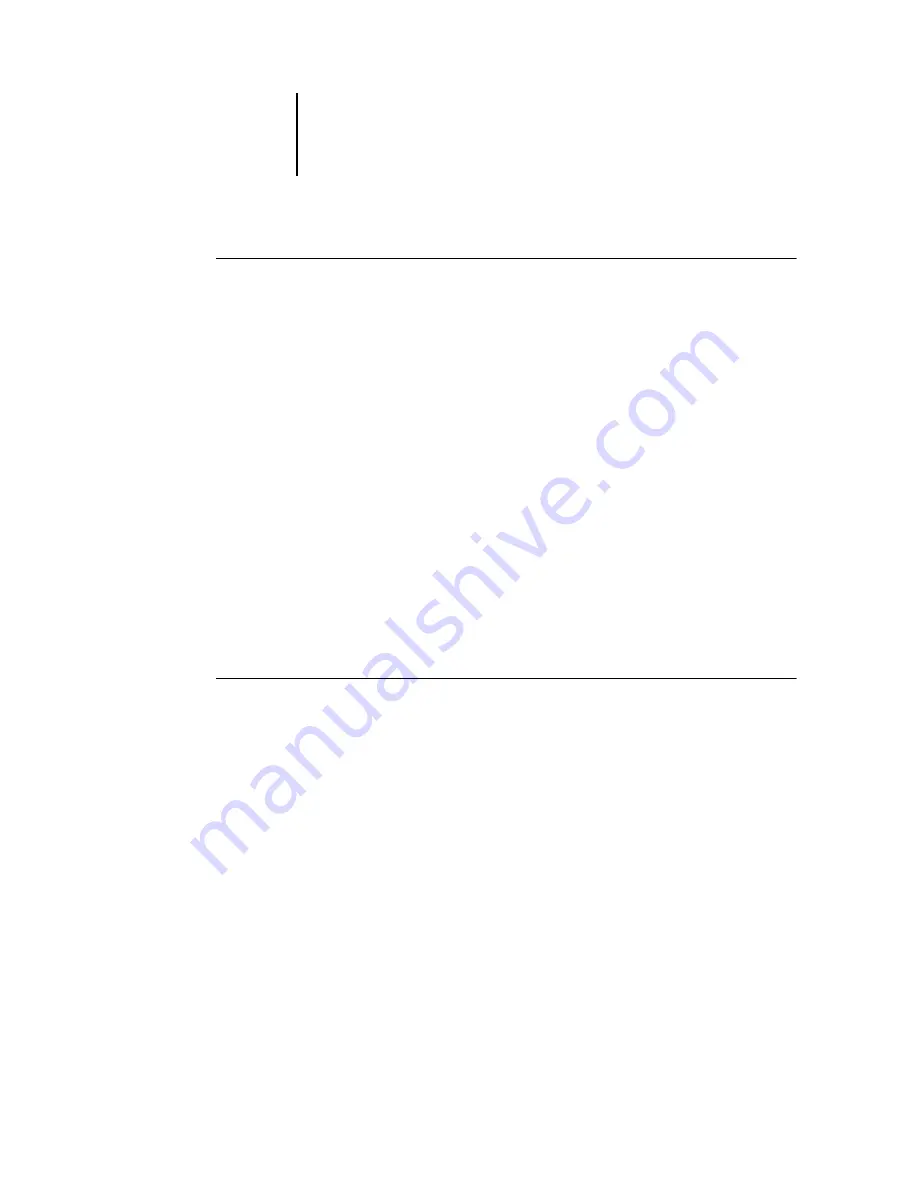
3
3-2
Using Command WorkStation or Command WorkStation LE
T
O
START
C
OMMAND
W
ORK
S
TATION
LE
†
1.
Open the Command WorkStation LE folder, located inside the Applications folder on
the Mac OS X hard disk.
2.
Double-click the CWS LE file to start the application.
When you start Command WorkStation LE for the first time, the server list does not
display any Océ 1000C servers. For instructions on configuring and adding
Océ 1000C servers to the server list, see the
User Software Installation Guide
Logging in to the Océ 1000C
To establish a connection to the Océ 1000C listed in the server list, log in to the
Océ 1000C.
In Command WorkStation, you can maintain connections to more than one
Océ 1000C at a time. Each Océ 1000C connection requires an average of 4MB of
RAM. The maximum number of simultaneous Océ 1000C connections is limited only
by the amount of RAM available on the system running Command WorkStation. For
example, if your system has 128MB of RAM and is running Command WorkStation
exclusively, you can log in to approximately 25 Océ 1000C servers at one time.
T
O
LOG
IN
TO
THE
O
CÉ
1000C
1.
From the Server menu, choose Log in/Log out (Command WorkStation) or Login/
Logout (Command WorkStation LE).
The server list appears.
2.
Click the key icon for the desired Océ 1000C.
The Océ 1000C must appear in the server list before you can log in to it. A white key
icon indicates the Océ 1000C has never been connected to Command WorkStation or
Command WorkStation LE.
Summary of Contents for 1000C
Page 1: ...Oc 1000C Color Server JOB MANAGEMENT GUIDE...
Page 16: ......
Page 26: ......
Page 58: ......
Page 140: ......
Page 160: ......
Page 190: ......
Page 196: ......
Page 205: ...I 9 Index W WebSpooler WebTool see Fiery WebSpooler Windows NT logon 8 4 8 5 Z Zoom tool 5 8...
Page 206: ......






























