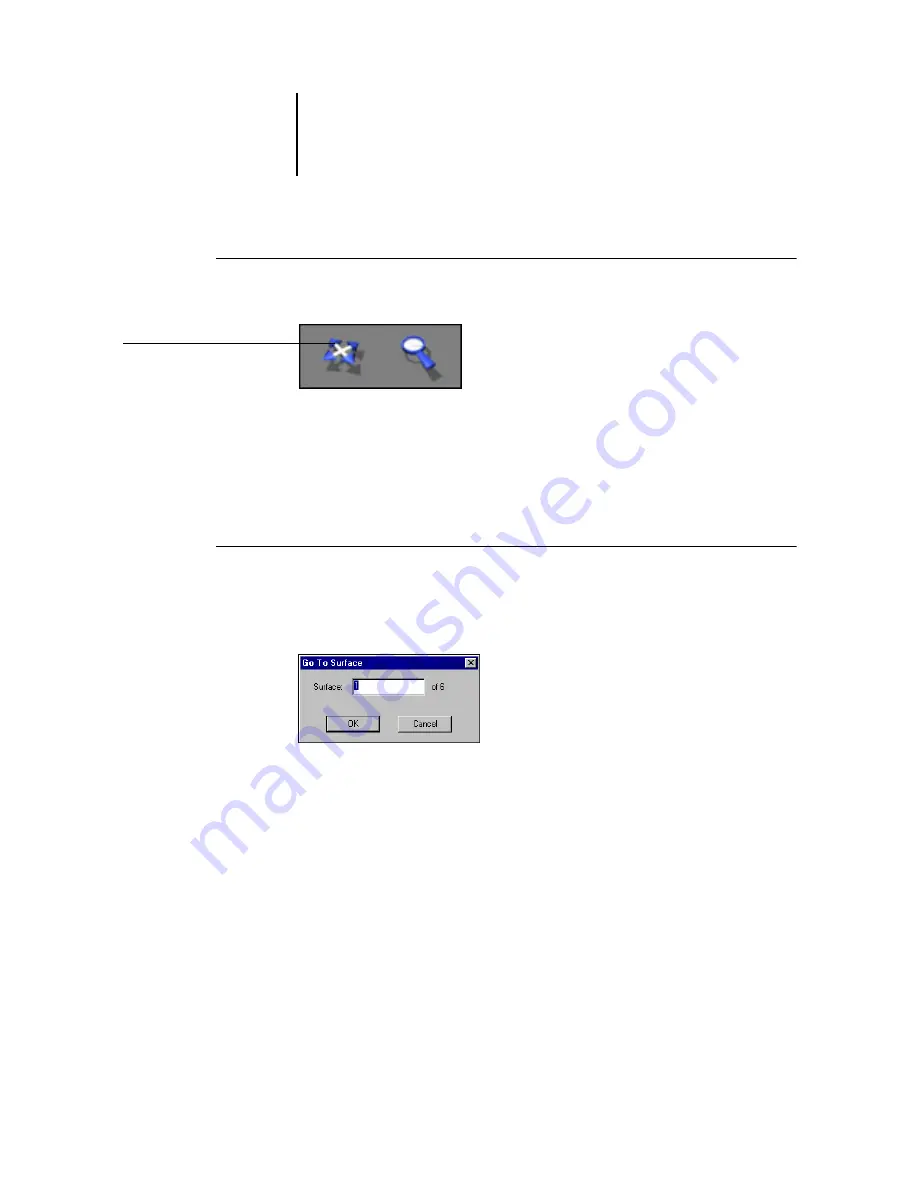
5
5-10
Using DocBuilder Pro
T
O
USE
THE
P
AN
TOOL
1.
Click the Pan tool to select it.
The cursor changes to a hand in the Preview area of the window.
2.
With the Pan tool cursor positioned over a sheet, click and hold the left mouse button
while moving the mouse.
The page preview moves in the same direction as the cursor. Repeat this step as
necessary to make a particular portion of the preview visible.
T
O
USE
THE
SURFACE
MENU
1.
Click the Surface menu at the bottom of the window.
When the Go To Surface dialog box appears, the Surface field indicates the number of
the sheet surface currently displayed.
2.
Enter the number of the sheet surface to display.
3.
Click OK or press Enter to go to the specified sheet surface.
Pan tool
Summary of Contents for 1000C
Page 1: ...Oc 1000C Color Server JOB MANAGEMENT GUIDE...
Page 16: ......
Page 26: ......
Page 58: ......
Page 140: ......
Page 160: ......
Page 190: ......
Page 196: ......
Page 205: ...I 9 Index W WebSpooler WebTool see Fiery WebSpooler Windows NT logon 8 4 8 5 Z Zoom tool 5 8...
Page 206: ......






























