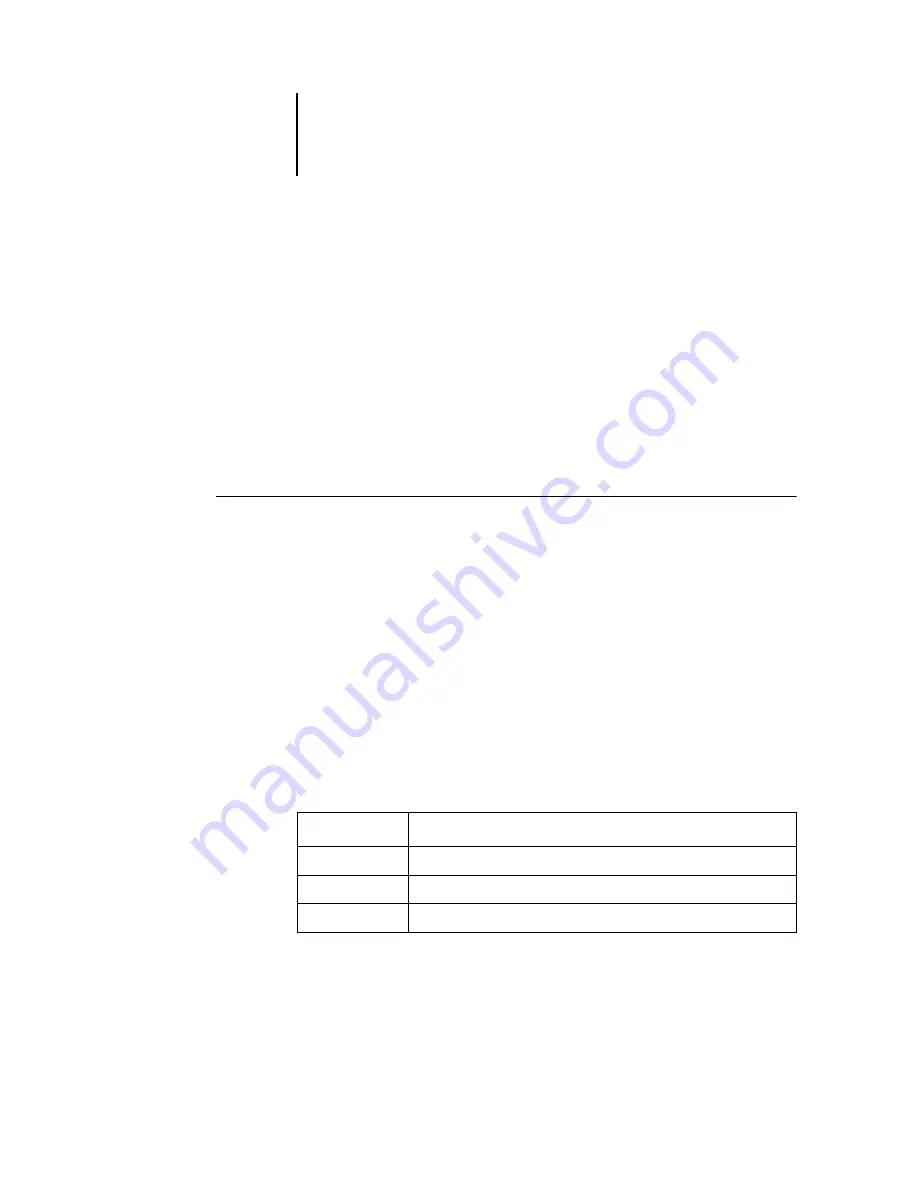
8
8-4
Using FieryBar
Starting and shutting down the Océ 1000C
Generally, you can leave the Océ 1000C running all the time. This section describes
how to shut down and restart the Océ 1000C when necessary.
T
O
START
THE
O
CÉ
1000C
1.
Press the power button on the front of the Océ 1000C. If the printer is also turned off,
turn it on before turning on the Océ 1000C.
2.
At the Log On to Windows prompt on the monitor, keep Administrator in the user
name field, enter Fiery.1 in the password field, and press Enter.
N
OTE
:
The default password is set to Fiery.1. For information on changing the
password, see the
.
3.
Allow FieryBar to appear and reach Idle on the monitor.
When FieryBar displays Idle, you can enter Océ 1000C Setup by right-clicking
FieryBar and choosing Set Up Fiery from the menu that appears.
The Setup dialog box includes the following tabs:
For information about the Setup options, see the
Log Off Windows
Closes all open programs, enabling you to log on as a
different user.
Hide FieryBar
Hides FieryBar. To show FieryBar after hiding it,
right-click the Fiery icon on the right side of the
Windows taskbar and choose Show FieryBar from the
menu that appears.
Click
To do this
General Setup
Configure the General Setup options.
Network Setup
Configure the Network Setup options.
Printer Setup
Configure the Printer Setup options.
Summary of Contents for 1000C
Page 1: ...Oc 1000C Color Server JOB MANAGEMENT GUIDE...
Page 16: ......
Page 26: ......
Page 58: ......
Page 140: ......
Page 160: ......
Page 190: ......
Page 196: ......
Page 205: ...I 9 Index W WebSpooler WebTool see Fiery WebSpooler Windows NT logon 8 4 8 5 Z Zoom tool 5 8...
Page 206: ......






























