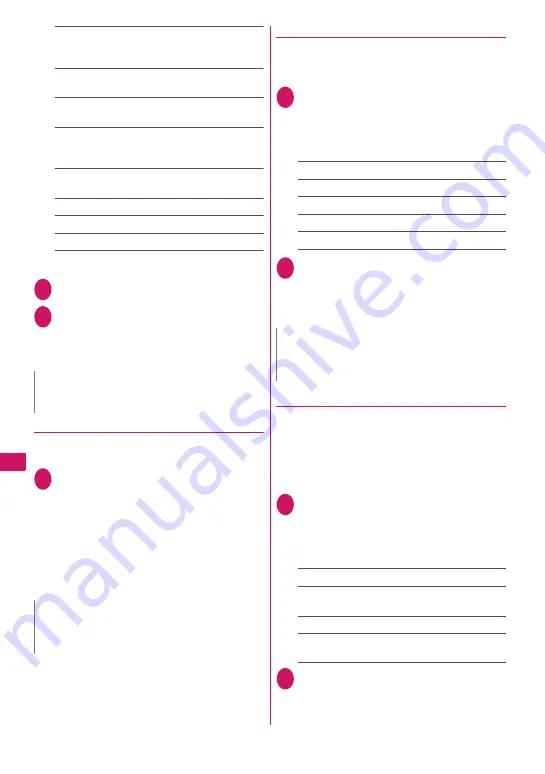
258
Data Disp
la
y/Edit/Mana
g
emen
t
Trim away
……
Trim a constant size.
Select the image size for trimming
Adjust the
position to trim with
b
d
(Set)
Brightness
……
Selects the brightness in 5 levels
from “-2 to
±
0 to +2” using
v
.
Rotate
……
Selects the angle to rotate the image
from “90° to right/90° to left/180°”.
Change size
……
Selects the image size for
changing. The image is enlarged or reduced to fit in
the selected size keeping the aspect ratio.
Correct backlight
……
Makes the dark part clear,
which is caused by the backlight.
Refresh skin tone
……
Corrects the skin parts.
Compose message
*1*2
→
P.256
Save
*1
……
Saves the edited image.
*1: This function is available after editing an image.
*2: Not available when 2in1 is in B mode.
2
Check the edited image
d
(Set)
3
d
(Save) “YES” or “NO”
Selecting “YES” overwrites the original image.
Selecting “NO” saves a new image to the folder
where the original is stored.
●
Adding frames
z
You can use the downloaded frames in addition to
the pre-installed ones.
1
My picture screen (P.252)
u
(FUNC)
“Edit image” “Frame” Select a
frame
The image is displayed in the selected frame.
Use
v
to change to another frame.
■
To rotate the frame 180°
o
(Rotate)
■
To cancel the selected frame
u
(FUNC) “Cancel”
●
Pasting marker stamps
z
You can use the downloaded marker stamps in
addition to the pre-installed ones.
z
You can rotate, enlarge or reduce marker stamps.
1
My picture screen (P.252)
u
(FUNC)
“Edit image” “Marker stamp”
Select a marker stamp
■
To edit a marker stamp
u
(FUNC) Select any item:
90° to right
……
Rotates 90° clockwise.
90° to left
……
Rotates 90° counterclockwise.
180°
……
Rotates 180°.
Scale up
……
Doubles the size.
Scale down
……
Reduces the size to half.
2
Adjust the marker stamp position with
b d
(Put)
■
To paste another marker stamp
o
(Add) Repeat steps 1 to 2
●
Pasting character stamps
z
You can enter up to 15 double-byte or 30 single-
byte characters as a stamp. The number of
characters that can be entered differs depending
on the image size and character size.
z
You can change the character stamp color, font and
size.
1
My picture screen (P.252)
u
(FUNC)
“Edit image” “Character stamp”
Enter characters
■
To edit a character stamp
u
(FUNC) Select any item:
Character input
……
Enters the character.
Character color
……
Sets the color.
To use another color palette, press
o
(Change).
Font type
……
Selects form “Gothic/Ming-cho”.
Font size
……
Selects the size from “Enlargement
size/Standard size/Reduction size”.
2
Adjust the character stamp position
with
b d
(Put)
N
z
Editing repeatedly may impair the image quality or
increase the file size.
N
z
If the size of the image that has been trimmed or
resized is the same as that of the frame, the image
can be framed.
N
z
You can only use downloaded stamps of 240 dots
wide × 240 dots high or smaller. The stamps larger
than the above size are handled as GIF images.
Summary of Contents for FOMA N706i
Page 90: ......
Page 172: ......
Page 226: ......
Page 234: ......
Page 244: ......
Page 292: ......
Page 308: ......
Page 356: ......
Page 389: ...387 Continued on next page Appendix External Devices Troubleshooting Reading Reading Reading...
Page 425: ...423 Appendix External Devices Troubleshooting Memo...
Page 426: ...424 Appendix External Devices Troubleshooting Memo...
Page 427: ...425 Index Quick Manual Index 426 Quick Manual 440...
Page 440: ...438 Index Quick Manual Channel list screen 236 TV link list screen 239 1Seg screen 237...
Page 441: ...439 Index Quick Manual...
Page 515: ...Kuten Code List...






























