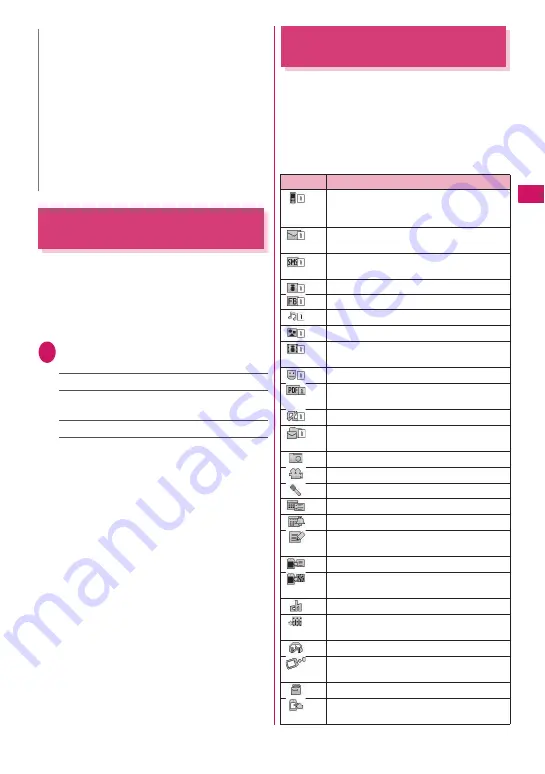
103
Continued on next page
Sound/Screen/Ligh
t Settings
Setting the Clock Display
<Clock display>
You can set the Clock display format (12h clock/24h
clock), size and character color. You can also set not
to display the date or time.
z
In the screens other than standby screen, only the
time is displayed in small size at the top of the
display regardless of this setting.
1
i
“SETTINGS” “Clock” “Clock
display” Select any item:
Style
……
Selects from “12h clock/24h clock”.
Size
……
Selects the display size of date and time
from “Bigger/Big/Small/Up Small/OFF”.
Color
……
Selects the color from “Black/White”.
Using Desktop Icons
<Desktop icon>
Pasting frequently phone numbers and functions to
the standby screen as desktop icons provides a quick
and simple way of accessing those numbers and
functions. When you cannot answer a received call or
when you receive a mail, the icon appears on the
standby screen.
■
Desktop icons that can be pasted
N
z
The character in the enter phone number screen is not
included in this function.
z
You can change the character size in the following
menus.
Character entry: CHG input size
→
P.331
Mail: Font size
→
PP.194, 195
i-mode: Font size
→
P.162
Full Browser: Change font size
→
P.246
Phonebook: Big font
⇔
Standard font
→
PP.80, 81, 318
Dialed/Received calls record: Big font
⇔
Standard font
→
PP.57, 195
i-Channel ticker: Ticker size setting
→
P.169
Icon
Operation when selected
Phone number
: Displays the Enter phone
number screen with the phone number
entered
Mail address
: Displays the New mail
screen with the e-mail address entered
SMS address
: Displays the New SMS
screen with the phone number entered
URL (i-mode)
: Displays the site
URL (Full Browser)
: Displays the site
Melody
: Plays the melody
Image
: Displays the image
Movie or i-motion
: Plays the movie or
i-motion
Chara-den
: Displays the Chara-den
PDF document
: Displays the PDF
document
i-
α
ppli software
: Launches the i-
α
ppli
Inbox folder
: Displays the Received mail
list screen
Photo mode
: Activates the Photo mode
Movie mode
: Activates the Movie mode
Voice mode
: Activates the Voice mode
To Do list
: Displays the To Do list screen
Schedule
: Displays the Schedule screen
Text memo
: Displays the Text memo
screen
Text reader
: Activates the Text reader
Bar code reader
: Activates the Bar code
reader
i-Channel
: Displays the i-Channel
Music&Video Channel
: Displays the
Music&Video Channel screen
Music
: Displays the Music player screen
Receive Ir data
: Displays the Receive Ir
data screen
Dictionary
: Displays the Dictionary screen
Original menu
: Displays the Original menu
screen
Summary of Contents for FOMA N706i
Page 90: ......
Page 172: ......
Page 226: ......
Page 234: ......
Page 244: ......
Page 292: ......
Page 308: ......
Page 356: ......
Page 389: ...387 Continued on next page Appendix External Devices Troubleshooting Reading Reading Reading...
Page 425: ...423 Appendix External Devices Troubleshooting Memo...
Page 426: ...424 Appendix External Devices Troubleshooting Memo...
Page 427: ...425 Index Quick Manual Index 426 Quick Manual 440...
Page 440: ...438 Index Quick Manual Channel list screen 236 TV link list screen 239 1Seg screen 237...
Page 441: ...439 Index Quick Manual...
Page 515: ...Kuten Code List...






























