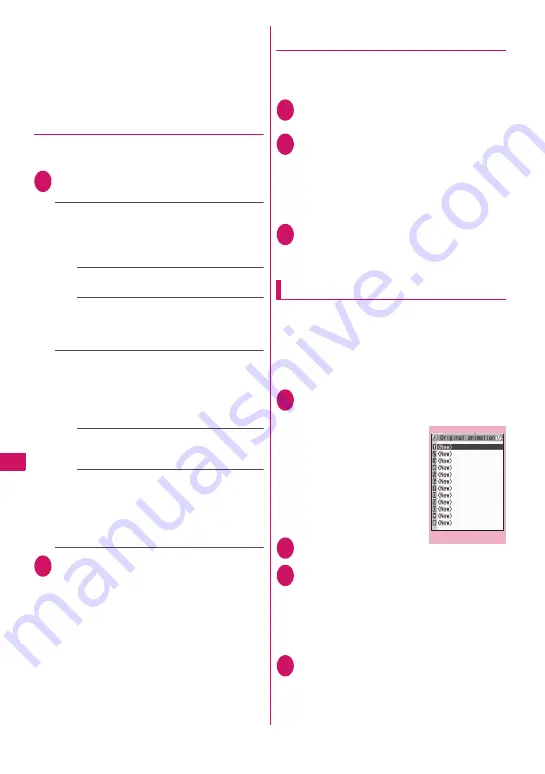
256
Data Disp
la
y/Edit/Mana
g
emen
t
■
To restore images
The image data stored at the Data Security Center
can be stored on the FOMA terminal from the site of
the Data Security Center. For details on how to use,
refer to “Mobile Phone User’s Guide [i-mode] FOMA
version”.
●
Attaching or inserting image to
compose an i-mode mail or Deco-mail
You can attach the saved still image to an i-mode mail
message or insert it in a Deco-mail message.
1
Image list screen (P.251)
u
(FUNC)
“Compose message” Select any item:
Attach image
……
Attaches the image that is not
larger than 240 dots wide × 320 dots high or 320
dots wide × 240 dots high. Select any of the
following item to attach an image that is larger than
the image described above.
Attach mail
……
Attaches the image without
changing the image size.
QVGA scale down
……
Attaches image by
reducing its image size to 240 dots wide × 320
dots high or 320 dots wide × 240 dots high or
smaller without changing its aspect ratio.
Insert image
……
Inserts the image that is smaller
than 96 dots wide × 128 dots high or 128 dots wide ×
96 dots high and its file size is 90K bytes or less to
the Deco-mail message. Select any of the following
item to attach an image that is larger than the image
described above.
Insert mail
……
Inserts image by reducing its
file size to 90K bytes or less without changing
the image size.
SubQCIF scale down
……
Inserts image by
reducing its image size to 96 dots wide × 128
dots high or 128 dots wide × 96 dots high
without changing its aspect ratio. Also,
changes the file size if its file size is larger than
the maximum.
2
Check the edited image
d
(Set)
Compose message
■
When you select “Attach mail/Insert mail”
There is no checking operation of the image.
“Composing and Sending i-mode Mail”
→
P.172
“Composing Deco-mail”
→
P.174
●
Making a composite image from 4
images
z
You cannot specify images larger than 640 dots
wide × 480 dots high or 480 dots wide × 640 dots
high.
1
Image list screen (P.251)
u
(FUNC)
“Composite image”
2
Select the position Select a folder
Select an image Repeat the step to
select 4 images
■
To cancel the specified image
Select the image to cancel “Release this” on
the folder selection screen
3
o
(Finish)
d
(Save)
■
To retry creating the composite image
o
(Cancel)
Creating animations
<Original animation>
You can create an animated cartoon made of up to 20
frames using stored images.
z
You can specify JPEG images which are 854
dots wide × 854 dots high or smaller as an
original animation.
z
You can create up to 20 animations.
1
i
“DATA BOX” “My picture”
“Original animation”
The “Original animation list
screen” appears.
2
“<New>”
3
Select a frame Select a folder Select
an image Repeat the step to specify
images
■
To cancel the specified image
Select the frame to cancel “Release this” on
the folder selection screen
4
o
(Finish)
Original animation list
Function menu P.257
Summary of Contents for FOMA N706i
Page 90: ......
Page 172: ......
Page 226: ......
Page 234: ......
Page 244: ......
Page 292: ......
Page 308: ......
Page 356: ......
Page 389: ...387 Continued on next page Appendix External Devices Troubleshooting Reading Reading Reading...
Page 425: ...423 Appendix External Devices Troubleshooting Memo...
Page 426: ...424 Appendix External Devices Troubleshooting Memo...
Page 427: ...425 Index Quick Manual Index 426 Quick Manual 440...
Page 440: ...438 Index Quick Manual Channel list screen 236 TV link list screen 239 1Seg screen 237...
Page 441: ...439 Index Quick Manual...
Page 515: ...Kuten Code List...






























