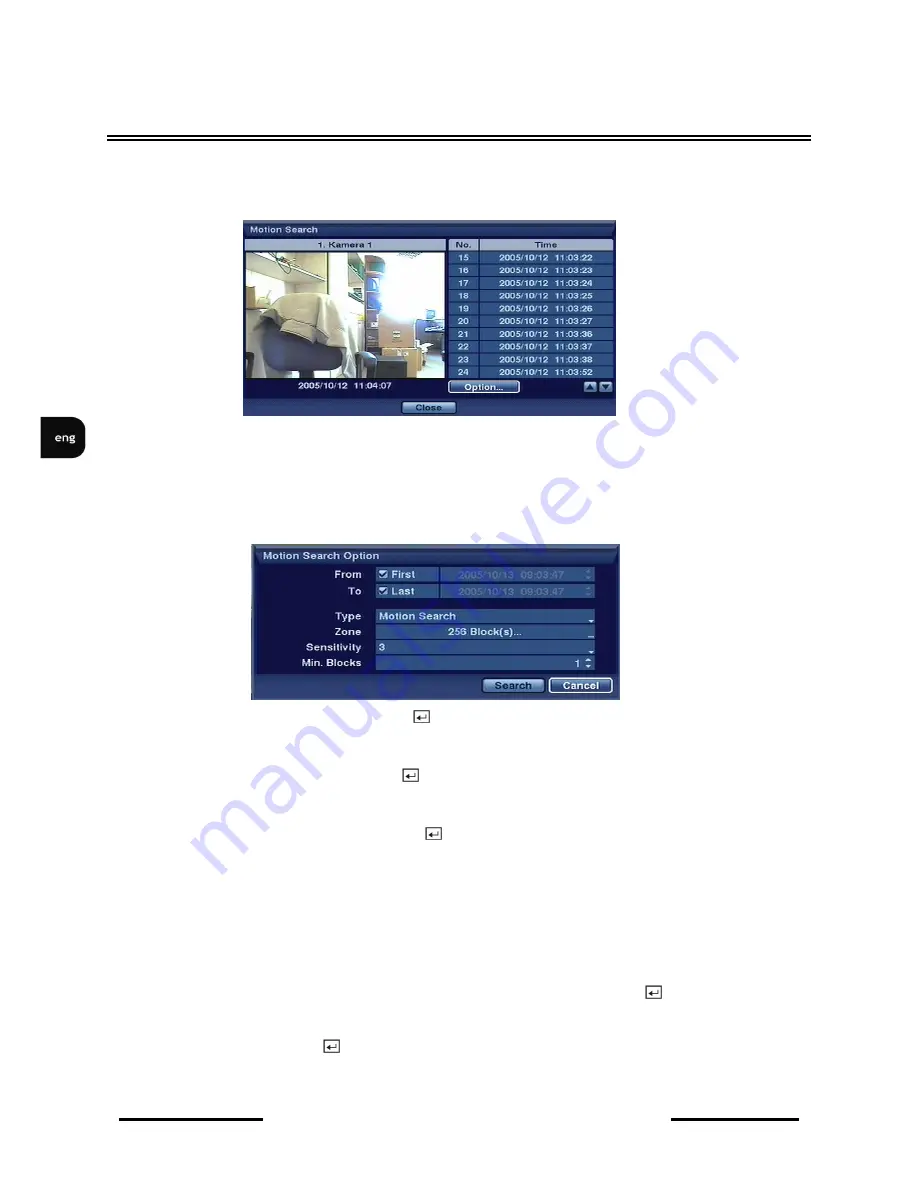
NV-DVR5009 / NV-DVR5016 1.0 version - User’s manual
All rights reserved © NOVUS Security Sp. z o.o.
60
RECORDER’S OPERATION
4.14.4.
Motion search
Once his function is selected, the following screen will appear:
The Motion Search can be selected from the Search menu while the DVR displays the camera full
screen. The Motion Search screen displays a list of motion events. Use the arrow buttons to highlight
the event for which you would like to see video
You can also narrow your event search by selecting the Option… button and setting up the new search
condition.
Highlight the box beside From and press the
button to toggle between On and Off. When set to Off,
you can enter a specific Date and Time. When set to On, the search will be from the first recorded
image.
Highlight the box beside To and press the
button to toggle between On and Off. When set to Off,
you can enter a specific Date and Time. When set to On, the search will be from the last recorded
image.
Highlight the box beside Type and press the
button. You can select between Motion Search and
Museum Search. Motion Search detects motion in the defined area. Museum Search detects if
a defined object has moved.
NOTE: Defining the area of the image in which you want to search for motion is nearly identical to
setting up the DVR for Motion Detection.
When setting the Museum Search Zone, the zone should be placed inside of the border line of the target
object. If the selected block is placed on the boarder line, the sensitivity of the Museum Search may
decrease.
Once you set your desired search conditions, highlight Search and press the
button to display the
search results in the Event Log screen. Selecting Cancel exits the screen without saving the changes.
Selecting an event and pressing displays the first image of the chosen event. Pressing the Menu
button brings you to full screen playback mode for the chosen event.





























