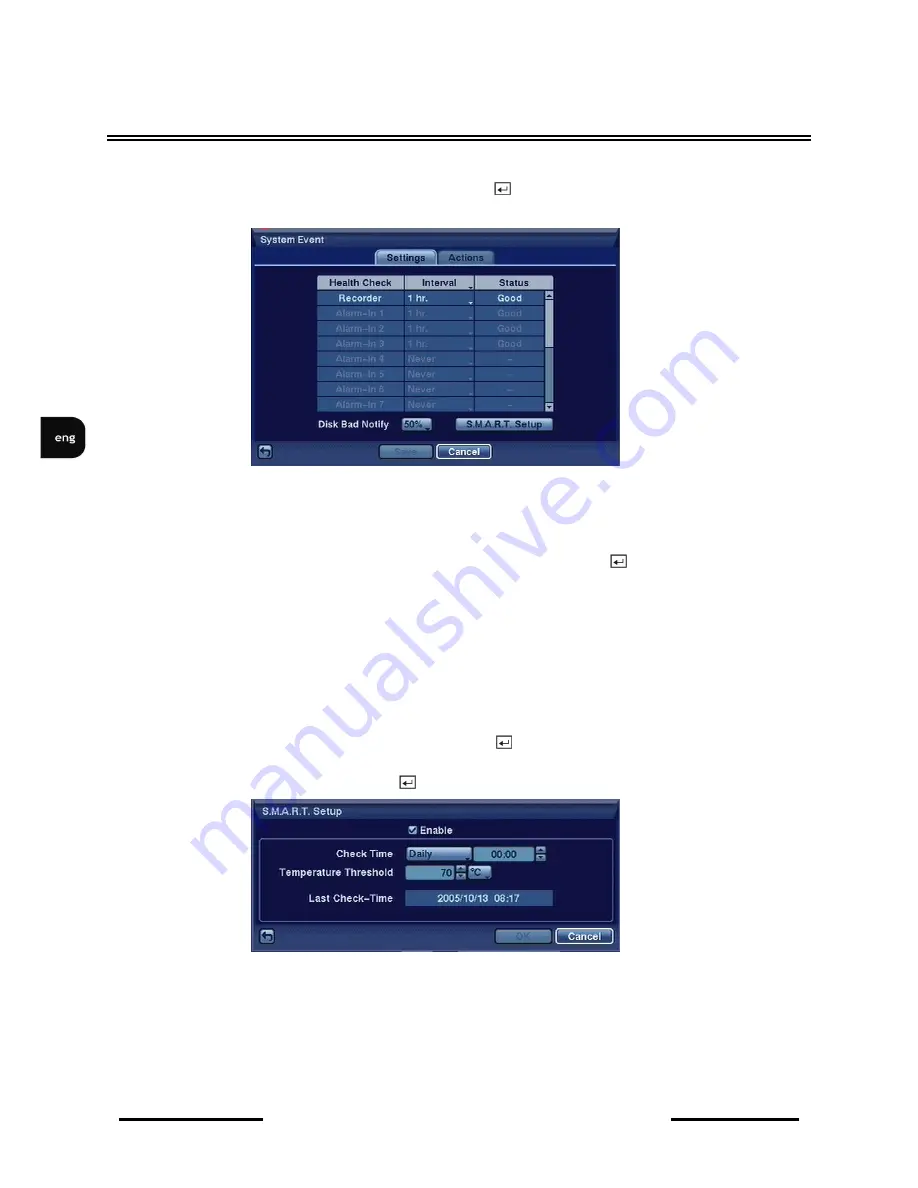
NV-DVR5009 / NV-DVR5016 1.0 version - User’s manual
All rights reserved © NOVUS Security Sp. z o.o.
48
RECORDER’S MENU
Widok dla NV-DVR1600
3.5.4. System event
Highlight System Event in the Event menu and press the
button. The System Event setup screen
appears.
The DVR can be configured to run self-diagnostics and report the results.
In the Health column, particular elements of the system subject to automatic self-diagnostics are
enumerated. Highlight the box under the Interval heading, and press the
button. A list of intervals
ranging from 1 hr to 30 days or Never appears. You can select the interval that you want the DVR to
run self-diagnostics. When the Never option is selected, the self-diagnostics function becomes inactive.
In the Status column, status information on a selected system element is shown. In the Recorder
function Good means that for a defined period of time images were recorded. Bad means that for
a defined period of time images were not recorded. In the alarm-in function Good means that for
a defined period of time an alarm occurred. Bad means that for a defined period of time an alarm didn’t
occur. In the Interval column you define a period of time ranging from 1 hour to 30 days, when system
auto diagnostics takes place. If you highlight Never auto diagnostics is switched off.
Highlight the box beside Disk Bad Notify, and press the
button. Select percentage level of bad disk
sectors at which you want the DVR to trigger an alert.
Highlight S.M.A.R.T. Setup, and press the
button. The S.M.A.R.T. Setup screen appears.
To activate the S.M.A.R.T function, mark Enable. If
Enable
is turned Off, you will not be able to make
changes to any of the boxes.
The S.M.A.R.T. function allows to monitor hard disk temperature and, in case a set temperature
threshold is exceeded, the system triggers an alert according to accepted settings. Hard disks are the
most vulnerable element of the system and it is advised to monitor their working temperature.






























