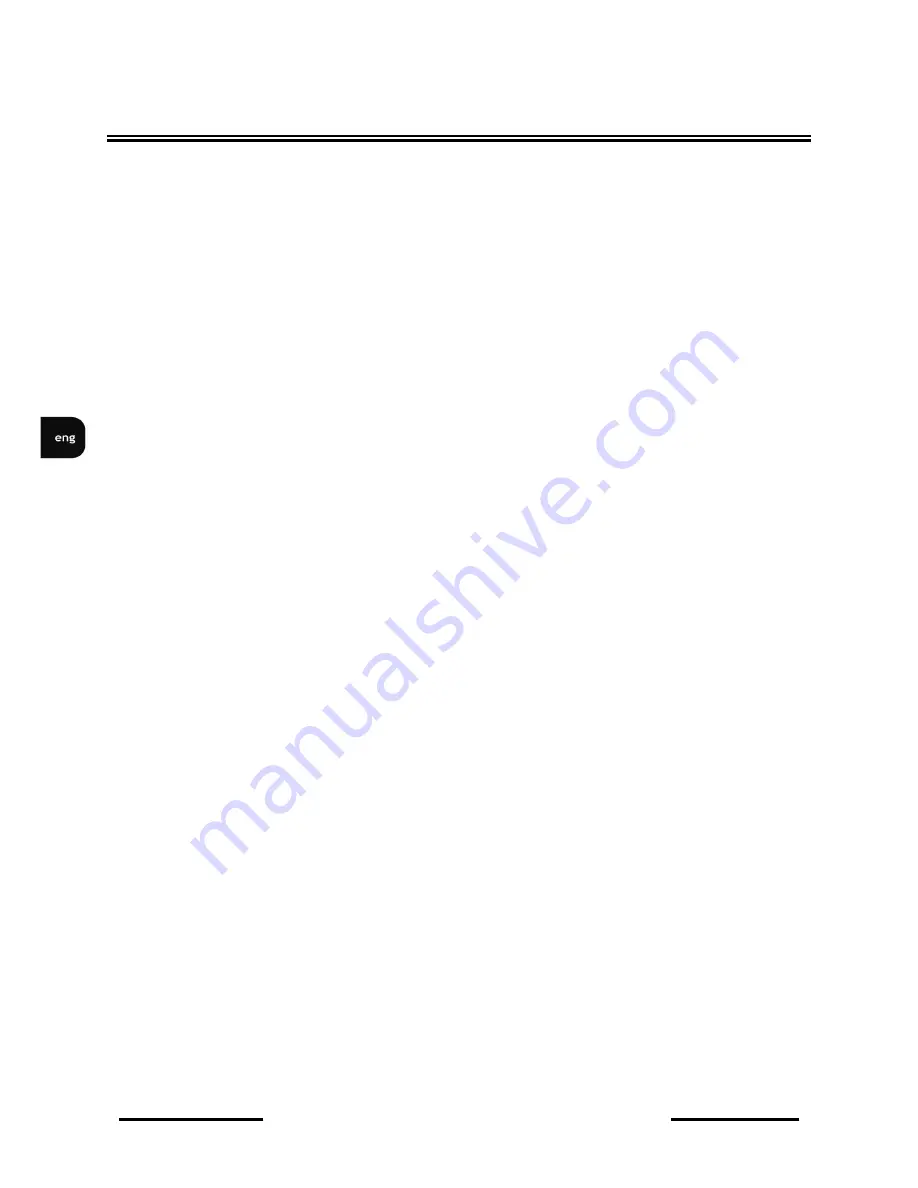
NV-DVR5009 / NV-DVR5016 1.0 version - User’s manual
All rights reserved © NOVUS Security Sp. z o.o.
26
RECORDER’S MENU
A group of users can obtain the following rights:
•
Shutdown — The user can shut the system down on a local system.
•
Upgrade — The user can upgrade the software on a local system or a PC running RAS
•
System Time Change — The user can change the system date and time on a local system or a PC
running RAS.
•
Data Clear — The user can clear all video data or format disks on a local system or a PC running
RAS.
•
Setup — The user without Setup authority cannot establish any system settings excluding system
shutdown and logout on a local system or a PC running RAS.
•
Color Control — The user can control brightness, contrast, hue and saturation for cameras on a
local system or a PC running RAS.
•
PTZ Control — The user can control the PTZ camera on a local system or a PC running RAS.
•
Alarm-Out Control — The user can reset the DVR’s outputs including the internal buzzer during
an alarm by pressing the ALARM button on a local system or alarm-out control button on a PC
running RAS.
•
Covert Camera View — The user can view video from cameras set as Covert while in the Live
Monitoring or Search mode on a local system or a PC running RAS.
•
System Check — The user can view the remote system status or check the remote system status
as a batch process on a PC running RAS.
•
Record Setup — The user can establish all Record settings on a local system or a PC running
RAS.
•
Search — The user can access the Search mode on a local system or a PC running RAS.
•
Clip-Copy — The user can copy video clips on a local system or a PC running RAS, and save
video data in an AVI, bitmap or JPEG file format.
Highlighting the box beside Auto Login allows you to select a User to be automatically logged in when
the DVR is powered up.
Highlighting the box beside Auto Logout allows you to select from a list of times that the user will be
automatically logged out. The options are: Never, 1 min., 3 min., 5 min., 10 min., 15 min., 20 min., 25
min., 30 min. and 1 hr.
















































