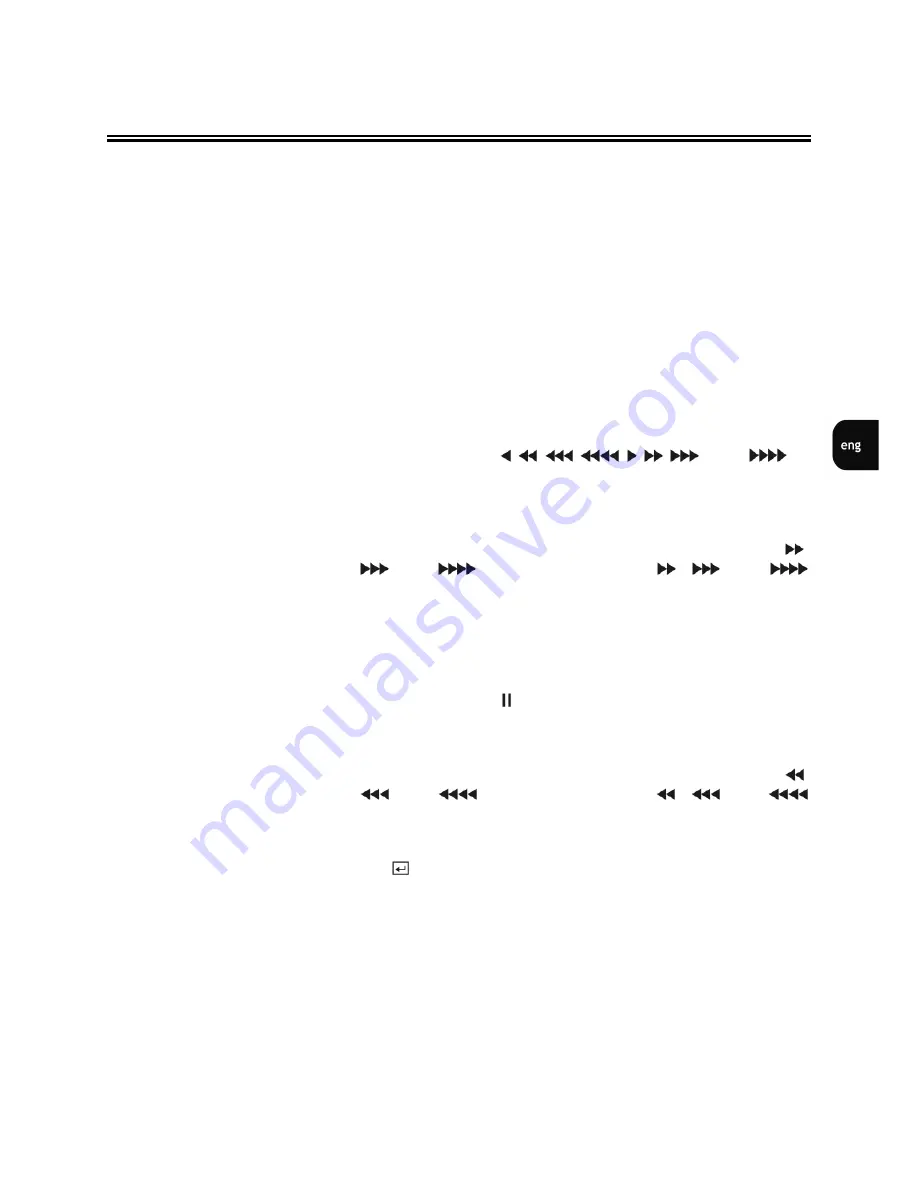
NV-DVR5009 / NV-DVR5016 1.0 version - User’s manual
All rights reserved © NOVUS Security Sp. z o.o.
15
10. JOG
When in the playback mode, you can play video forward image-
by-image by turning the Jog Dial clockwise and backward image-
by-image by turning the Jog Dial counterclockwise. When in the
PIP mode, you can make the PIP screen smaller by turning the
Jog Dial clockwise and larger by turning the Jog Dial
counterclockwise. When in the Setup mode, you can change
number values by highlighting the item in the menu and turning
Jog Dial clockwise or counterclockwise to increase or decrease
the number.
11. SHUTTLE
The Shuttle Ring only functions in the Playback mode. The
Shuttle Ring is spring loaded and returns to the center position
when released. Turning the ring clockwise plays video forward.
Turning the ring counterclockwise plays video backward.
Playback speed varies with the amount the ring is turned. The
playback speeds are ,
,
,
, ,
,
and
.
When you release the ring, it snaps back to the center position
and the video pauses.
12. FF (FAST FORWARD)
Pressing the
FF
button plays video forward at high speed.
Pressing the button again toggles the playback speed from
,
and
. The screen displays
,
and
respectively. The button on the front panel is also used to save
Presets while in the PTZ mode.
13. PLAY / PAUSE
Pressing the PLAY/PAUSE button plays back images at regular
speed. Pressing the button while in the Playback mode pauses the
video. The screen displays when the DVR is playing back video.
The screen displays when in the Pause mode. The button on
the front panel is also used to Zoom Out while in the PTZ mode.
14. RW (REWIND)
Pressing the RW button plays video backward at high speed.
Pressing the button again toggles the playback speed from
,
and
. The screen displays
,
and
respectively. The RW button on the front panel Zooms In while
in the PTZ mode.
15. ENTER
The
(Enter) button selects a highlighted item or completes an
entry that you have made during system setup.
16. UP, DOWN, LEFT, RIGHT ARROWS
These buttons are used to navigate through
menus and GUI. You can also use them to change numbers by
highlighting a number in the menu and using the Up and Down
arrow buttons to increase or decrease the number’s value. The
arrow buttons are also used to control Pan and Tilt when in the
PTZ mode.
When in the PIP display format, pressing the Up and Down
arrow buttons moves the position of the small screen counter-
clockwise and clockwise, and pressing the Left and Right
buttons moves through screen pages.
STARTING THE DEVICE






























