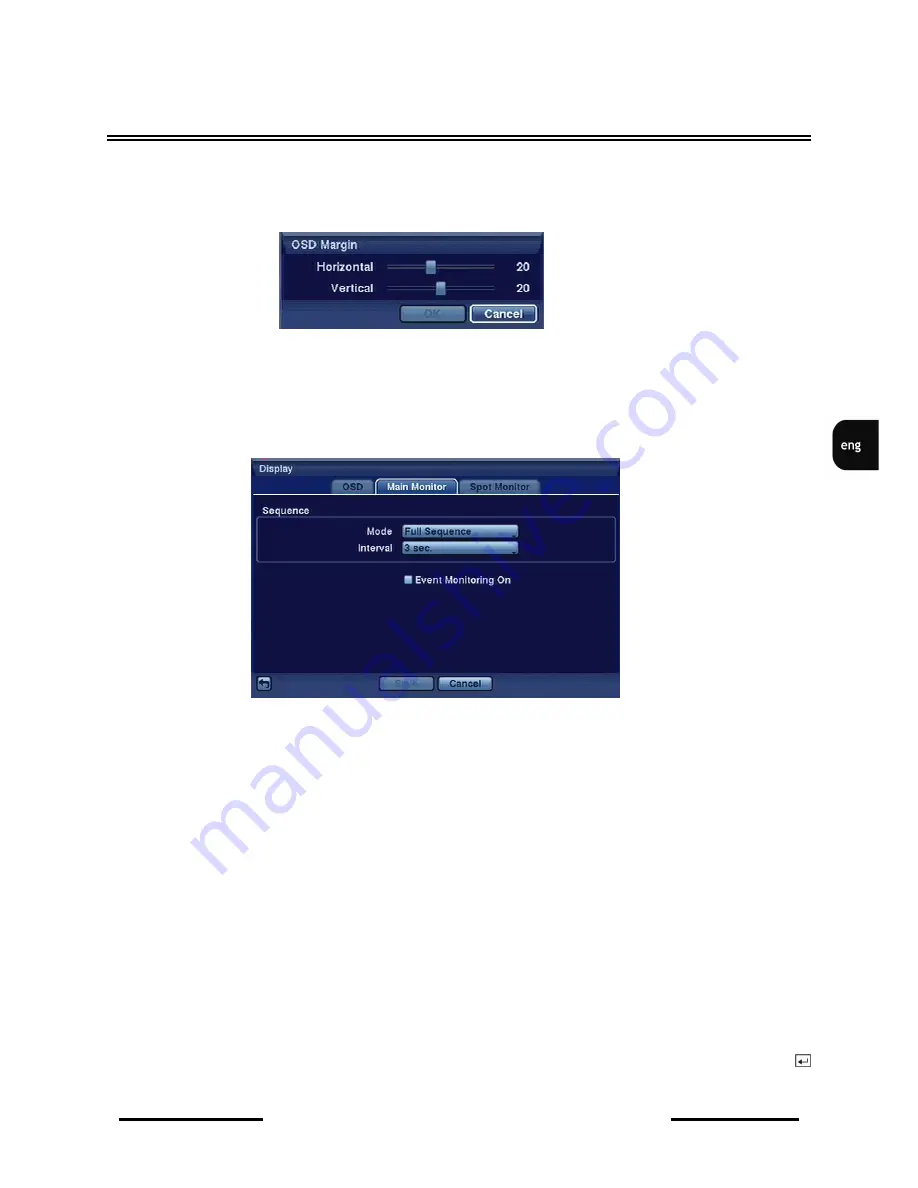
NV-DVR5009 / NV-DVR5016 1.0 version - User’s manual
All rights reserved © NOVUS Security Sp. z o.o.
37
RECORDER’S MENU
You can adjust the transparency of the setup screens by highlighting Transparency and using the Left
and Right arrow buttons.
Once the tab OSD Margin is highlighted, the following screen will appear:
With the help of slide bars Horizontal and Vertical You can adjust the horizontal and vertical margins
so that text and icons will not be hidden beyond the edges of the monitor.
Highlight the Main Monitor tab to switch to the Sequence screen.
Pressing the SEQUENCE button causes the DVR to sequence cameras, and the DVR can sequence
cameras in two modes: “Full” and “Cameo”. In the Full mode, the DVR sequences through the
cameras and displays them full screen. In the Cameo mode, the bottom right window in a multi-screen
format sequences through the cameras.
NOTE
: Any cameras that are Off, have lost video or are set to Covert (unless the user has authority to
view covert cameras) will be excluded from the Cameo sequence.
You can define the screen layout in a variety of formats and set the DVR to sequence through the
different screen layouts (pages) so that all the cameras will be displayed. You can also set up the DVR
to display one camera or a group of cameras all the time while cycling through the remaining cameras
in a “cameo” window. This can be done with one camera displayed full screen while displaying the
cameo window as a PIP (picture in picture), or displaying the cameras in a grid pattern with the bottom
right window as the cameo.
NOTE
: Sequence cannot be used in the 4x4 display mode of the 16-channel, and 3x3 mode of the
9-channel DVR.
You can adjust the display dwell time by highlighting the box beside Interval and pressing the
button. You can select dwell intervals ranging from 1 second to 1 minute.






























