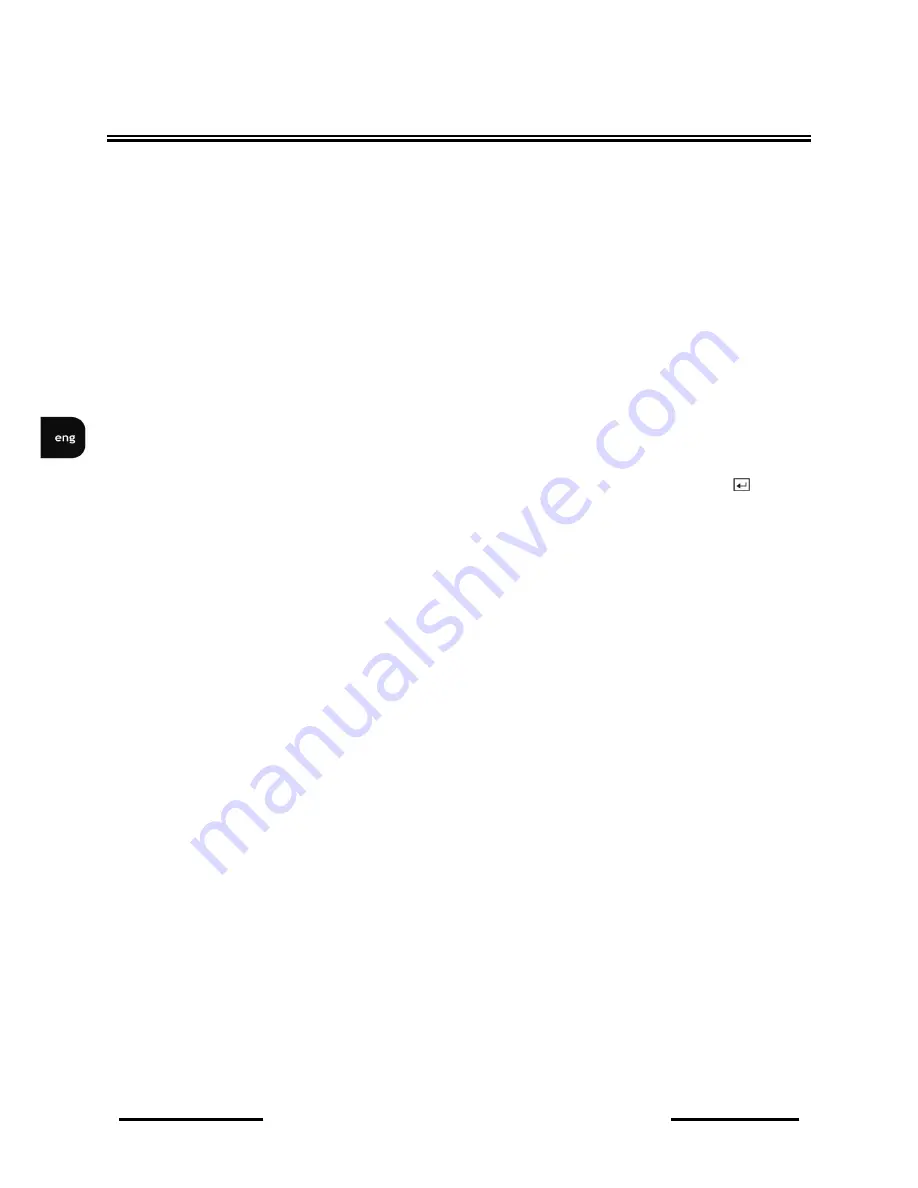
NV-DVR5009 / NV-DVR5016 1.0 version - User’s manual
All rights reserved © NOVUS Security Sp. z o.o.
16
17. PTZ
Pressing the PTZ button enters the PTZ (Pan/Tilt/Zoom) mode
which allows you to control properly configured cameras.
18. FREEZE
Pressing the FREEZE button freezes the current live screen.
19. SEQUENCE
When in the live mode, pressing the SEQUENCE button displays
live channels sequentially.
20. DISPLAY
The DISPLAY button has two functions. First, it toggles between
different display formats. The available formats are: full,
4x4, 3x3, 2x2 and PIP. Second, pressing and holding the button
for 3 seconds or longer it will switch the video output between
Video Out (BNC or SVHS Out) and VGA Out.
21. ZOOM
Pressing the
ZOOM
button zooms the current image on the screen.
A PIP with a rectangle temporarily displays showing what area of
the screen has been enlarged. You can use the arrow buttons to
move the rectangle to another area. Pressing the
(Enter)
button toggles the zoom size between 2x, 3x and 4x.
22. SPOT
Pressing the
SPOT
button allows you to select which cameras
will display on the four Spot Monitors. After selecting the
monitor you can opt to have that Spot Monitor displays a single
camera or all cameras sequentially. The infrared remote control
allows you to go directly to the individual Spot Monitor menus.
23. EJECT
CD-RW drive eject button.
24. INSERT TAB
Tab protecting CD-RW drive.
ID BUTTON ON REMOTE CONTROL
If a DVR System ID is set to 0, the infrared remote control will control that DVR without any
additional operations. (Refer to the
System Information
setup screen in this chapter for further
information on setting the System ID). If the system ID is 1 to 16, you must to press the ID button on
the remote control and then press the number button (1 to 16) in order to control that DVR. If the
System ID of two or more DVRs is set to 0, those DVRs will all react to the infrared remote control at
the same time.
TURNING ON THE POWER
Connecting the power cord to the DVR turns on the unit. The unit takes approximately 60
seconds to initialize.
STARTING THE DEVICE






























