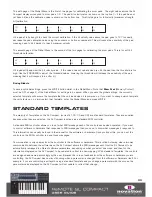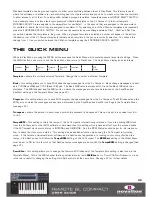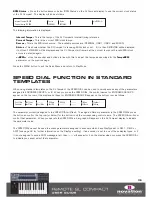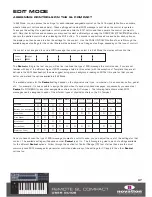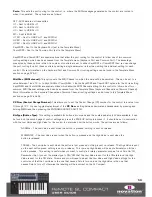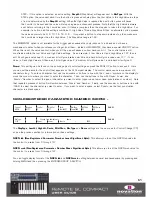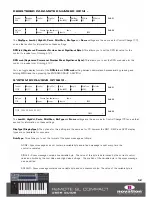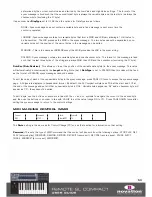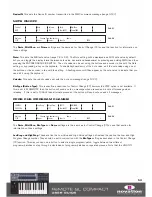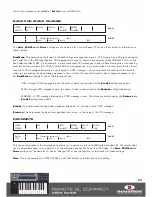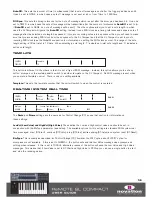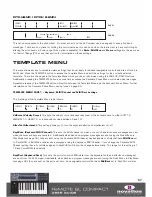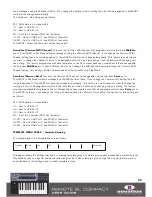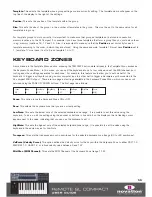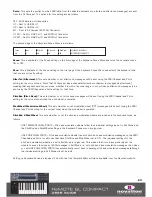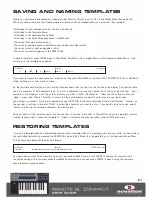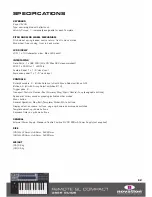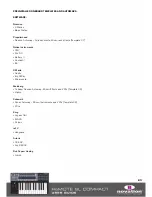STEP – If this option is selected, an extra setting,
StepVal
(Step Value), will appear next to
BtnType
. With the
STEP option, the value sent each time the button is pressed will step from the Low Value to the High Value in steps
of a size determined by the
StepVal
setting. When the High Value is reached the next button press will cause
the Low Val to be sent and the value will step up again on subsequent presses. Note that the High Value is always
sent before returning to the Low Value, even if it takes a jump less than the step size to reach the High Value. For
example if a button had the settings Low Value 0, High Value 16 and Step Value 5 then on alternate button presses
the value sent would be 0, 5, 10, 15, 16, 0, 5…. If you want a button to step down instead of up then make sure
the Low Value is larger than the High Value. The Step Value range is 1-64.
The MOMENTRY option is not available for the trigger pads because they only respond to a hit and do not have a
mechanism to detect when you release your finger from them. Instead of MOMENTRY, they have a special VELOCITY option.
When this is set, the value sent out when you hit the pad will depend on how hard you hit it. The control value is still
constrained within the Low Value and High Value settings. As an example, if Low Value is 0 and High Value is 127 then a
soft hit will give a value near 0, a medium hit will give a value near 64 and a hard hit will give a value near 127. If Low
Value is 2 and High Value is 0 then a soft hit will give value 2, a medium hit will give value 1 and a hard hit will give 0.
Name:
This setting can be found on the second page of control settings so press the PAGE UP button to access it. Here
you can set the name for the control that appears on the SL Compact display. The control name can be a maximum of 8
characters long. To enter a character, first use the encoders or buttons in line with the ‘<’ and ‘>’ symbols on the display to
move the cursor to where you want to enter the character. Then, use the buttons in line with ‘Upper’, Lower’ and
‘Punctu’/’Number’ to select the type of character you want to enter (upper case, lower case, punctuation or number). Note
that repeated presses of button 5 will switch between ‘Punctu’ and ‘Number’. Finally, use the encoder or buttons in line with
‘CHAR’ to select the character you want to enter. If you want to enter a space, select ‘Punctu’, as the first punctuation
character is a blank space.
NON-REGISTERED PARAMETER NUMBER (NRPN) –
The
DispType, LowVal, HighVal, Ports, MidiChan, BtnType
and
Name
settings are the same as for Control Change (CC)
so see the previous section for information on these settings.
NRPN lsb (Non-Registered Parameter Number Least Significant Byte):
This allows you to set the NRPN lsb value for
the control to a value from 0 through 127.
NRPN msb (Non-Registered Parameter Number Most Significant Byte):
This allows you to set the NRPN msb value for
the control to a value from 0 through 127.
You can toggle display format of the
NRPN lsb
and
NRPN msb
setting between decimal and hexadecimal by pressing and
holding MENU and then pressing the ENCODER GROUP A SWITCH.
51
Control
NRPN
DispType
0-127
Low Val
0
High Val
|127
Ports
ComnPORT
MidiChan
ComnCHAN
NRPN lsb
52
NRPN msb
68
BtnType
STEP
Change Case Numbers etc Name:
Upper
Lower
Punctu
« CHAR »
PAGE 2
PAGE 1
Summary of Contents for ReMOTE SL COMPACT
Page 1: ...FA000 01...