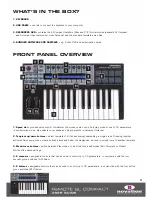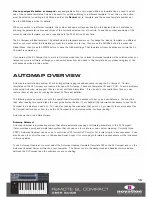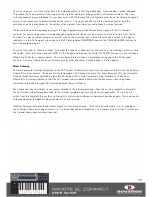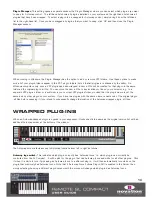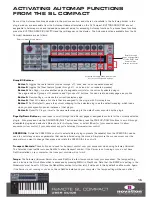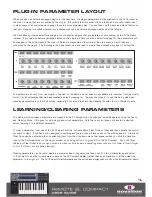Learn switch (crosshair):
This indicates whether the Learn feature is currently active or not. It will be pink when either
Learn Once or Learn is active and white when Learn is turned off. When it is pink you can click it to disable Learn. When it
is white you can click it to activate Learn Once. The Learn feature is described in more detail below and on page 16.
Novation Logo:
When clicked, this opens up a drop-down menu with more options:
Learn once:
When this is active, you can move a parameter on the screen with the mouse and then operate a
control on the SL Compact to assign it to that parameter. Learn will automatically be disabled after one control has
been assigned.
Clear Once:
When this is active, you can operate any control on the SL Compact to clear its assignment. Clear will
automatically be disabled after one control has been cleared.
Learn:
This is the same as Learn Once, however learn will not be automatically disabled after learning one control and
instead you must disable it manually after you have finished learning controls. To do this, either deselect it from the
menu, click the Learn Switch (crosshair) or give Automap focus to a different plug-in.
Clear:
This is the same as Clear Once, however clear will not be automatically disabled after learning one control and
instead you must disable it manually after you have finished clearing controls. To do this, either deselect it from the
menu or give Automap focus to a different plug-in.
Load:
Select this to load a previously saved mapping for the selected plug-in from a *.automap file or *.vstxml file.
Save:
Save the current mapping for the selected plug-in to a *.automap file.
Set As Default:
Save the current mapping for the selected plug-in as the default mapping, which loads when you
subsequently open an instance of that plug-in.
Clear All:
Clears all controls that are assigned to the plug-in with Automap focus. This should be used when you
want to completely re-assign all parameters in your own custom way.
Revert To Plug-in:
Reverts the parameter mapping to the default order exported by the plug-in.
Name Text Box:
This serves two functions. Immediately after loading a plug-in or giving it Automap focus, it displays the
name of that instance of the plug-in, as it appears on the SL Compact. You can change the instance name by clicking on
the box and typing in a new name. Secondly, once a control on the SL Compact has been moved, it displays the control
name, as it appears on the SL Compact. Once again, you can change the control name by clicking on the box and typing
in a new name.
Max. Number Box:
Displays the maximum value of the last operated control. To edit the maximum value, click on the box
and type in a new value.
Min. Number Box:
Displays the minimum value of the last operated control. To edit the minimum value, click on the box
and type in a new value.
Step Number Box:
Displays the step value of the last operated control. To edit the step value, click on the box and type
in a new value.
14
Summary of Contents for ReMOTE SL COMPACT
Page 1: ...FA000 01...