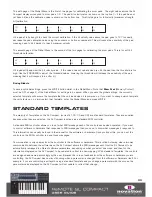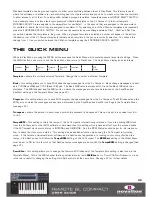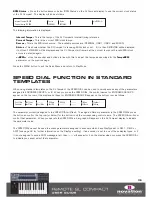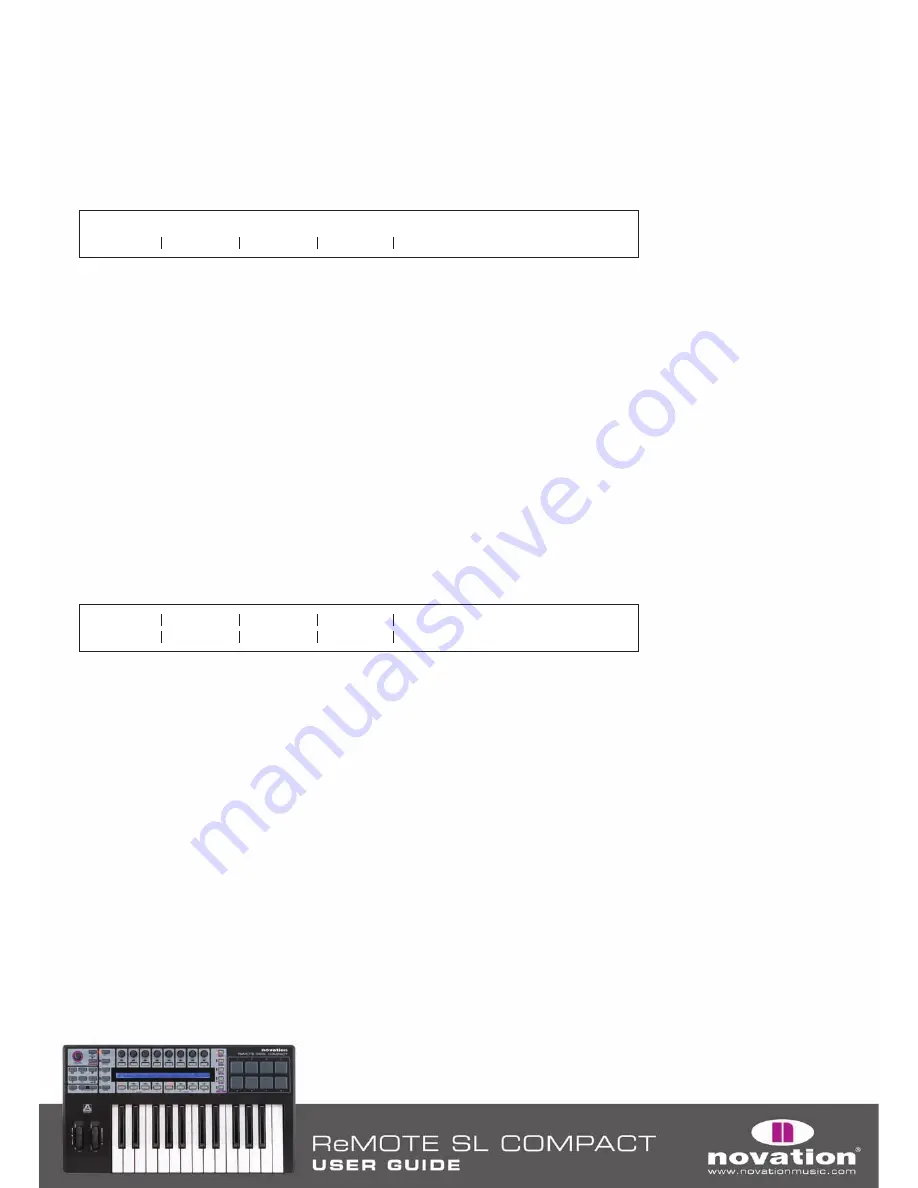
In Insert mode, the SL Compact display can show a maximum of 4 insert slots or 8 plug-in parameters at one time.
ENCODERS 1-4 and BUTTONS 1-4 correspond to these insert slots/parameters. ENCODER 5 is used to scroll through
pages of insert slots or plug-in parameters. ENCODERS 6-8 and BUTTONS 6-8 are not used in Insert mode.
In Insert Select mode the SL Compact display shows the insert slots of the currently selected track. The currently displayed
insert slots (‘Insert 1-4’ or ‘Insert 5’) and the selected track name are shown on the top line and the plug-in names are
shown on the bottom line:
There are 5 insert slots for each track in Pro Tools but only 4 can be displayed at one time on the SL Compact so use
ENCODER 5 to access the 5th insert slot.
To edit the inserts on a different track press and hold F1/ENCODERS. You will see abbreviated track names on the SL
Compact display – press the button above the track with inserts you want to edit. Note that you may need to press the
PAGE UP/DOWN buttons whilst F1/ENCODERS is held down to scroll through banks of tracks to find the one you want.
To assign a plug-in to an insert slot, press F2/BUTTONS to enable Assign mode. An arrowhead will appear next to each
insert slot to indicate Assign mode is enabled. Rotate one of ENCODERS 1-4 to select a plug-in for one of the insert slots.
Once you have selected a plug-in, press the button above that insert slot to confirm your selection and disable Assign mode.
One of the insert slots on the SL Compact display will constantly flash, indicating that it is currently selected for editing in
Insert Edit mode. To switch to Insert Edit mode to control plug-in parameters, press BUTTON 5. If you want to select a
different insert slot for editing in Insert Edit mode, press the button above that slot in Insert Select mode. If there is a plug-
in already loaded into that insert slot then the SL Compact will automatically switch to Insert Edit mode. Up to 8 parameters
of the currently selected plug-in will appear on the SL Compact display (4 on the top line and 4 on the bottom line):
Continuous parameters are shown on the bottom line and can be edited using ENCODERS 1-4. Parameters which are better
suited to being controlled using buttons are shown on the top line and can be edited using BUTTONS 1-4. Use ENCODER 5
to scroll through pages of plug-in parameters. The page number will appear on the SL Compact display as you scroll. Press
BUTTON 5 to return to Insert Select mode once you have finished editing plug-in parameters.
When in Insert Select or Insert Edit mode, the selected track/insert slot on the SL Compact will follow what you select on-
screen using the mouse so it is not necessary to select different tracks or insert slots from the SL Compact hardware.
Also, in either mode, press and hold SHIFT (also labelled DRUMPADS) and then press F2/BUTTONS to open/close the
window of the currently selected insert slot.
When in Insert mode, you can press the ENCODERS GROUP C SWITCH to allow you to use the encoders to control track
faders whilst still in Insert mode. Press the BUTTONS GROUP B4 SWITCH to use the encoders for controlling Inserts again.
To exit Insert mode press ENCODERS GROUP A, B, D or BUTTONS GROUP B1, B2 or B3 SWITCHES.
31
Insert 1-4
Audio 1
Pan
0. 0.
Cmprs/LD3
D-Verb
No Insert
No Insert
Pan
0. 0.
Knee 1.9
Rtio 3:1
Attk 10 ms
Rel 156ms
Inv Off
Summary of Contents for ReMOTE SL COMPACT
Page 1: ...FA000 01...