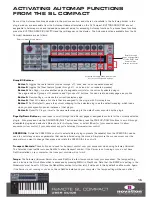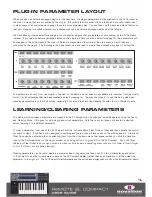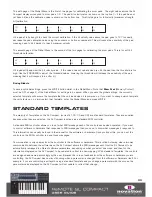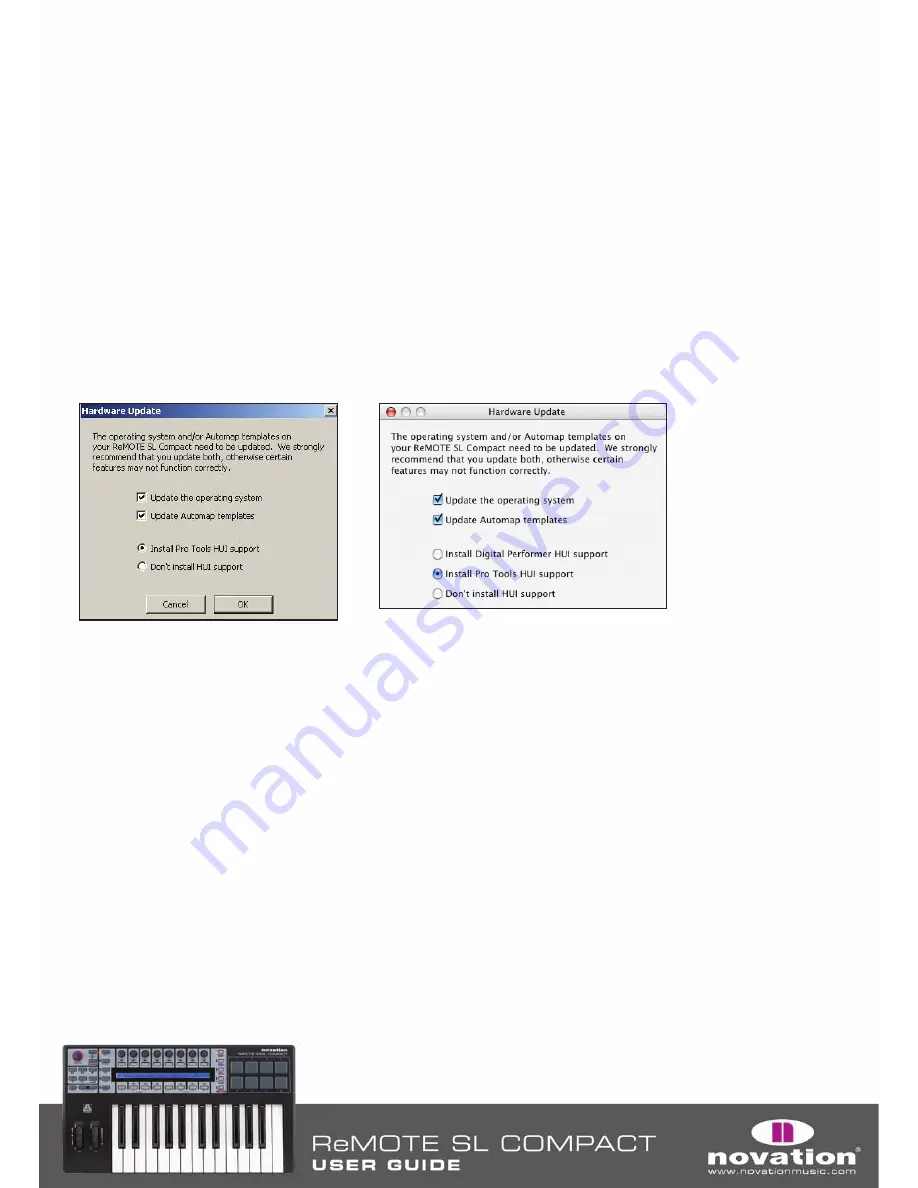
To lock the SL Compact to the currently selected device, press the F1/ENCODERS button. A message will appear at the
bottom of the Ableton window to indicate that the SL Compact is locked to the device in Live. Press the F1/ENCODERS
button again with that device selected for control to unlock the Compact, or press the F1/ENCODERS button with another
device selected to lock to that one instead.
User Defined Controls -
BUTTONS GROUP B1 is not assigned in the Live Automap template, meaning that you can assign
them to parameters in Live as you like using Live's MIDI learn feature (click on 'MIDI' in the top right-hand corner of the Live
window). DRUMPADS have been assigned to the notes C3, D3, E3, F3, G3, A3, B3 and C4 so that they correspond to the
8 samples in Impulse.
PRO TOOLS AUTOMAP
To set up Pro Tools Automap on the SL Compact, you must carry out the following steps:
1. If prompted to perform a hardware update when running the SL Compact installer, make sure you select
‘Install Pro Tools HUI Support’, as shown:
2. On the SL Compact, press the GLOBAL button to enter the Global menu, then scroll up to the 3rd page by pressing
the PAGE UP button twice and set the ‘HUI’ parameter to ‘ON’, then press WRITE to save the setting and PLAY to return
to play mode.
3. Check that the Pro Tools HUI personality file is installed on your computer. This is found in the following location:
PC – C:\Program Files\Common Files\Digidesign\DAE\Controllers
Mac – HD/Applications/Digidesign/Pro Tools/Controllers
If it is not there, you can download it from http://www.digidesign.com.
4. Make sure the SL Compact is connected to your computer and switched on, then launch Pro Tools.
28
Summary of Contents for ReMOTE SL COMPACT
Page 1: ...FA000 01...