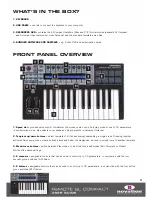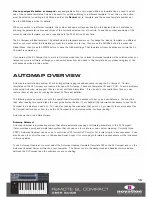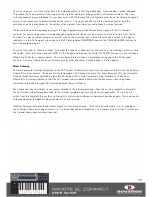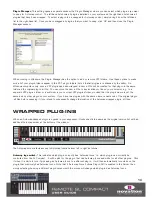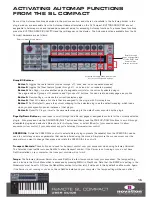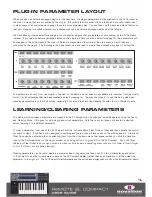ACTIVATING AUTOMAP FUNCTIONS
FROM THE SL COMPACT
Some of the Automap Functions described in the previous section, and others not available in the Automap border in the
plug-in window, are accessible from the Automap Universal template on the SL Compact. BUTTONS GROUP B4 are not
assignable in Automap mode and instead have been set aside for accessing Automap functions. To access these functions
press the BUTTONS GROUP B4 SWITCH and they will appear on the display. The Automap functions available from the SL
Compact hardware are as follows:
Group B4 Buttons:
Button 1:
toggles the Learn feature (cycles through ‘off’, ‘once’ and ‘on’ on repeated presses)
Button 2:
toggles the Clear feature (cycles through ‘off’, ‘once’ and ‘on’ on repeated presses)
Button 4:
Add Page – creates another page of assignable controls for the currently selected plug-in.
One page includes 3 groups of 8 encoders and 3 groups of 8 buttons. You can create as many pages as you like
Button 5:
Remove Page – removes the currently selected page
Button 6:
Clear All - clears all controls that are assigned to the plug-in with Automap focus
Button 7:
Set As Default – saves the current mapping for the selected plug-in as the default mapping, which loads
when you subsequently open an instance of that plug-in
Button 8:
Revert To Plug-in - reverts the parameter mapping to the default order exported by the plug-in
Page Up/Down Buttons:
press these to scroll through the different pages of assignable controls for the currently selected
plug-in. Also press and hold the DRUMPADS/SHIFT button and then press the PAGE UP/DOWN buttons to scroll through
all available plug-ins and select a different one for Automap focus, or select [Mixer] or [your session name] to allow
sequencer mixer control, if your sequencer supports Automap Universal mixer control.
SPEED DIAL:
Rotate the SPEED DIAL control to select different plug-in presets (if available). Also the SPEED DIAL can be
used to control any on-screen parameter that can be altered using the mouse. Simply move the mouse cursor over the
parameter you want to change then press and rotate the SPEED DIAL to control it.
Transport Controls:
These buttons are used for transport control over your sequencer when using Automap Universal.
The Automap Universal Server uses ReWire to allow transport control. If the Server is not running or you do not have
ReWire installed on your computer, the transport controls will not work.
Tempo:
The Automap Universal Server also uses ReWire to allow tempo control over your sequencer. The tempo setting
can be found in the Quick Menu which is accessed by pressing MENU in Play Mode. Note that the ‘BPMPorts’ setting in the
Global menu must be set to ‘ON’ (see the Global Menu section for further info). It will be set to this by default on all new units. Again,
if the Server is not running or you do not have ReWire installed on your computer, the tempo setting will have no effect.
15
Selects different plug-in presets
Activates Automap Menu (Learn mode
etc.) across assignable buttons
Scrolls through
pages of parameters
or (with SHIFT held
down) selects
plug-ins for control
Summary of Contents for ReMOTE SL COMPACT
Page 1: ...FA000 01...