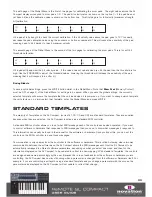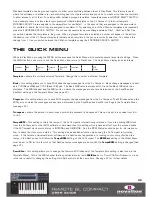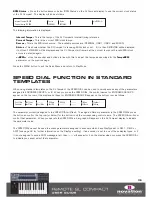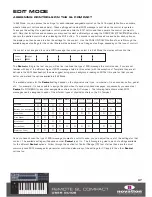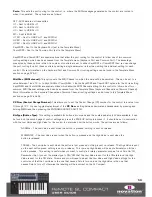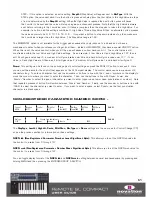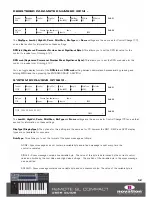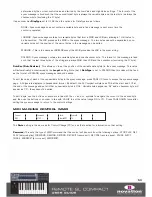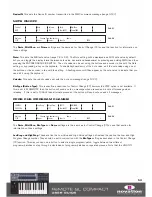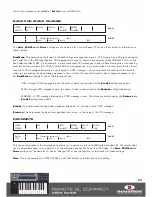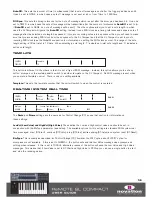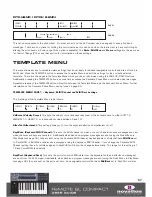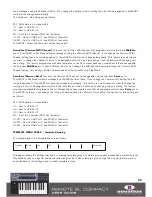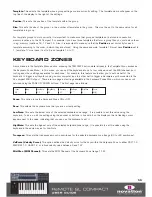We have pre-programmed the standard templates 1 to 32 on the SL Compact to work with popular software instruments.
These templates can be used where it is not possible or desirable to use Automap for controlling software instruments.
Note that some of the factory-programmed standard templates require some form of set up within the software instrument
before they will work. See the ‘Standard Template Guide’ in the appendix of this user guide for further information and
instructions for each individual template.
Standard templates can be created and edited using the ReMOTE SL Compact Template Editor software which is free to
download from www.novationmusic.com. If you want to control a hardware MIDI device then you will need to create one or
more standard templates for it.
The rest of the information in this user guide refers to using and editing standard templates.
PLAY MODE
The following section outlines the way the SL Compact functions when using standard templates in Play Mode.
Play Mode is the default SL Compact mode and will be active after powering the keyboard up. When a template first loads,
either on power up or when a different template is selected, its name and number will appear briefly on the SL Compact
display. The
DispTime
setting on the second page of the Global Menu determines how long these details remain on the
display (see page 40). After that, the display will show the names and values of the controls in the currently selected control
row. When you select a template, the control row that was selected when the template was last saved will automatically
be selected again. To change the default control row for a template, simply select the desired row and then re-save the
template (see page 61 for instructions on saving templates). If you want to view the template name and number again
then press and hold PLAY.
Additional information about each control in the currently selected row can be displayed in Play Mode by pressing the
PAGE UP/DOWN buttons. Press PAGE UP once to see the MIDI message type and value for each control and press PAGE
UP a second time to see the MIDI port routing and MIDI channel setting for each control. Press PAGE DOWN to scroll back
down through the information pages. If you select a different control row whilst viewing one of the additional information
pages then the display will automatically switch back to showing control names and values.
The ENCODERS, BUTTONS and DRUMPADS ROW SELECT SWITCHES (to the right of the display) are used to select which
controls have their information displayed on the SL Compact. The LEDs next to the buttons indicate which controls are
currently displayed. Operating any control (except a drumpad) will automatically force a row select operation, for example
if the encoders are currently selected and you press a button then the display will automatically switch to displaying
information for the buttons and the LED next to the BUTTONS/F2 will light. The drumpads do not force a row select
operation so that you can play them whilst still viewing information for the buttons or encoders. The only way
to view the information for the drum pads is to press the DRUMPADS/SHIFT BUTTON.
The GROUP SELECT SWITCHES below the SL Compact display are used to select the currently active encoders and buttons
group, which are indicated by the LEDs above the switches. They also work in conjunction with the ENCODERS/F1 and
BUTTONS/F2 SWITCHES for selecting which controls have their information displayed on the SL Compact. Pressing any
GROUP SELECT SWITCH will automatically force a row-select operation, for example if the encoders are currently selected
and you press the BUTTONS GROUP B1 SWITCH, the display will automatically switch to displaying information for the
buttons and the LED next to the BUTTONS/F2 SWITCH will light.
44
Summary of Contents for ReMOTE SL COMPACT
Page 1: ...FA000 01...