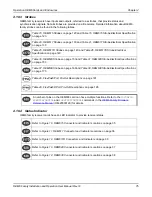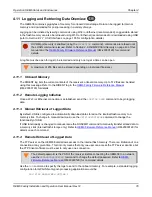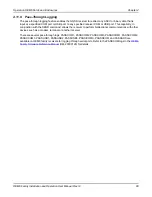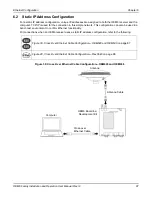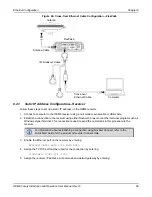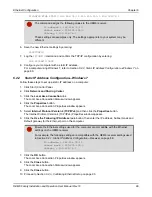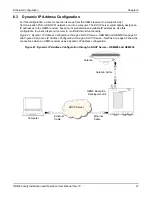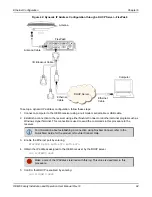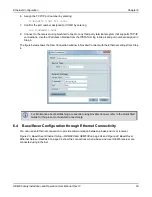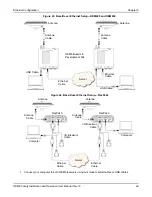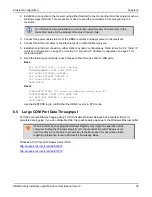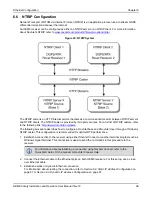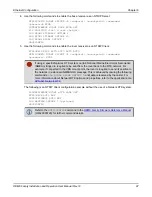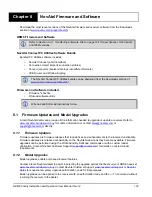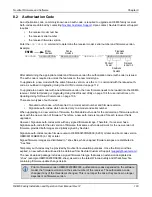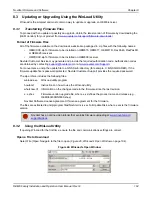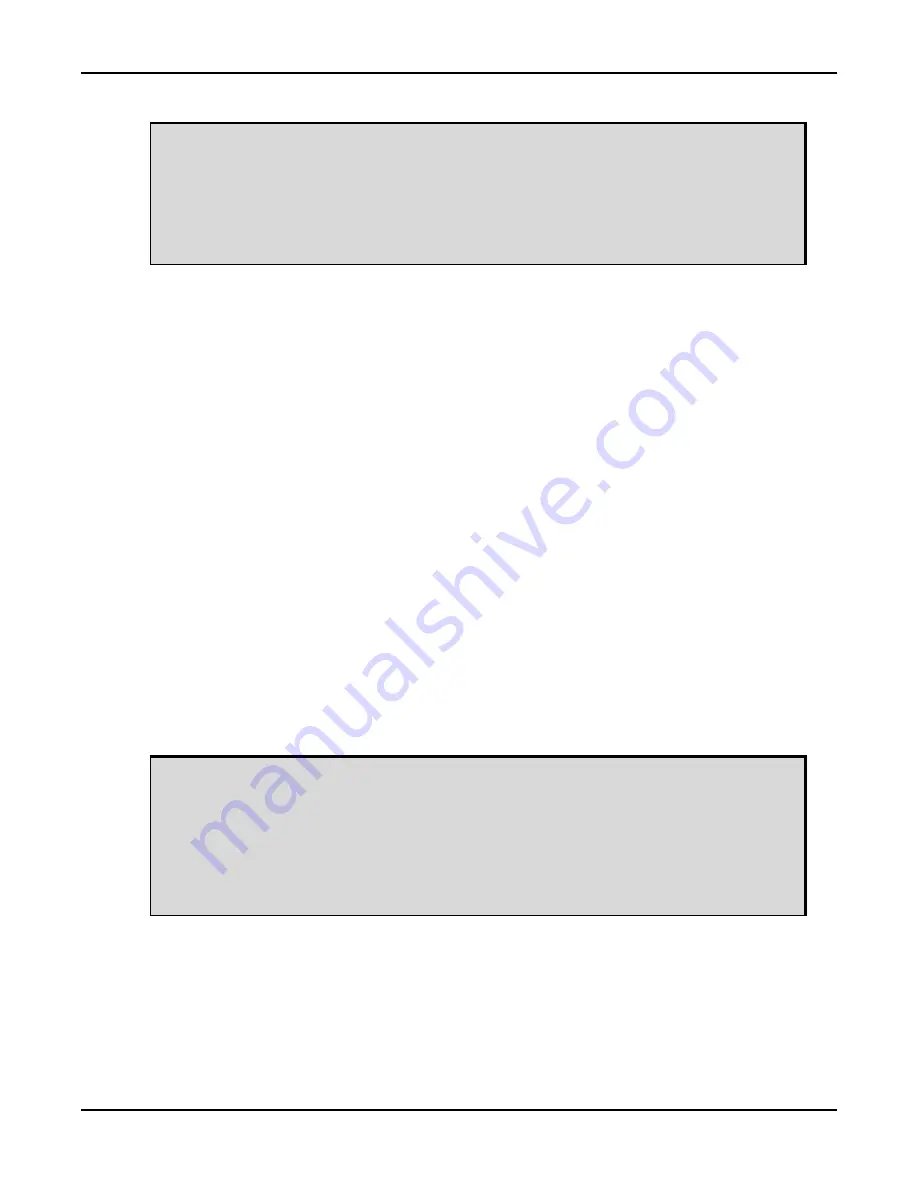
Ethernet Configuration
Chapter 6
OEM6 Family Installation and Operation User Manual Rev 12
89
IPCONFIG ETHA STATIC 192.168.74.10 255.255.255.0 192.168.74.1
6. Save the new Ethernet settings by entering:
SAVECONFIG
7. Log the
IPCONFIG
command and confirm the TCP/IP configuration by entering:
LOG IPCONFIG ONCE
8. Configure your computer with a static IP address.
For a computer using Windows 7, refer to
Section 6.2.2, Static IP Address Configuration—Windows 7
6.2.2
Static IP Address Configuration—Windows 7
Follow these steps to set up a static IP address on a computer:
1. Click Start | Control Panel.
2. Click
Network and Sharing Center
.
3. Click the
Local Area Connection
link.
The Local Area Connection Status window appears.
4. Click the
Properties
button.
The Local Area Connection Properties window appears.
5. Select
Internet Protocol Version 4 (TCP/IPv4)
and then click the
Properties
button.
The Internet Protocol Version 4 (TCP/IPv4) Properties window appears.
6. Click the
Use the Following IP Address
radio button, then enter the IP address, Subnet mask and
Default gateway for the Ethernet port on the computer.
7. Click the
OK
button.
The Local Area Connection Properties window appears.
8. Click the
Close
button.
The Local Area Connection Status window appears.
9. Click the
Close
button.
Section 6.2.3, Confirming Ethernet Setup
The command assigns the following values to the OEM6 receiver:
IP address = 192.168.74.10
Subnet mask = 255.255.255.0
Gateway = 192.168.74.1
These settings are examples only. The settings appropriate to your system may be
different.
Ensure the Ethernet settings used for the computer are compatible with the Ethernet
settings on the OEM6 receiver.
For example, the following settings are compatible with the OEM6 receiver settings used
in
Section 6.2.1, Static IP Address Configuration—Receiver
IP address = 192.168.74.11
Subnet mask = 255.255.255.0
Gateway = 192.168.74.1