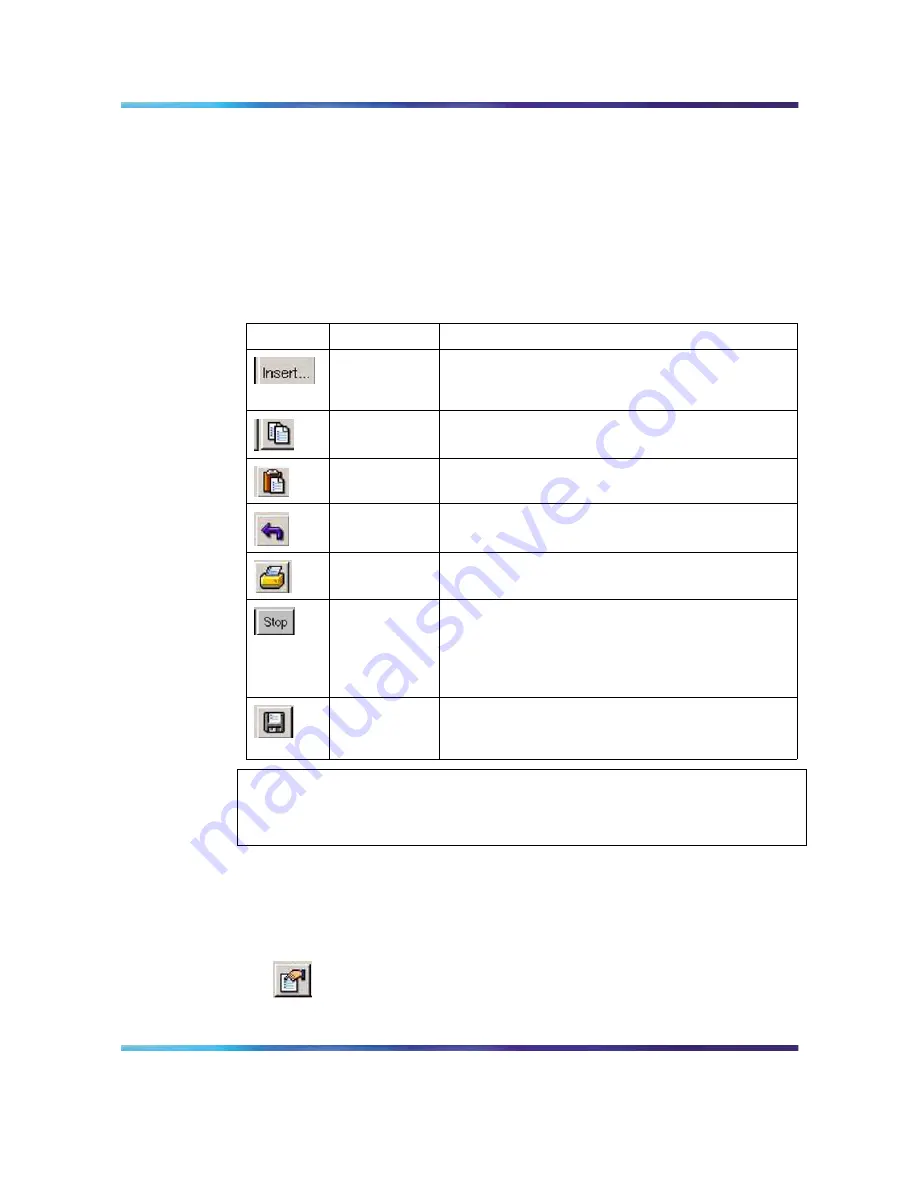
Editing objects
133
Status bar
The status bar displays error and informational messages from the software
application. These messages are not related to the device being managed.
Using the buttons in Device Manager dialog boxes
Table 26 "Device Manager buttons" (page 133)
describes buttons in Device
Manager dialog boxes.
Table 26
Device Manager buttons
Button
Name
Description
Insert
Opens a dialog box to create a new entry for a table;
then from the dialog box, inserts the new entry in
the table.
Copy
Copies selected cells from a table.
Paste
Pastes copied values to a currently selected table
cell.
Reset
Changes
Causes changed (but not applied) fields to revert
to their previous values.
Print Table or
Print Graph
Prints the table or graph that is displayed.
Stop/Refresh
Stops the current action (compiling, saving, and so
forth). If you are updating or compiling a large data
table, the Refresh button changes to a Stop button
while this action is taking place. Clicking the Stop
button interrupts the polling process.
Export Data
Exports information to a file you specify. You can
then import this file into a text editor or spreadsheet
for further analysis.
ATTENTION
Not all buttons appear in all the dialog boxes.
Editing objects
You can edit objects and values in the Device Manager device view in the
following ways:
•
Select an object on the toolbar, click the Edit Selected button.
Nortel Ethernet Routing Switch 2500 Series
Overview — System Configuration
NN47215-500 (323162-B)
02.02
Standard
4.1
19 November 2007
Copyright © 2007, Nortel Networks
.
















































