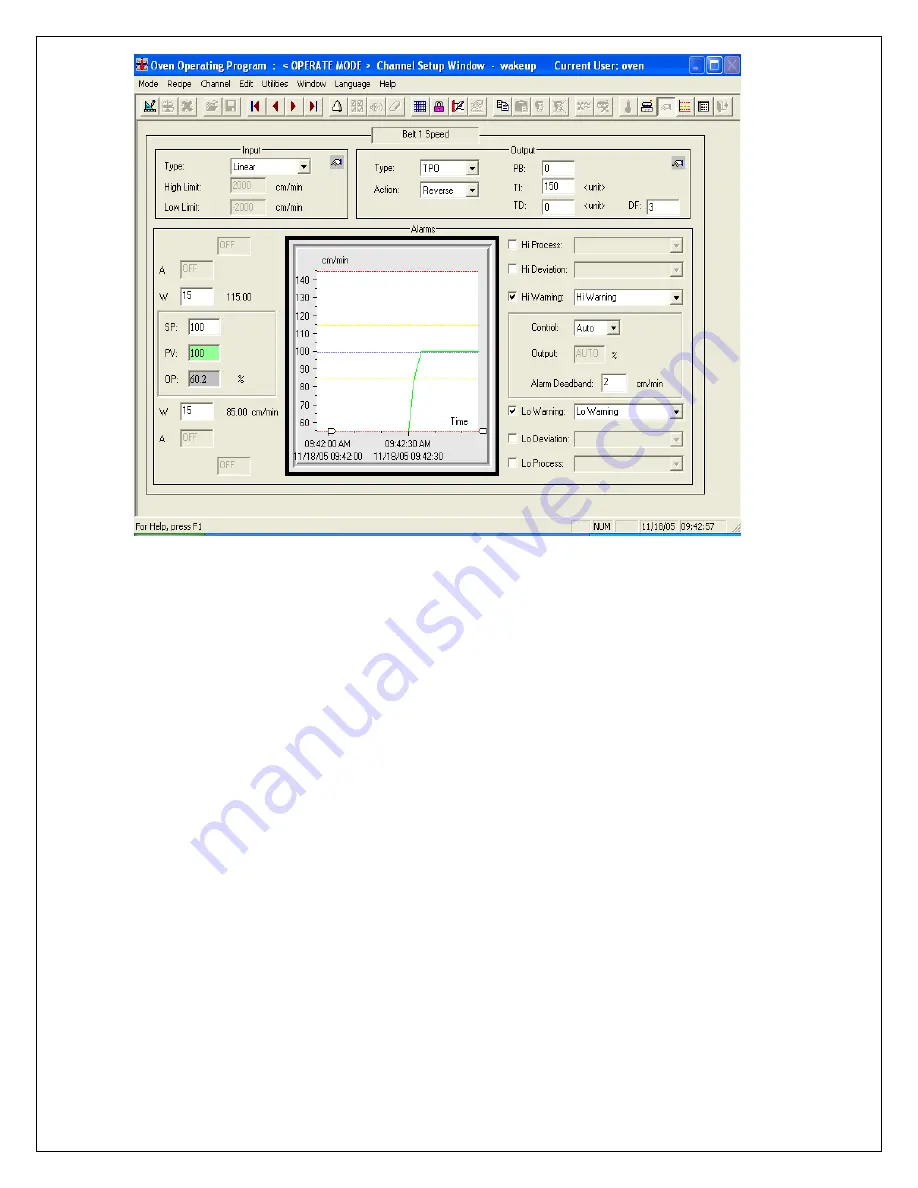
116
IX. PROFILING
Affix one of the thermocouples to the point on the circuit board assembly that normally will come up to
temperature most slowly. This point could be the leads of a PLCC, QFP, or BGA. First, remove the solder
from the joints of several leads on the component to be thermocoupled and re-solder them with high melt
point alloy. It is necessary to remove the existing solder to avoid diluting the high temperature solder and
reducing its melting point. Then attach the thermocouple junction to these leads using the high temperature
solder.
Solder the second thermocouple in a location that will usually be the hottest. This hot spot will normally be
in an unpopulated bare section at the corner of the board. Avoid placing two thermocouple junctions on the
same circuit path, as they may interfere with each other.
Use as little solder as possible when attaching thermocouples to component and board to minimize change
to local thermal mass that can affect the accuracy and response time of the thermocouple.
Tape the thermocouples to the board to avoid stress at the joints during handling and dress the
thermocouple wires into a neat pigtail to prevent tangling in the conveyor belt.
Place the board on the conveyor and fasten it in place with a suitable clip so that the board will not slip on
the belt. If a thermocouple junction is located on a trace, this trace must be isolated from the machine
ground.
By properly setting the temperature in each zone and the conveyor speed, the desired results can be
attained. Please refer to “KIC software guide” section for instructions on running the profile.
It is not necessary to profile every assembly before production. The Asymtek cure systems are very
forgiving and have wide process latitude. Boards with similar size and density to others that have been
programmed will often be able to use the same profile without any changes to the set points.
Summary of Contents for TCM-2200
Page 5: ...1 Introduction ...
Page 6: ...2 ...
Page 18: ...14 ...
Page 19: ...15 Facility Installation ...
Page 20: ...16 ...
Page 26: ...22 ...
Page 27: ...23 Operating System Software Guide ...
Page 28: ...24 ...
Page 55: ...51 ...
Page 56: ...52 ...
Page 57: ...53 ...
Page 58: ...54 ...
Page 64: ...60 ...
Page 65: ...61 Standard and Optional Equipment Operating Guide ...
Page 66: ...62 ...
Page 71: ...67 Troubleshooting Guide HC1 X or HC2 controller ...
Page 72: ...68 ...
Page 74: ...70 ...
Page 95: ...91 Figure 12 ...
Page 107: ...103 Maintenance Procedure ...
Page 108: ...104 ...
Page 110: ...106 ...






































