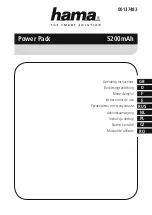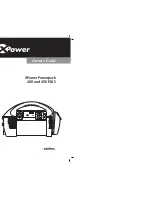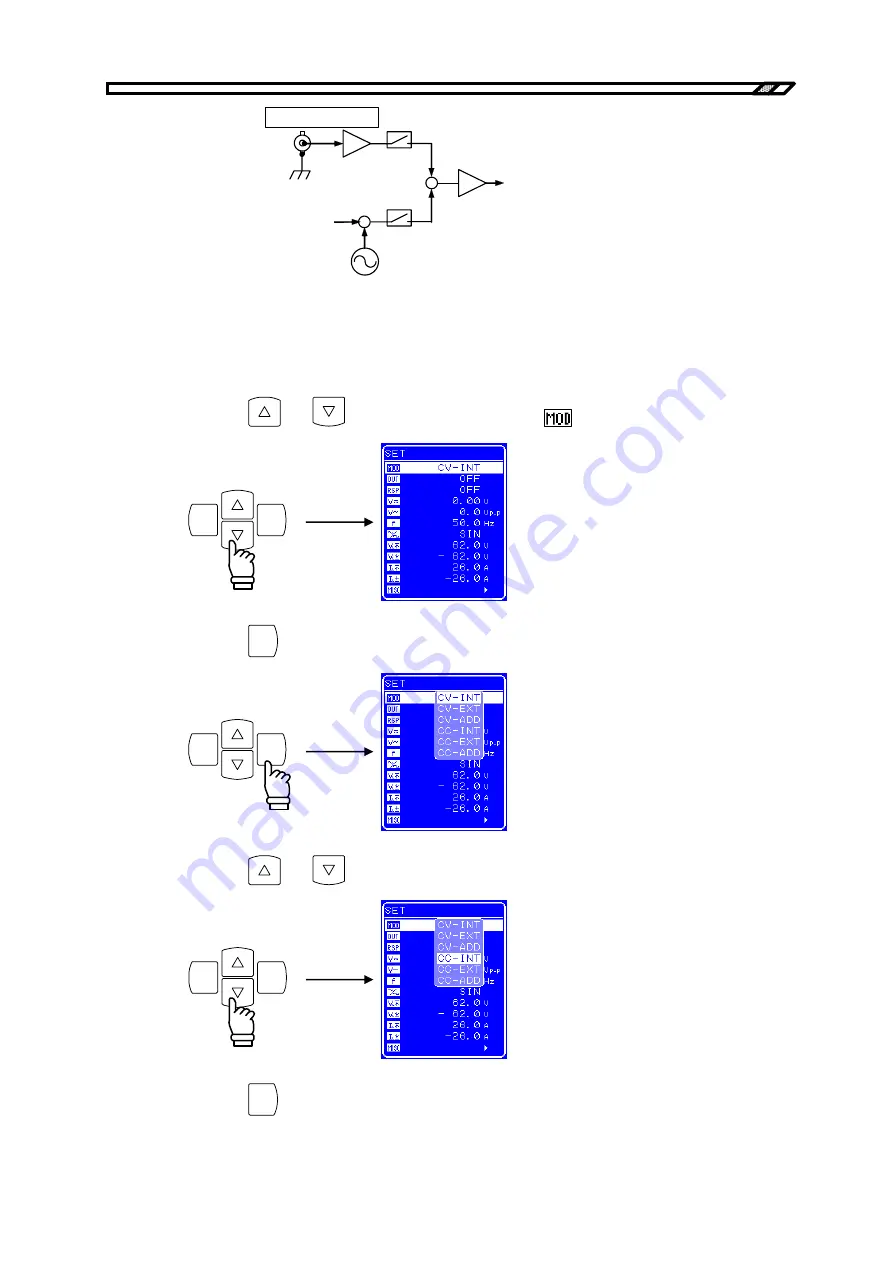
4.3 Basic Functions
BP4610
4-12
EXT
EXT SIGNAL IN
To AMP CONTROL
+
INT
INT OSC
(Sin,Squ,Arb)
+
INT DC
Figure 4-8. Block Diagram of Signal Source Block
Operation procedure
<1> Press the
and
keys to move the cursor to the
icon.
ENTER
CANCEL
<2> Press the
ENTER
key to display the Select box.
ENTER
CANCEL
<3> Press the
and
keys to move the cursor to the mode to be set.
ENTER
CANCEL
<4> Press the
ENTER
key to set the selected mode.
Summary of Contents for BP4610
Page 1: ...NF Corporation BIPOLAR DC POWER SUPPLY BP4610 Instruction Manual nbn Austria GmbH...
Page 2: ......
Page 3: ...DA00010493 001 BIPOLAR DC POWER SUPPLY BP4610 Instruction Manual...
Page 4: ......
Page 16: ......
Page 17: ...BP4610 1 OVERVIEW 1 1 General 1 1 1 2 Features 1 1 1 3 Principle of Operation 1 3...
Page 18: ......
Page 24: ......
Page 38: ......
Page 40: ......
Page 48: ......
Page 134: ......
Page 162: ......
Page 164: ......
Page 167: ...6 1 Error Messages BP4610 6 3 Figure 6 1 Protective Function Related Error Display Examples...
Page 174: ......
Page 190: ......
Page 207: ...BP4610 9 INITIAL SETTING LIST 9 1 Initial Setting List 9 1...
Page 208: ......
Page 212: ......
Page 214: ......
Page 216: ......
Page 217: ......