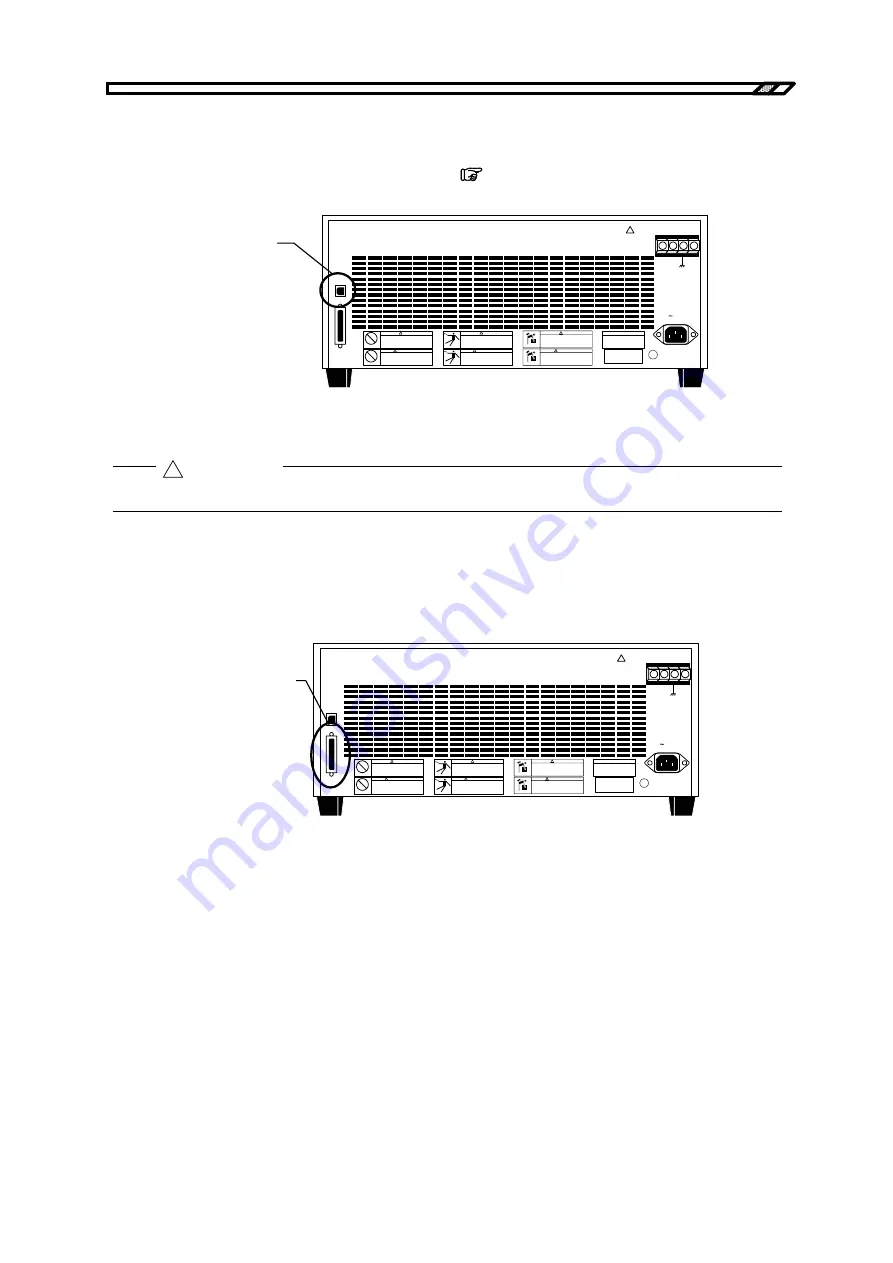
2.4 Connection to I/O terminals
BP4610
2-8
2.4.3
Connection to USB connector
Using a commercially available USB cable, connect the USB connector on the rear panel to a PC.
For details on control from an external PC via USB,
refer to “5. USB INTERFACE”
.
!
OUTPUT
Hi
Lo
LINE
USB
CONTROL
質量
MASS
26kg
!
警告
!
WARNING
!
警告
!
WARNING
!
警告
!
WARNING
USB interface
Figure 2-7. USB Connector
As the USB cable, use a commercially available type A (male)-Type B (female) cable.
2.4.4
Connection to external control I/O connector
The BP4610 has an external digital I/O (8 bits each for input and output) for control from external via
digital signal input and status output via digital signals. The connector is a D-sub 25-pin connector.
!
OUTPUT
Hi
Lo
LINE
USB
CONTROL
質量
MASS
26kg
!
警告
!
WARNING
!
警告
!
WARNING
!
警告
!
WARNING
External control I/O
Figure 2-8. External Control I/O Connector
Table 2-2 lists the various pin signals.
!
CAUTION
Summary of Contents for BP4610
Page 1: ...NF Corporation BIPOLAR DC POWER SUPPLY BP4610 Instruction Manual nbn Austria GmbH...
Page 2: ......
Page 3: ...DA00010493 001 BIPOLAR DC POWER SUPPLY BP4610 Instruction Manual...
Page 4: ......
Page 16: ......
Page 17: ...BP4610 1 OVERVIEW 1 1 General 1 1 1 2 Features 1 1 1 3 Principle of Operation 1 3...
Page 18: ......
Page 24: ......
Page 38: ......
Page 40: ......
Page 48: ......
Page 134: ......
Page 162: ......
Page 164: ......
Page 167: ...6 1 Error Messages BP4610 6 3 Figure 6 1 Protective Function Related Error Display Examples...
Page 174: ......
Page 190: ......
Page 207: ...BP4610 9 INITIAL SETTING LIST 9 1 Initial Setting List 9 1...
Page 208: ......
Page 212: ......
Page 214: ......
Page 216: ......
Page 217: ......
















































