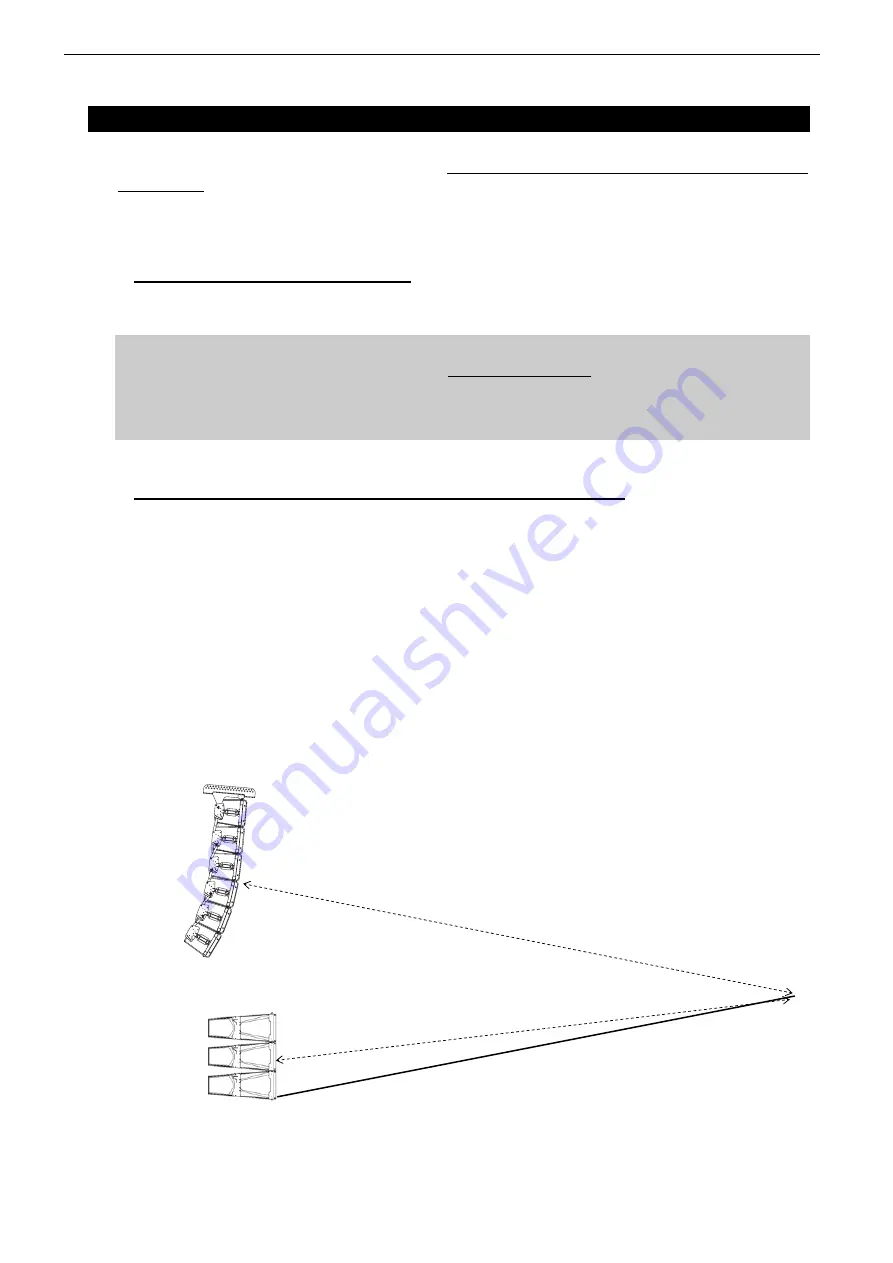
Page 80/112
S
YSTEM ALIGNMENT GUIDELINES
11
S
YSTEM ALIGNMENT GUIDELINES
The NX242’s factory delay presets are optimised to provide the best possible crossover between the
GEO S12 and CD18 / S2 / GEO SUB systems. The reference point for this adjustment is the front of
each cabinet
.
(This means that the internal delays needed to achieve a correct time alignment are set
for cabinets standing next to each other with both fronts aligned). We recommend that the system is
adjusted so that arrivals from GEO S12 and CD18 / S2 / GEO SUB are coincident at a fairly distant
listening position.
11.1 GEO S12 Vertical Cluster design
Cluster design must be done with Geosoft2, which provides very intuitive and fast method to determine
all cluster geometry parameters in relation to venue where cluster is implemented.
IMPORTANT
Geosoft2 is a freeware downloadable on www.nexo-sa.com. Please check our website
periodically for upgrades.
Never install a GEO S12 cluster without checking its acoustical performances and
mechanical safety in Geosoft2 prior to installation.
Please contact your local distributor for assistance and/or training on Geosoft2
11.2 Stacked RS15 / CD18 / S2 / GEO SUB and Flown GEO S12
Recommended NX242 GEOS12 setup family: X-OVER
In the example below,
r
1
being the distance from GEO S12 array to listener position, and
r
2
being the
distance from GEO SUB to listener position, the distance difference is then
r
1
–
r
2
(specified meters or
feet).
•
r
1
>
r
2
, the delay should be set on the CD18 / S2 / GEO SUB NX242 TDcontroller channel.
•
r
1
<
r
2
, the delay should be set on the GEO S12 NX242 TDcontroller channel
•
To convert the result in time delay (specified in seconds), apply:
•
∆
t = (
r
1
-
r
2
)/C
r
1
and
r
2
in meters, C (sound speed)
≈
343 m/S.
The delay parameter is set in MENU 1.2 (set the units to meters, feet or seconds according to your
preference). Delay will have to be adjusted according to the distance difference
r
1
–
r
2
(see figure below).
r
1
r
2
Summary of Contents for GEO S12 Series
Page 48: ...Page 48 112 GEO S12 HARDWARE SETUP PROCEDURE ...
Page 52: ...Page 52 112 GEO S12 HARDWARE SETUP PROCEDURE ...
Page 54: ...Page 54 112 GEO S12 HARDWARE SETUP PROCEDURE DOWN CABINET UP CABINET ...
Page 66: ...Page 66 112 GEO S12 HARDWARE SETUP PROCEDURE ...
















































