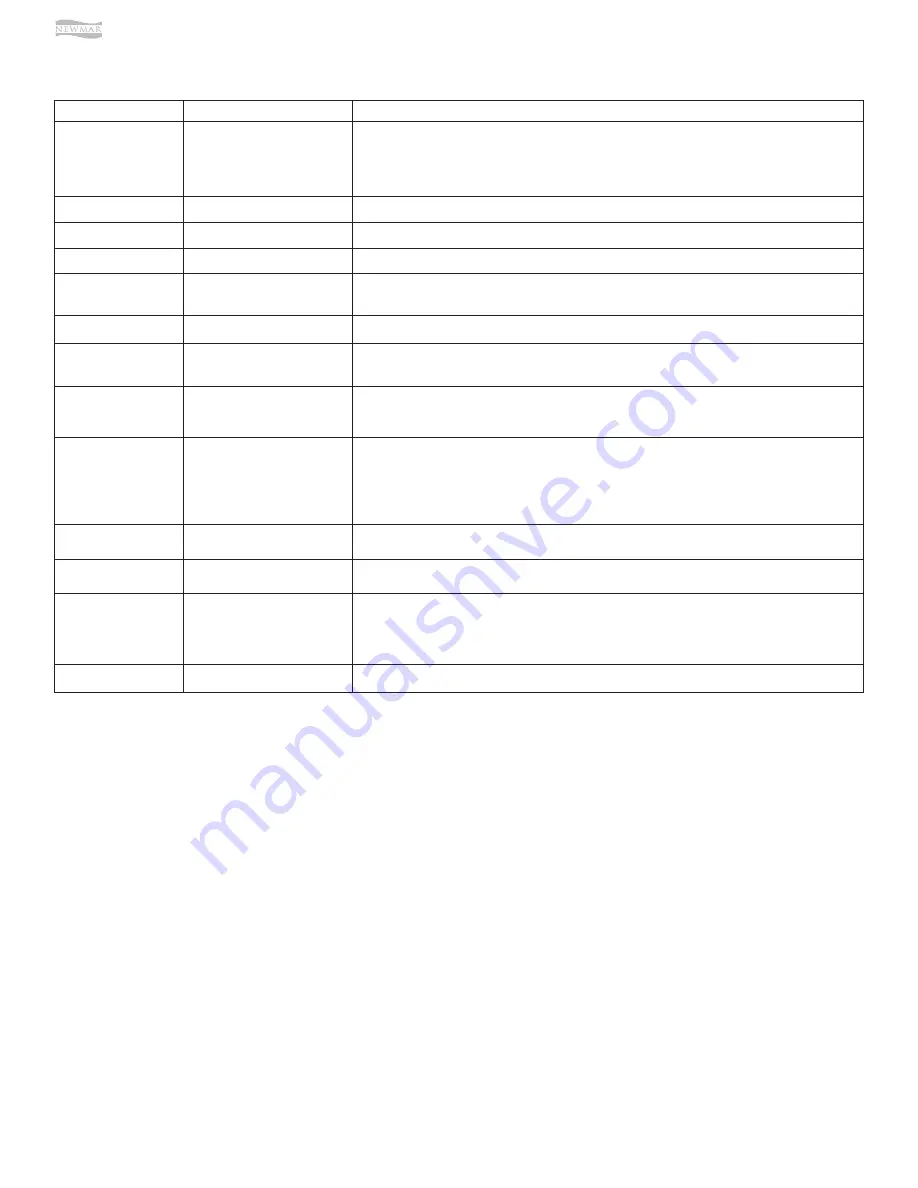
© 2021 Copyright Newmar Corporation. All rights reserved. For the most up-to-date version of this content, and for more product-specific information, please refer to Newgle.
90
ELECTRICAL
LED
Status
Meaning
PWR (Green)
OFF
1.
Inverter is disabled;
2.
Remote is in Power Saver mode - press any button to activate LEDs;
3.
No power to remote (check remote cable or power to inverter); or,
4.
No AC power at the inverter’s AC output terminals.
PWR (Green)
ON
AC power is available from inverter, shore, or generator at the inverter’s AC output terminals.
FAULT (Red)
OFF
Normal operation.
FAULT (Red)
ON
A fault condition has been detected. Check the LCD display to find and correct the cause.
CHG (Green)
OFF
1.
Remote is in Power Saver mode – press any button to activate LEDs; or,
2.
Charger o
ff
– no utility or AC generator present.
CHG (Green)
ON
Bulk, Absorb, Float, or Equalize Charge mode (see LCD display to determine charge status).
CHG (Green)
BLINKING, display says
“Charger Standby”
The charger is in Charger Standby mode. This occurs when the ON/OFF CHARGER button is
pressed to disable the charger.
CHG (Green)
BLINKING, display says “Full
Charge” or “Silent”
The charger is in Battery Saver mode. This mode monitors battery voltage level and only
charges if the battery voltage decreases to a low level. Silent mode will automatically start
charging when the Rebulk setting is reached.
CHG (Green)
BLINKING, display says
Charging status (i.e., Bulk,
Absorb, Float)
The charger current is automatically decreased because:
1.
Charger Back-o
ff
– the inverter’s internal temperature is getting hot, current is decreased
to reduce/maintain temperature; or,
2.
Low AC Input Voltage – the input AC voltage is low, charger is disabled to help stabilize
incoming AC voltage to prevent AC disconnect.
CHG (Green)
BLINKING, display does not
show any charge status
The inverter is detecting AC voltage (from utility or an AC generator) on the inverter’s AC input
terminals.
INV (Green)
OFF
1.
Inverter disabled; or,
2.
Remote in Power Saver mode – press any button to activate LEDs.
INV (Green)
ON
Inverter is enabled:
1.
Supplying AC power on the output; or,
2.
In Inverter Standby (if both INV and CHG LEDs are on); the inverter will automatically supply
AC power to the loads if shore or generator power is lost.
INV (Green)
BLINKING
Inverter is in Search mode (the AC load is below the SETUP menu’s 01 Search Watts setting).
LED INDICATOR GUIDE
Use the LEDs along with the LCD display to determine the operating status.
ON/OFF PUSH BUTTONS
•
ON/OFF INVERTER – This button toggles the inverter
function on and o
ff
. The green INV LED turns on and
o
ff
with the button.
•
ON/OFF CHARGER – This button toggles the charger
function on and o
ff
whenever the charger is actively
charging. The green CHG LED turns on and o
ff
with
the button. This button is also used to initiate an
Equalize charge.
ROTARY SELECT KNOB
The rotary SELECT knob is similar to a car dash radio
knob, and is used to view and select various menu items
and settings displayed on the LCD screen. Turn the rotary
knob clockwise and counterclockwise to view the di
ff
erent
menu items and available settings. Press the SELECT knob
to select/enter a menu item or to save a setting once it is
displayed on the LCD screen. Press and hold the SELECT
knob for 10 seconds to refresh the LCD display.
MENU BUTTONS
These five buttons provide quick access to menu
items that can help with configuring, monitoring and
troubleshooting your inverter/charger system.
•
SHORE – This button allows you to set the appropriate
breaker size for the incoming utility/shore power and
is used to control the amount of AC amps the battery
charger uses from the HOT 1 IN input.
•
AGS – This button allows the networked Auto
Generator Start (MEAGS-N) controller to be configured
to specific system preferences and enables you to
check the AGS’s status (when connected).
•
METER – This button provides meter information on
the inverter/charger system.
•
SETUP – This button allows the inverter/charger to be
configured to your specific system preferences.
•
TECH – This button allows you to access menu
selections that can help service personnel with
troubleshooting and also allows the factory default
setting to be restored.
Summary of Contents for VENTANA 2022
Page 1: ...SM 2022...








































