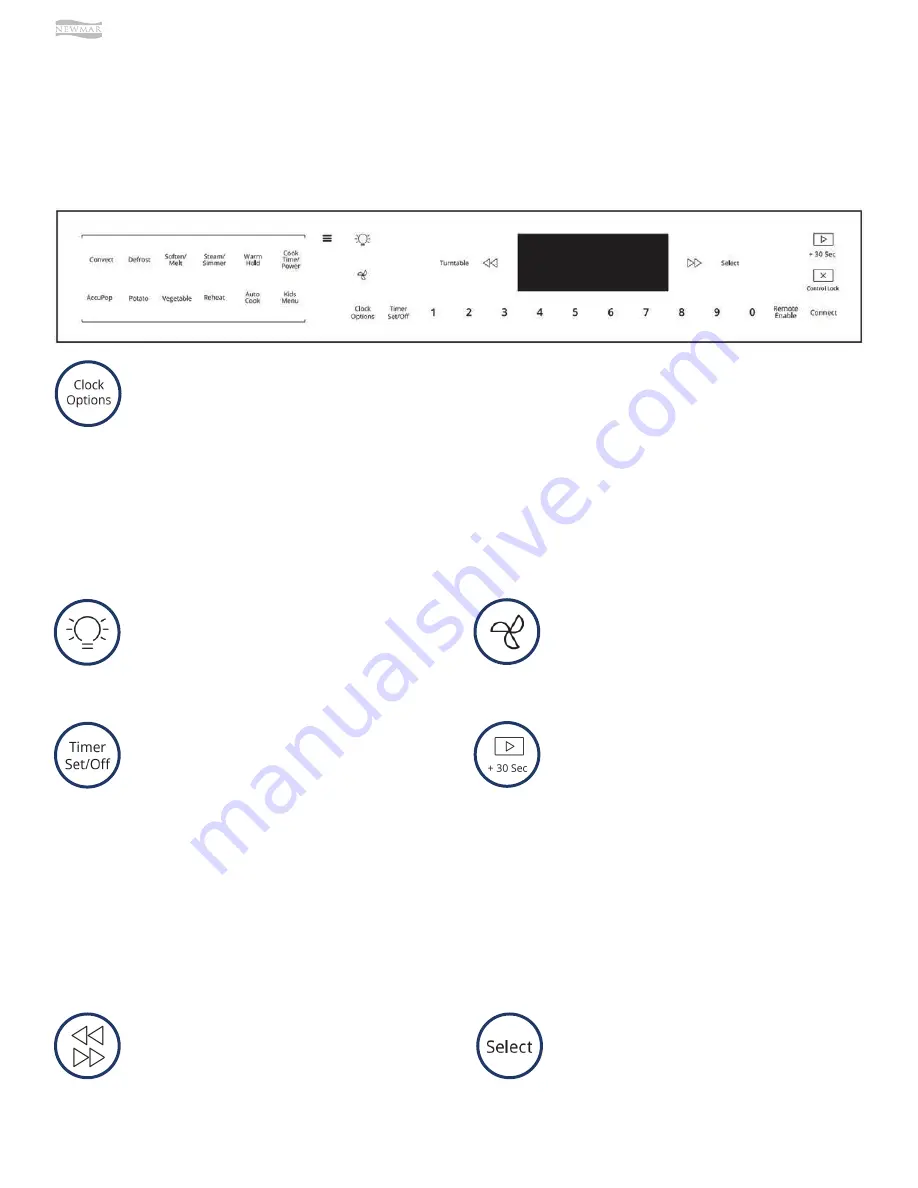
© 2021 Copyright Newmar Corporation. All rights reserved. For the most up-to-date version of this content, and for more product-specific information, please refer to Newgle.
34
APPLIANCES
1.
Press the Light keypad to turn the light
beneath the hood on or o
ff
.
1.
Press the Fan keypad to turn the Fan on
or o
ff
. Press the fan keypad repeatedly to
change from low to high.
LIGHT: TURN ON LIGHT
FAN: TURN ON FAN
Whirlpool Convection Smart Microwave Operation
(Models: WMH78019HZ and WMH78019HB)
This article provides basic operation instructions for a Whirlpool Convection Smart Microwave (Models: WMH78019HZ
and WMH78019HB).
Control Panel
SET THE CLOCK
1.
To set the clock, for example, to 2:25 PM, touch
the Menu keypad.
2.
Touch CLOCK/OPTIONS.
3.
Use the number keypads to enter “2:25.”
4.
Touch SELECT.
5.
Touch “2” to display PM.
REACH OPTIONS MENU
1.
Touch CLOCK/OPTIONS.
2.
Use the arrow keypads to scroll through options.
3.
Touch SELECT to select desired option and follow
the prompts.
CLOCK/OPTIONS
TIMER (SET/OFF):
KITCHEN TIMER
1.
Touch TIMER SET/OFF.
2.
Touch the number keypads to set the
length of time. For example, to set 12
minutes length time, touch TIME SET/OFF.
3.
Use the number keypads to enter “12:00.”
4.
Touch START.
5.
If the Cancel keypad is touched, the
microwave oven will turn o
ff
; however,
the Timer can only be turned o
ff
using the
Timer Set/O
ff
keypad.
Touching the Start/Add 30 Sec keypad when
the microwave oven is o
ff
will start 30 seconds
of cook time at 100% power. If cooking is
interrupted by opening the door, touching Start/
Add 30 Sec after the door is closed again will
resume the preset cycle.
NOTE: The START button displays like a PLAY
button. It functions as both the START and the
(+30 Sec) ADD 30 SECONDS function for this
microwave. When referencing the following
user instructions, “pressing the START/+30 Sec”
button means pressing this “PLAY” button.
START/ADD 30 SEC
Touch SELECT to select options.
SELECT: OPTIONS
Press the Left or Right Arrow keypad to move
through the menu.
LEFT AND RIGHT ARROWS:
NAVIGATE MENU
Summary of Contents for VENTANA 2022
Page 1: ...SM 2022...






































