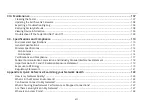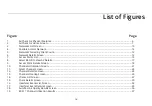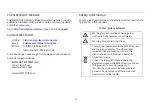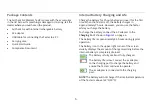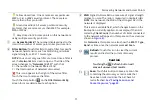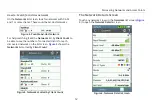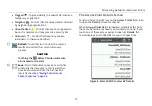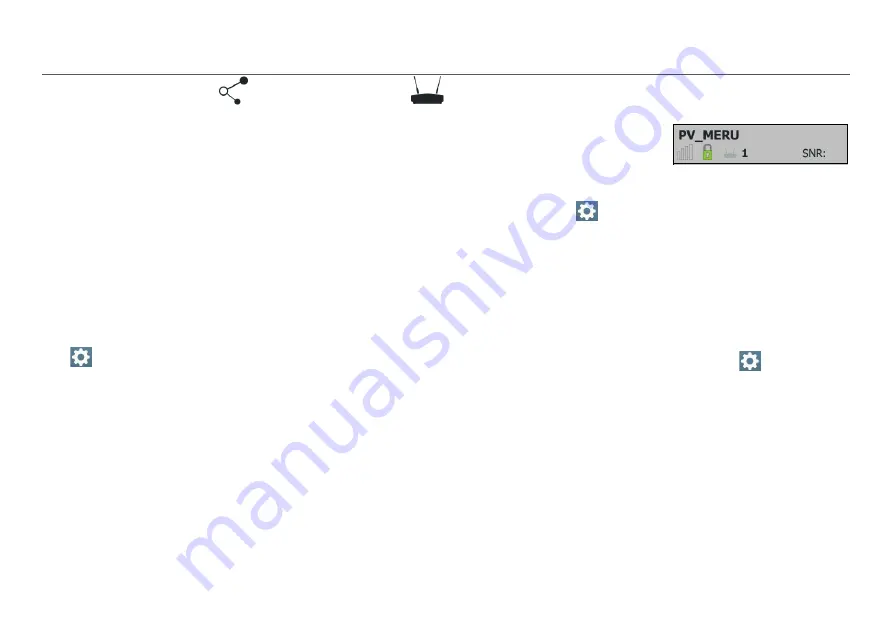
Discovering Networks and Access Points
9
IV.
D
ISCOVERING
N
ETWORKS
AND
A
CCESS
P
OINTS
The
Networks
list and the
Access Points
list are populated
with SSIDs and access points that have been discovered by
the AirCheck G2 Tester in your location.
1
From the Home Screen, select
Networks
or
Access
Points
. The Tester shows the
Networks
list (
) or
Access Points
list (
).
2
To see details about a network or access point, touch its
row in the list to open the
Network
or
AP Details
screen.
NOTES:
By default, the Tester hears wireless signals on both the
2.4-GHz (b/g/n) and 5-GHz (a/n/ac) frequency bands. To
change this setting, from the Home Screen, go to
Settings > 802.11 Settings > Bands
.
The
Networks
and
Access Points
screens automatically
update with each update cycle.
An SSID is in
black
text if the network (or access point) is
in range.
By default, a device row’s
background turns gray to
indicate that a network or
device has not been detected for the last four scans, or is
now out of range. To change this setting, from the Home
Screen, go to
Settings > 802.11 Settings > Inaudible
Devices
.
If a network name is shown as
[Hidden]
, the network
does not broadcast its SSID.
If an SSID shows in square brackets, the Tester found the
hidden SSID in packets from other wireless clients.
Colored bars that indicate the status or rating of
Signal
Strength
and
Level
,
Noise
, and
SNR
are controlled by
Thresholds, which can be configured in
Settings
.
See “Adjusting the Test Thresholds,” page 54.