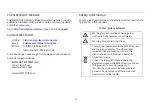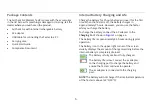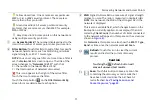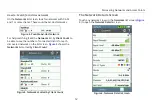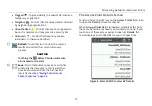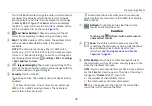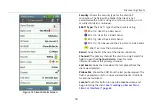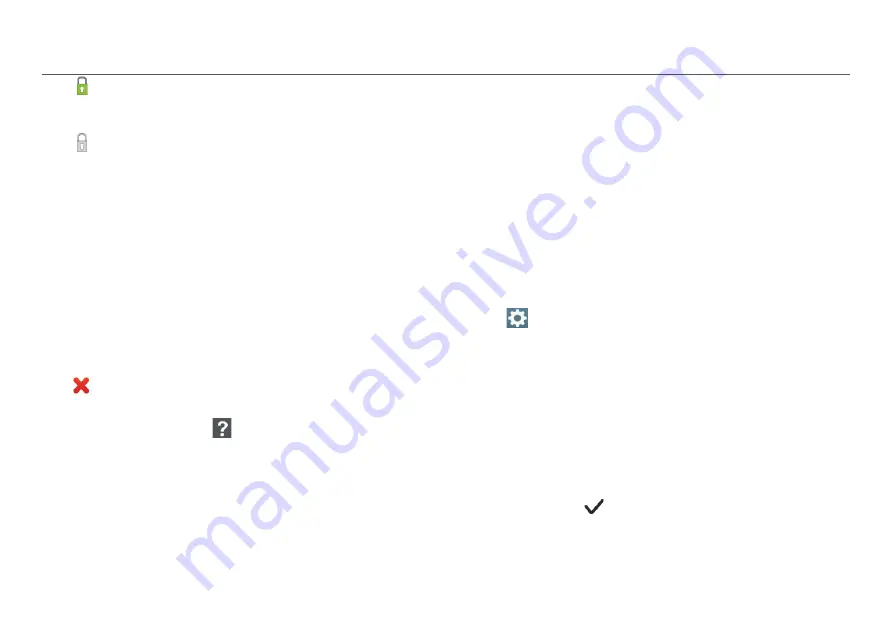
Discovering Networks and Access Points
16
Green closed lock: All access points use security
protocols that are more secure than WEP, for example,
WPA or WPA2.
Gray closed lock: Access points on this network are
using multiple security protocols.
SNR:
The AP’s Signal-to-Noise Ratio, a measure of signal
strength relative to noise. The ratio is measured in
decibels (dB).
Filter Button:
Touch here to filter for specific AP
characteristics, such as minimum signal strength, 802.11
type, or channel.
NOTE:
You can set only one filter at a time. Once a filter is
set, the
Access Points
screen re-opens. The title of the
screen changes to “
Access Points (X of Y)
”, such that
X = the number of access points filtered, and
Y = the total number of access points discovered.
This icon appears to the right of the active filter.
Touch the icon to remove the filter.
Touch the Help button
on the
Filter Access Points By:
screen for more detail about each option.
Channel:
The channel used by the AP.
This is also a
variable field, which changes based on the
Sort
option currently applied. For example, if the list is
sorted by
Client Count
, the number of clients connected
to the access point will appear in this space on the
screen.
For
Access Points
, this space can also show the
SSID,
BSSID
,
Band
, or time since the network was
Last Seen
.
Authorization Class Icon:
If the AP has a user-assigned
authorization class saved to the current profile, an
authorization indicator appears to the left of the AP
name.
NOTE:
If the AP supports more than one BSSID, the
majority of the BSSIDs must be marked with the same
user-assigned Authorization status before the symbol
will appear on the Access Points screen. Authorization
Class can be assigned to individual APs from the AP
Details screen, and the default Authorization can be set
in
Settings > 802.11 Settings.
User-assignable Authorization Classes include the
following:
Default
- Selecting Default will set the Authorization
Class to the default configuration. The default AP
Authorization Class can be changed on the AirCheck
G2 in
Settings > 802.11 Settings > Default AP
Authorization
or using AirCheck G2 Manager's Profile
Setup. If you have not set a default authorization, the
default for unassigned is
None
.
Authorized
- For APs that are approved for use on
your network.