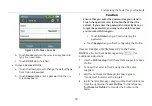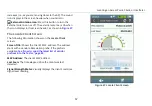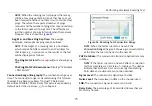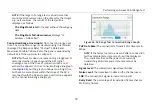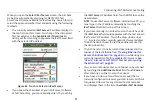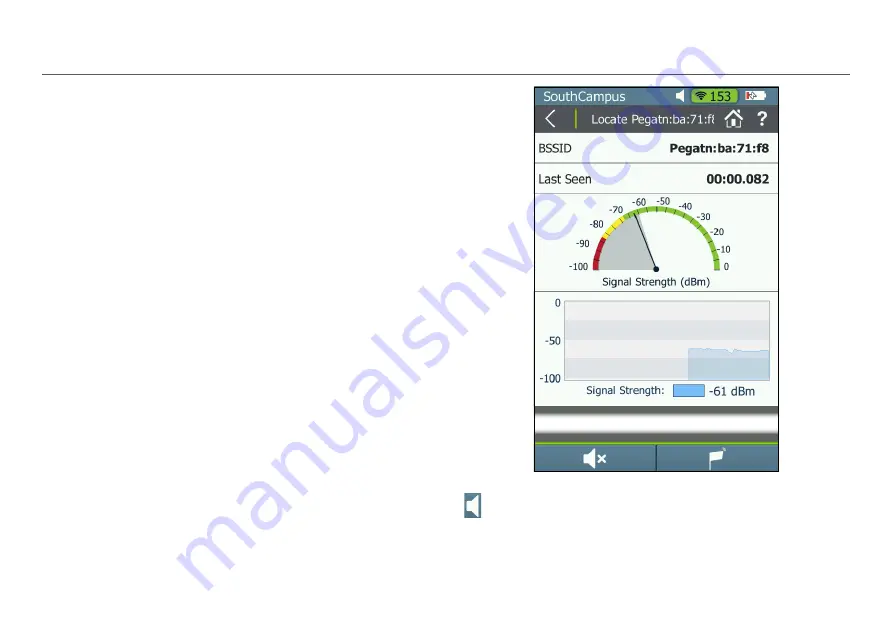
Locating an Access Point, Client, or Interferer
66
The Locate AP Screen
The following information shows on the
Locate Access Point
screen:
Screen Title:
Shows the AP’s SSID. The address starts with a
vendor abbreviation prefix, if the prefix is available.
to: Load the latest list of vendor prefixes into the Tester,”
BSSID:
The AP's BSSID.
Last Seen:
The time elapsed since the AP was last detected.
Signal Strength Meter:
Visually displays the AP's real-time
signal level reading.
Signal Strength Line Graph:
Visually displays AP's signal
level over time and the highest signal strength recorded (high
watermark).
NOTE:
If the AP’s signal is lost, a
red
vertical line appears
on the Signal Strength line graph at the time of
connection loss, but the graph continues scrolling. Once
AirCheck G2 comes back within the range of the AP’s
signal, a
green
vertical line appears on the line graph.
Signal Strength:
The strength of the signal from the access
point. The display shows “---” if the Tester cannot hear the
access point.
Figure 46. Locate Access Point Screen
Sound/Mute:
Press this button
to turn off the sound.
When sound is on, AirCheck G2 emits an audible single-tone
clicking sound that increases in frequency as the signal level