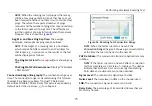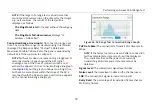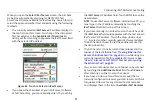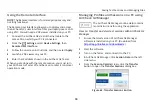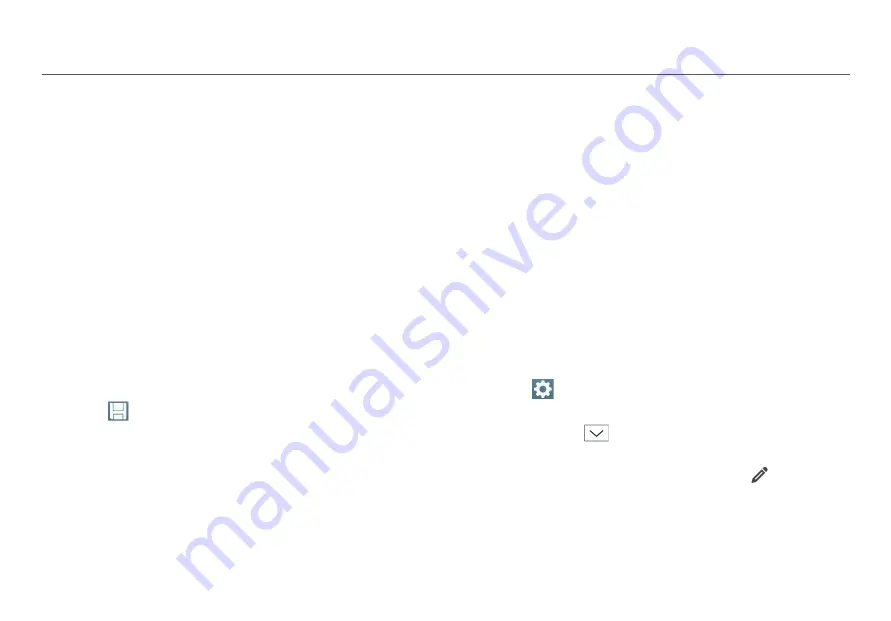
Saving Test Sessions and Managing Files
86
4
Touch
Add Notes
to type in additional notes.
5
If you would like to save a
Packet Capture
file (.pcap),
touch the toggle button to switch it On.
6
When finished, touch
Apply
to save the session file.
To view the saved session, open it in AirCheck G2 Manager.
See “Managing Profiles and Sessions on a PC using
AirCheck G2 Manager,” page 88.
How to: Save and View a Packet Capture
The wireless packets AirCheck G2 receives during discovery
are captured and stored in the capture buffer. When the
buffer is full, the next packet captured replaces the first
packet in the buffer and so on. Touching the
Refresh
button
clears the capture buffer and restarts packet capturing.
The packet capture is saved as a separate file, in addition to
the session file. The
Capture Filename
is always the session
Filename
with the .pcap file extension.
1
Press
Save
. The Tester opens the
Save Session
screen.
2
Touch the toggle next to
Packet Capture
to change it to
On. Additional Capture-related fields display.
3
Optionally, touch the drop-down arrow next to
Capture
File Size
to select a different capture file size. The default
is 32 MB.
The
Space Remaining
field shows the amount of data
storage space the AirCheck G2 has available that is
allocated to capture files.
4
When finished, touch
Apply
to save the session file and
capture file.
To view packet captures, export them onto a USB drive, and
open them on a PC or tablet with a packet capture viewing
application.
See “How to: Export files to a USB drive,” page 87.
Managing Files on the AirCheck G2 Tester
How to: Rename and Delete a file
Three file types can be edited, exported, or deleted from the
Manage Files
screen:
Session Files, Screenshot Files
, and
Capture Files
.
1
Select
Settings
>
Manage files
.
The screen displays the list of saved files.
2
Use the arrow
next to
File Type
to switch between
the three file types.
To rename a file, touch the pencil icon
next to the
filename you want to change, use the on-screen
keyboard to type in the new name, and touch
DONE
.