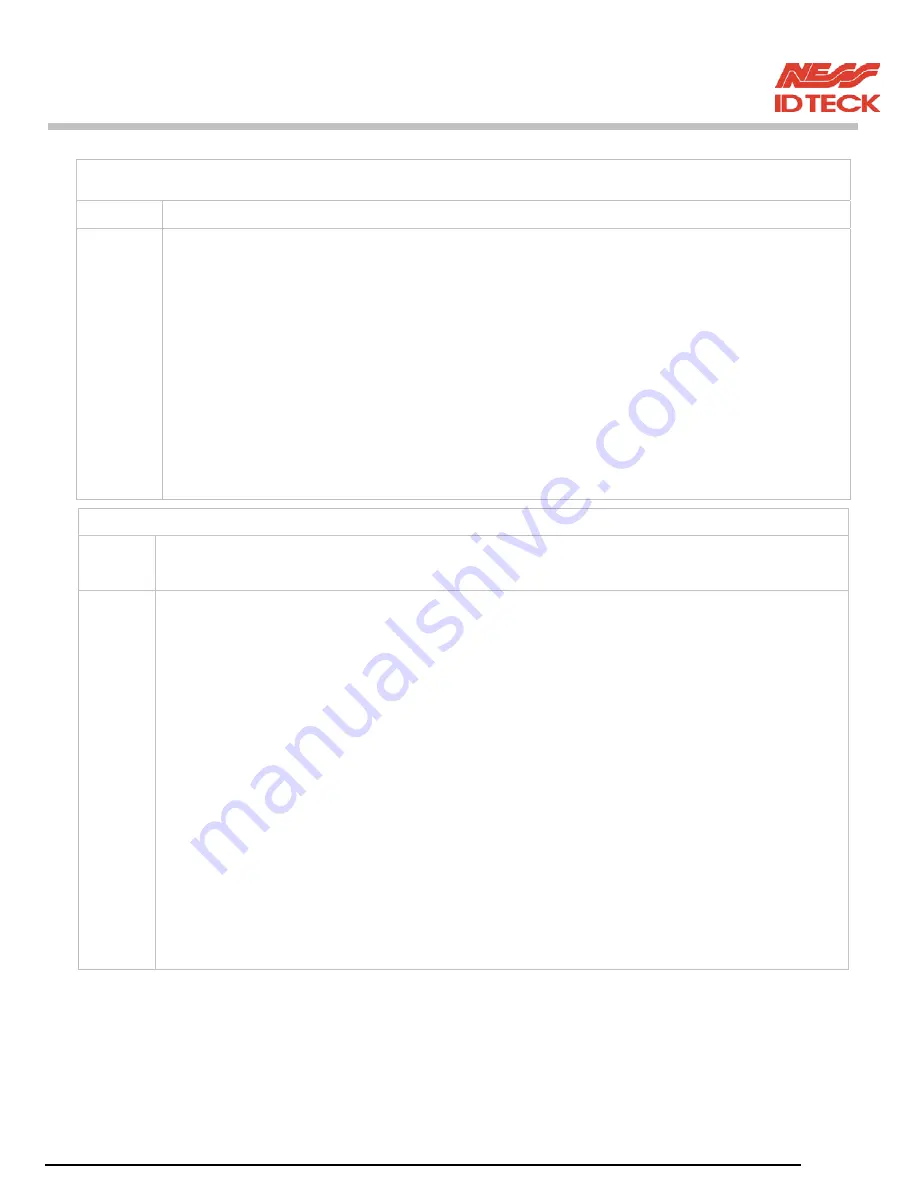
101-092 55
FINGER007
–
Version 4.0
IDTeck – FINGER007 FINGERPRINT & PROXIMITY READER
No problem with accessing by cards, but cannot access with the PIN input.
Cause
An error in Set-up or possible component defect.
Solution 1. Check whether a beep sound is generated when you press a key.
When it is, the problem may be an error in set-up. Proceed followings.
- Enter the
Master ID
(“00000000” default),
P/W
(“3141” default) and
Fingerprint
to
enter the Set-up mode. (Note that the default Master ID for
FINGER007SR
is 10 times
<0>, “0000000000”.)
- Press
<F1>
key.
-
‘MODE SELECTION’
will appear on the LCD, then use the key
<6>
to choose
‘RF_PIN_INPUT’
and select
‘Enable’
as wanted.
2. When there is no beep sound or already enabled Key-in functions, contact a designated
service centre.
“Fingerprint error” shows in the LCD repeatedly during fingerprint registration.
Cause Of that fingerprint is damaged, fingerprint is extremely dried or the fingerprint module is
defective of the device.
Solution 1.
Of
fingerprint
registration, it read a fingerprint twice. If the first one and the second one
are perfectly
accord, its registration fails. After the first fingerprint reading, take the finger out and put
again on
the fingerprint reading window.
2. If the fingerprint is extremely dry or seriously damaged, it can not find its specifications.
Of version
4.00 or over, get into the setting mode, F1, TYPE SLECTION and change ADAPTIVE
MODE “USE”
and then try again its fingerprint registration. (ADAPTIVE MODE “USE” provides more
delicate
reading of fingerprint but it delays a little more than normal.)
3. If the problem remains after performing 1, 2 of the above, it could be of fingerprint module
defect or the device defect, please contact Ness service centre





















