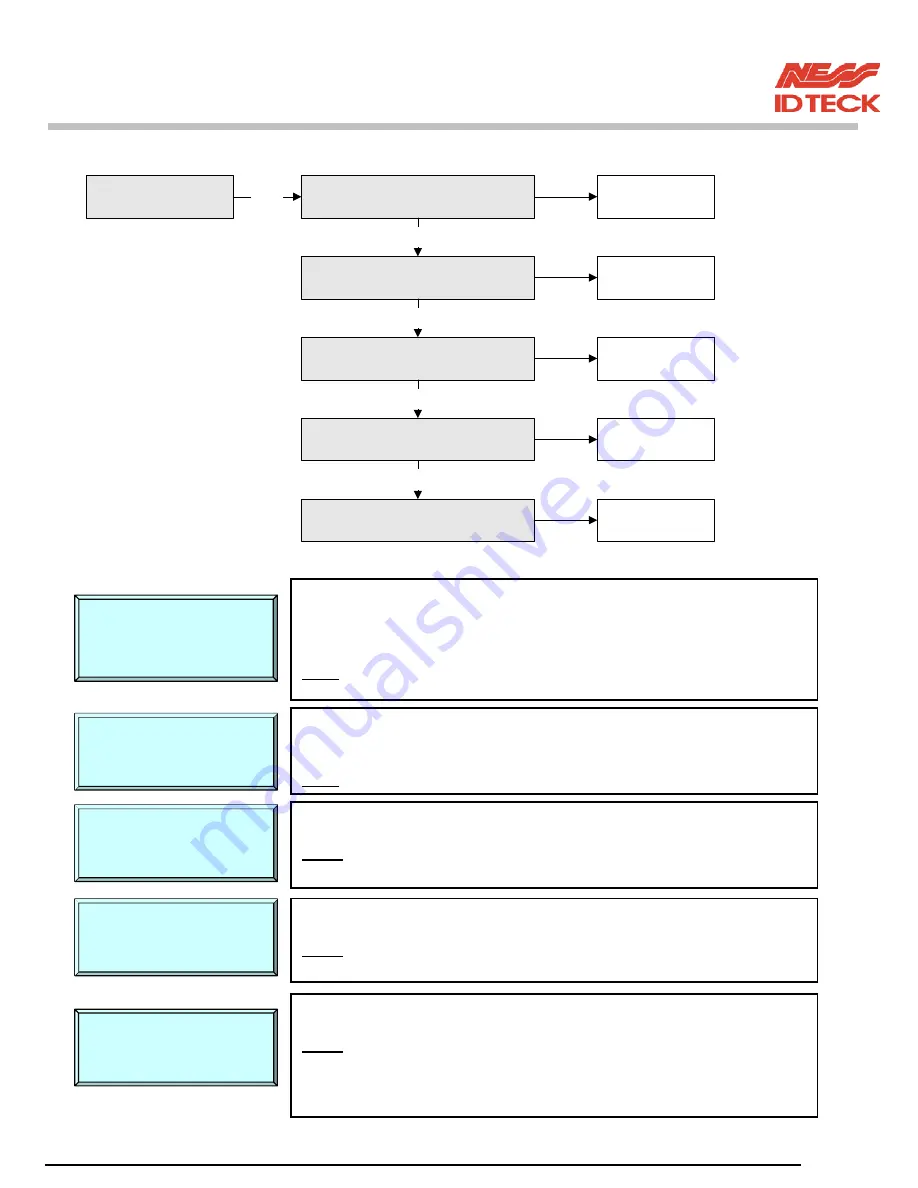
101-092 30
FINGER007
–
Version 4.0
IDTeck – FINGER007 FINGERPRINT & PROXIMITY READER
9.1.3 TYPE SELECTION
TYPE SELECTION
STAND ALONE
USE/NOT USE
USE/NOT USE
FINGER007P
'ENT'
AFTER STAND ALONE SETTING
USE/NOT USE
DUAL FINGER
AFTER FINGER007P SETTING
USE/NOT USE
ADAPTIVE MODE
AFTER DUAL FINGER SETTING
IDENTIFICATION MODE
AFTER ADAPTIVE MODE SETTING
USE/NOT USE
☞
. You can select whether the Stand Alone is used or not. Press
<4>
or
<6>
to
toggle the mode, from
<NOT USE>
to
<USE>
or the reverse, and finish selecting
by pressing
<ENT>
key.
NOTE
:
<USE>
: System does not display
<event full>
message. Messages will
start overwriting
USE STAND
☞
. After
<STAND ALONE>
setting, shifts automatically to this menu.
NOTE
: If you use
FINGER007P
, then you have to change setting to
<USE>
.
USE FINGER_007P?
☞
. After
<FINGER007P>
setting, shifts automatically to this menu.
NOTE
: In
DUAL FINGER MODE,
you can register two fingerprint per one ID.
But dual mode fingerprint data cannot be used for single mode system.
USE DUAL FINGER?
USE ADAPTIVE
☞
. After
<DUAL FINGER>
setting, shifts automatically to this menu.
NOTE
: In
ADAPTIVE MODE
, scanning quality is better then normal mode.
But scanning speed is longer then normal mode.
☞
. After <ADAPTIVE MODE> setting, shifts automatically to this menu.
NOTE
: In
IDENTIFICATION MODE
, you can use 1:N certification. You can
certify ID by only fingerprint certification. In Identification mode, you
have to press
<ENT>
before fingerprint certification.(
FINGER007
(of
V4 75 or higher) has a sensor(finger detect)
IDENTIFICATION?






























