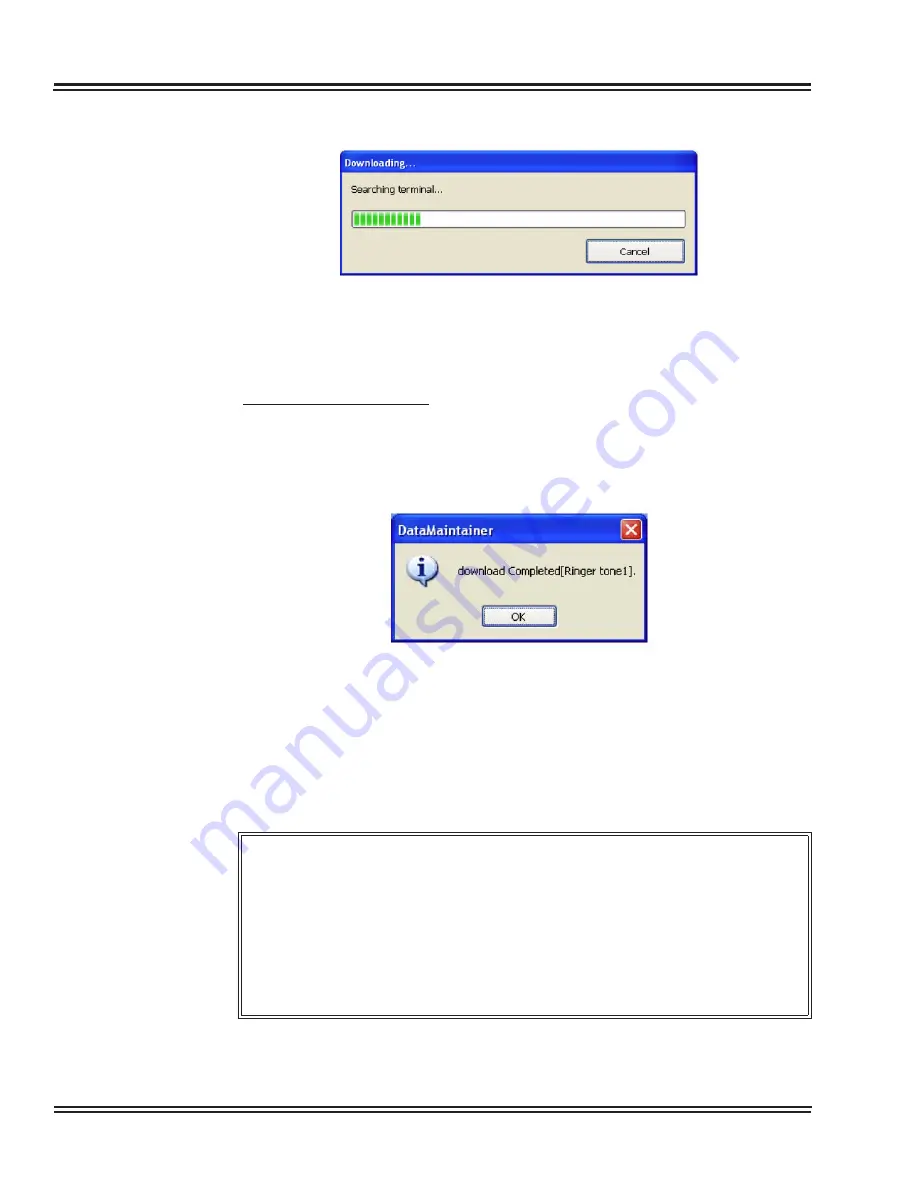
UX5000 IP Data Maintenance
6 - 28
Data Maintenance Tool
The following screen appears after the [Run] button is clicked.
✎
When download is cancelled, the file transfer to the terminal may be completed
and then the file may be updated depending on the timing.
If the download succeeds:
PC side:
A message appears indicating that the download was completed successfully.
Click the [OK] button to close the screen.
Terminal side:
“
Download Complete!
“
is displayed on the screen.
Press the [Exit] soft key located below the display to close the screen.
Figure 6-34 Download Progress Screen
Figure 6-35 Download Successful
You can check the hold music downloaded to the terminal by playing it on
the terminal.
Step 1: Press the [Menu] button on the terminal.
Step 2: Select [Setting] -> [User Setting] -> [Talk] -> [Hold Music].
Step 3: Select [Download].
If the volume is not appropriate, refer to
6.4.1 How to Adjust the Volume of an Audio
Summary of Contents for UX5000
Page 20: ...UX5000 IP Phone Manager 1 8 IP Phone Manager Figure 1 5 Search Results...
Page 30: ...UX5000 IP Phone Manager 1 18 IP Phone Manager Figure 1 15 SwitchPortCtrl Screen...
Page 48: ...UX5000 IP Phone Manager 1 36 IP Phone Manager Figure 1 32 Restore Process Completed...
Page 52: ...UX5000 IP Phone Manager 1 40 IP Phone Manager Figure 1 35 Error Log Process Screen...
Page 58: ...UX5000 IP Phone Manager 1 46 IP Phone Manager...
Page 94: ...UX5000 IP Terminal AutoConfig Setup 2 36 IP Terminal AutoConfig Setup...
Page 190: ...UX5000 IP Data Maintenance 6 46 Data Maintenance Tool THIS PAGE INTENTIONALLY LEFT BLANK...
Page 218: ...UX5000 IP Terminal Features 7 24 IP Terminal Features THIS PAGE INTENTIONALLY LEFT BLANK...
















































