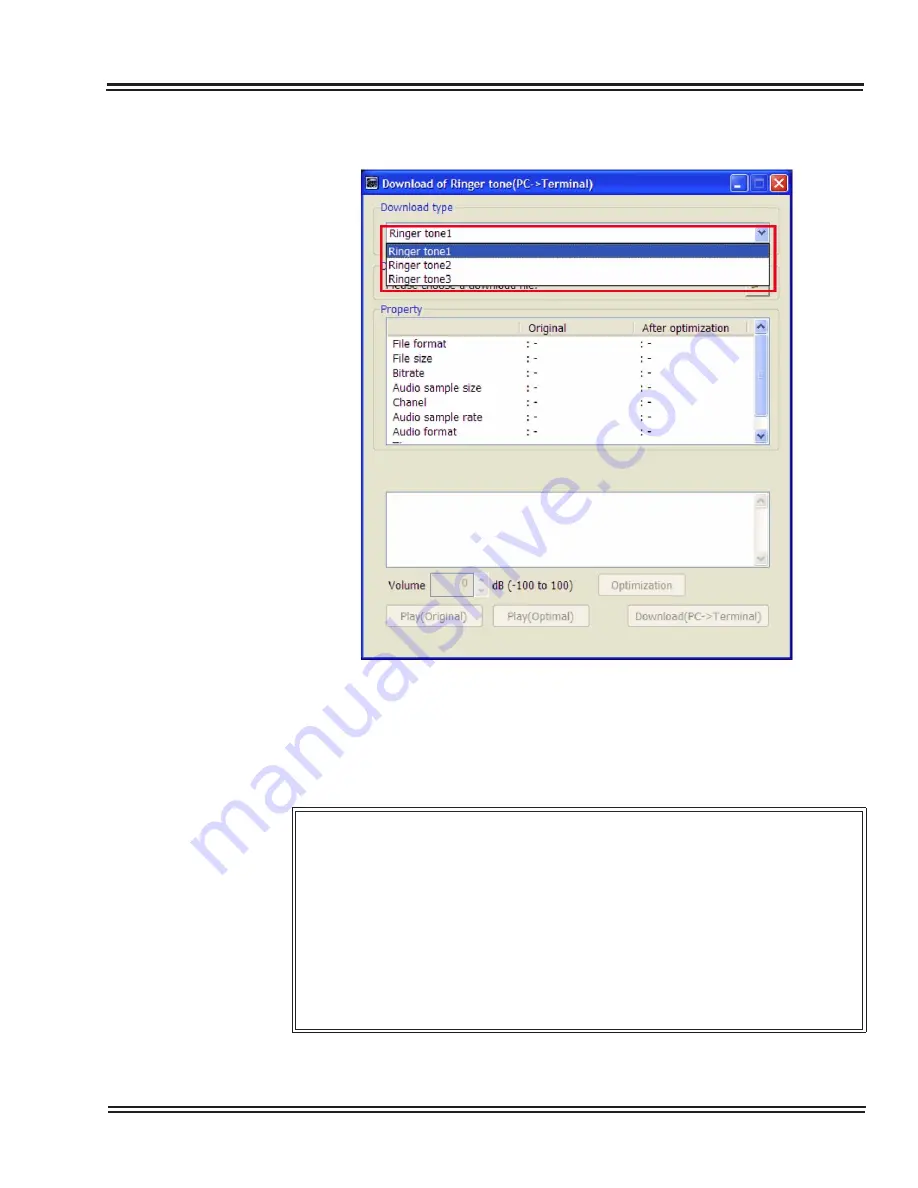
UX5000 IP Data Maintenance
UX5000 IP Resource Manual
6 - 31
2.
Click on the [Download type] box, and select a ringer tone you want to
download from 1 to 3.
For subsequent operations, follow from Step 2 and after in
Download Hold Music to the Terminal on page 6-18
.
Figure 6-38 Download Screen
You can
play and hear the ringer tone
downloaded to the terminal.
Step 1: Press the [Menu] button on the terminal.
Step 2: Select [Setting] -> [User Setting] -> [
Incoming Call] -> [Ringer tone] ->
[External Call].
Step 3: Select [Download 1].
-
Select
“
Download 2
“
when
“
Ringer tone 2
“
has been downloaded.
- Select
“
Download 3
“
when
“
Ringer tone 3
“
has been downloaded.
If the volume is not appropriate, refer to
6.4.1 How to Adjust the Volume of an Audio
Summary of Contents for UX5000
Page 20: ...UX5000 IP Phone Manager 1 8 IP Phone Manager Figure 1 5 Search Results...
Page 30: ...UX5000 IP Phone Manager 1 18 IP Phone Manager Figure 1 15 SwitchPortCtrl Screen...
Page 48: ...UX5000 IP Phone Manager 1 36 IP Phone Manager Figure 1 32 Restore Process Completed...
Page 52: ...UX5000 IP Phone Manager 1 40 IP Phone Manager Figure 1 35 Error Log Process Screen...
Page 58: ...UX5000 IP Phone Manager 1 46 IP Phone Manager...
Page 94: ...UX5000 IP Terminal AutoConfig Setup 2 36 IP Terminal AutoConfig Setup...
Page 190: ...UX5000 IP Data Maintenance 6 46 Data Maintenance Tool THIS PAGE INTENTIONALLY LEFT BLANK...
Page 218: ...UX5000 IP Terminal Features 7 24 IP Terminal Features THIS PAGE INTENTIONALLY LEFT BLANK...
















































