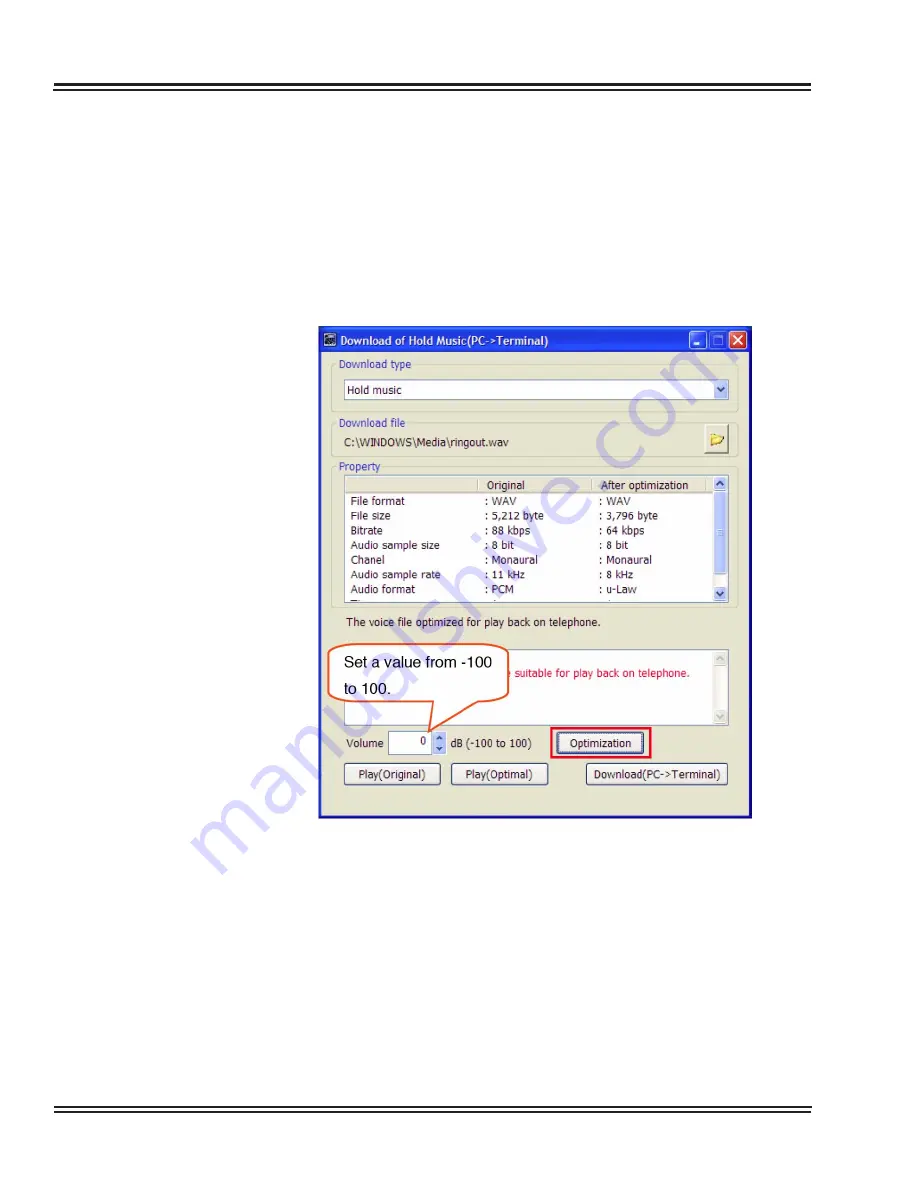
UX5000 IP Data Maintenance
6 - 32
Data Maintenance Tool
6.4.1
How to Adjust the Volume of an Audio File to Be Downloaded
On the
“
Download of Hold Music
“
or
“
Download of Ringer Tone
“
screen, you can adjust the volume of an audio file to be downloaded.
[Procedure]
1.
Set your desired value in the [Volume] field in the lower left part of
the screen (using the [
▲
] (up-arrow) and [
▼
] (down-arrow)
buttons, or by direct input), and click the [Optimization] button.
The audio file adjusted to the standard volume level is re-adjusted by the
specified quantity. You can specify it in the range of -100dB to 100dB
(decibels). For example, if
“
-5
“
is specified, the volume of the audio file is
decreased by -5dB.
✎
If an invalid value is specified for volume adjustment, the
optimization fails with an error message “Invalid range of
volume”.
Figure 6-39 Volume Adjustment
Summary of Contents for UX5000
Page 20: ...UX5000 IP Phone Manager 1 8 IP Phone Manager Figure 1 5 Search Results...
Page 30: ...UX5000 IP Phone Manager 1 18 IP Phone Manager Figure 1 15 SwitchPortCtrl Screen...
Page 48: ...UX5000 IP Phone Manager 1 36 IP Phone Manager Figure 1 32 Restore Process Completed...
Page 52: ...UX5000 IP Phone Manager 1 40 IP Phone Manager Figure 1 35 Error Log Process Screen...
Page 58: ...UX5000 IP Phone Manager 1 46 IP Phone Manager...
Page 94: ...UX5000 IP Terminal AutoConfig Setup 2 36 IP Terminal AutoConfig Setup...
Page 190: ...UX5000 IP Data Maintenance 6 46 Data Maintenance Tool THIS PAGE INTENTIONALLY LEFT BLANK...
Page 218: ...UX5000 IP Terminal Features 7 24 IP Terminal Features THIS PAGE INTENTIONALLY LEFT BLANK...
















































