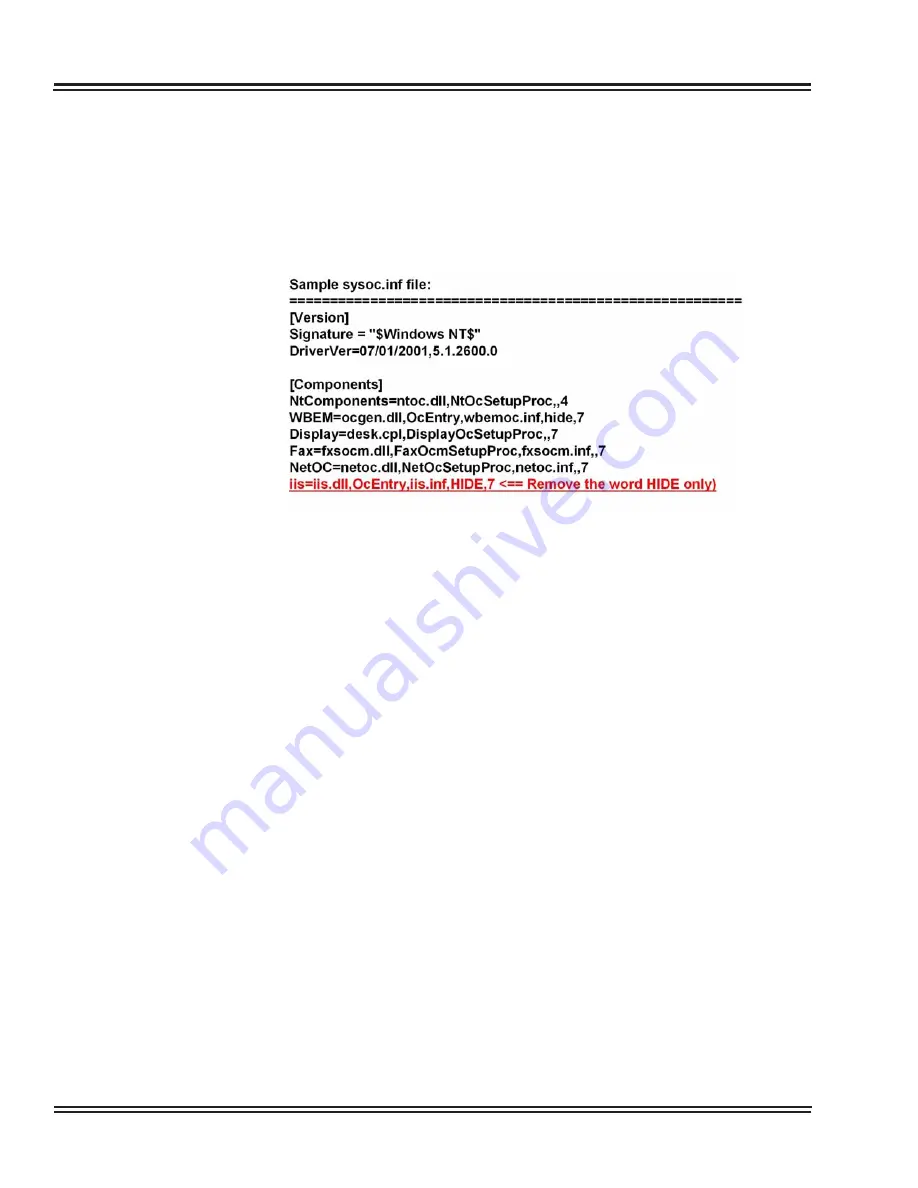
UX5000 XML Applications
3 - 4
XML Applications
3.
If IIS does not show in
Add Remove Windows Components
:
Open Notepad (
Start ->All Programs -> Accessories
)
4.
Click
File ->Open ->Navigate to the Windows folder
. Then
open the INF folder. Open up the
SYSOC.INF
file.
5.
Delete the
HIDE
towards the end of the line. Do not delete the
commas. Don’t put any spaces in-between the commas.
6.
Click
File ->Save
.
7.
Open the
Add or Remove Programs
in the Control Panel.
8.
Click on
Add/Remove Windows Components
. You will now
see options for IIS.
9.
Check the box next to Internet Information Services and follow the
screen prompts.
10.
When prompted for the Windows disk, insert it in the tray and click
Next
.
Figure 3-5 XML Server Installation – Sample SYSOC.INF File
Summary of Contents for UX5000
Page 20: ...UX5000 IP Phone Manager 1 8 IP Phone Manager Figure 1 5 Search Results...
Page 30: ...UX5000 IP Phone Manager 1 18 IP Phone Manager Figure 1 15 SwitchPortCtrl Screen...
Page 48: ...UX5000 IP Phone Manager 1 36 IP Phone Manager Figure 1 32 Restore Process Completed...
Page 52: ...UX5000 IP Phone Manager 1 40 IP Phone Manager Figure 1 35 Error Log Process Screen...
Page 58: ...UX5000 IP Phone Manager 1 46 IP Phone Manager...
Page 94: ...UX5000 IP Terminal AutoConfig Setup 2 36 IP Terminal AutoConfig Setup...
Page 190: ...UX5000 IP Data Maintenance 6 46 Data Maintenance Tool THIS PAGE INTENTIONALLY LEFT BLANK...
Page 218: ...UX5000 IP Terminal Features 7 24 IP Terminal Features THIS PAGE INTENTIONALLY LEFT BLANK...
















































