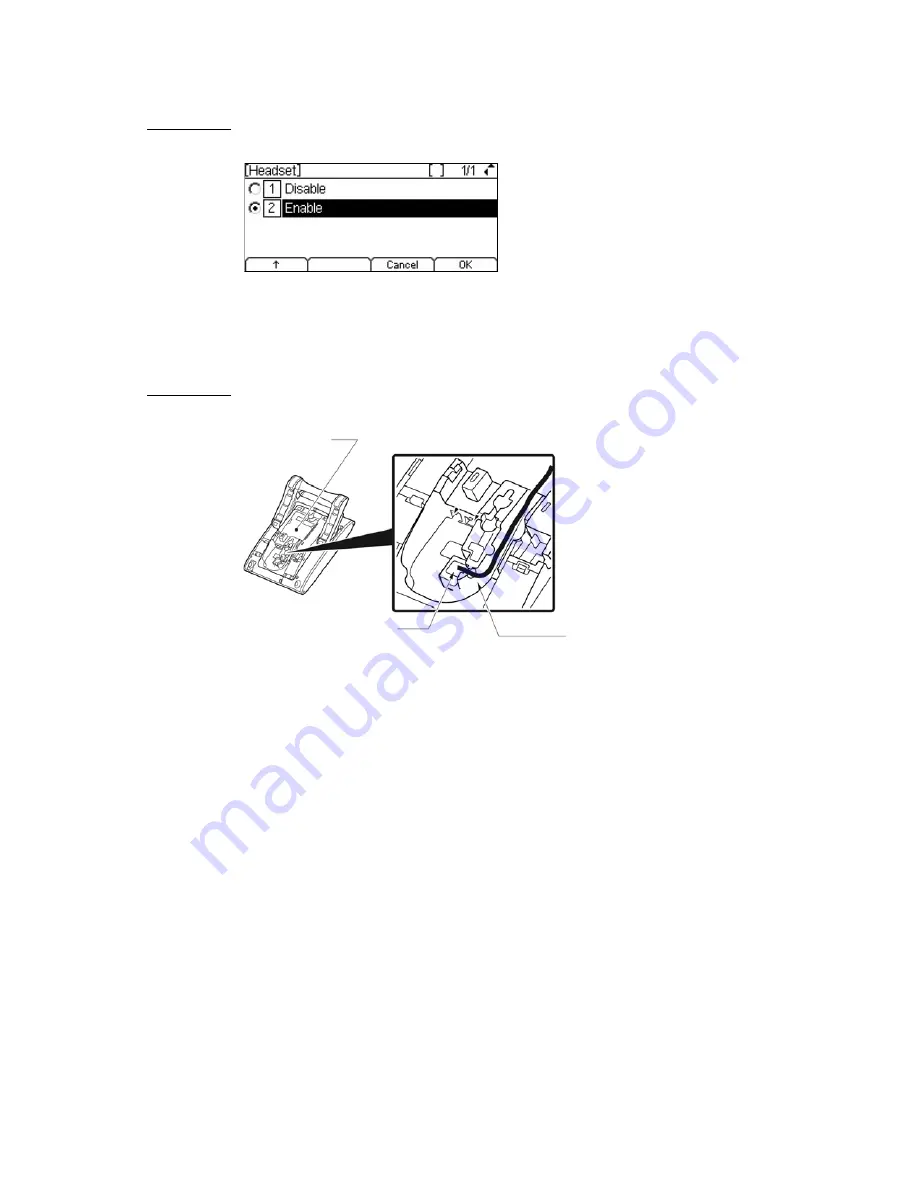
. . . . .
I N S T A L L A T I O N
DT700 Phone User Guide
3-49
Figure 3.13
Enable Headset
6
Press Enter
b
on the cursor pad or the OK softkey to accept the setting.
7
Connect the headset to the phone:
a.
Insert the headset cord plug into the HEADSET connector on the back of the phone,
until you hear a click.
b.
Thread the cord through the groove, as shown in the figure below.
Figure 3.14
Headset Connection
To connect a computer (Optional)
Note:
Any devices connected to the phone’s PC port will momentarily disconnect
from the network when the phone is rebooted, or if disconnect if there is a loss
of power to the phone.
You can connect a computer to the network through the phone using a LAN cable if
there are a limited number of available ports on your local area network.
Note:
If a device that is connected through the PC port on the back of the phone is
having connection issues, contact your system administrator to verify that the
PC port is enabled on the phone.
1
Insert the LAN cable into PC connector on the back of the phone, until you hear a click.
Groove
Headset
Cable
Phone
Summary of Contents for UNIVERGE DT700
Page 1: ...DT700 Phone User Manual For UNIVERGE 3C Communications and SIP Net Platforms ...
Page 2: ......
Page 8: ...viii P N 610 210r9 DT700 Phone User Guide ...
Page 20: ...O VE R VI E W 1 2 DT700 Phone User Guide ...
Page 78: ...I N S TA L L AT I O N 3 60 DT700 Phone User Guide ...
Page 118: ...D T 7 0 0 S E C U R I T Y F E A T U R E S 6 100 DT700 Phone User Guide ...
Page 336: ...3 C S Y S T E M F E A T U R E S A 318 DT700 Phone User Guide ...
Page 340: ...S I P N E T S Y S T E M F E A T U R E S B 322 DT700 Phone User Guide ...
Page 346: ...D T 7 3 0 G U S B P O R T C 328 DT700 Phone User Guide ...
Page 374: ...N O T I C E S WEEE Product Disposal Information E 356 DT700 Phone User Guide ...
Page 381: ......
Page 382: ......






























