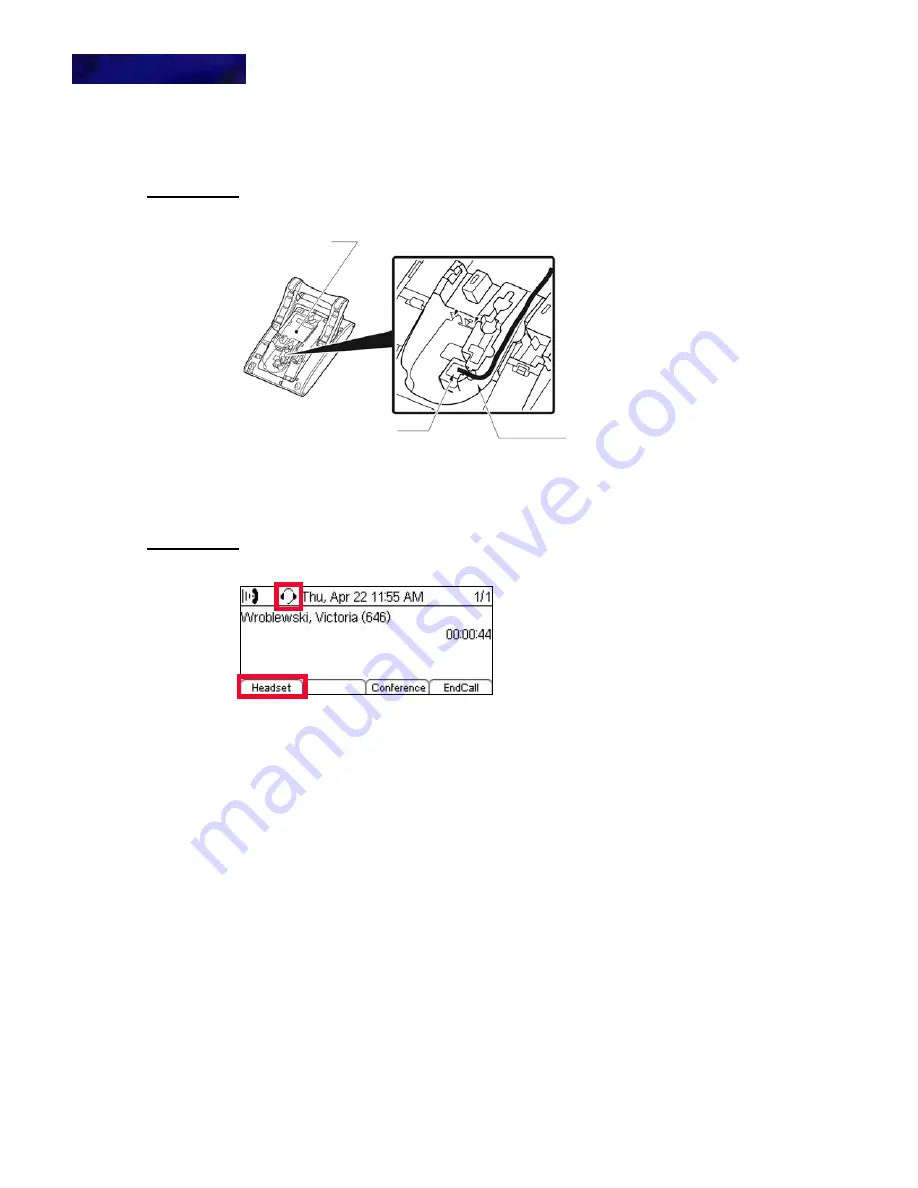
P H O N E TR O U B L E S H O O T I N G
Audio
12-308
DT700 Phone User Guide
There is no audio to my headset
1
Verify that the headset is firmly plugged into the HEADSET jack on the back of the
telephone.
Figure 12.25
Headset Connection
2
Make sure the handset for your telephone is on-hook.
3
Make sure the headset is enabled. You should see the Headset icon on the LCD when
you dial or answer a call if the headset is enabled.
Figure 12.26
Headset icon and Headset softkey
4
If you do not see a Headset softkey, verify that the Headset is enabled for your phone:
a.
Press the Menu key.
b.
Select
3
User Settings.
c.
Select
3
Headset
d.
Select
1
Enable/Disable.
e.
Select
2
Enable and press the OK softkey or
b
Enter key on the cursor pad.
5
Try the telephone handset to verify if the problem is with the headset. If you can hear
audio through the telephone handset, try another known-working headset with the
phone.
6
If you are still having problems with your phone, contact your system administrator.
Audio quality
If you are having issues with the audio quality on your phone, there may be a problem
with your connection to the network. Contact your system administrator.
Groove
Headset
Cable
Phone
Summary of Contents for UNIVERGE DT700
Page 1: ...DT700 Phone User Manual For UNIVERGE 3C Communications and SIP Net Platforms ...
Page 2: ......
Page 8: ...viii P N 610 210r9 DT700 Phone User Guide ...
Page 20: ...O VE R VI E W 1 2 DT700 Phone User Guide ...
Page 78: ...I N S TA L L AT I O N 3 60 DT700 Phone User Guide ...
Page 118: ...D T 7 0 0 S E C U R I T Y F E A T U R E S 6 100 DT700 Phone User Guide ...
Page 336: ...3 C S Y S T E M F E A T U R E S A 318 DT700 Phone User Guide ...
Page 340: ...S I P N E T S Y S T E M F E A T U R E S B 322 DT700 Phone User Guide ...
Page 346: ...D T 7 3 0 G U S B P O R T C 328 DT700 Phone User Guide ...
Page 374: ...N O T I C E S WEEE Product Disposal Information E 356 DT700 Phone User Guide ...
Page 381: ......
Page 382: ......






























