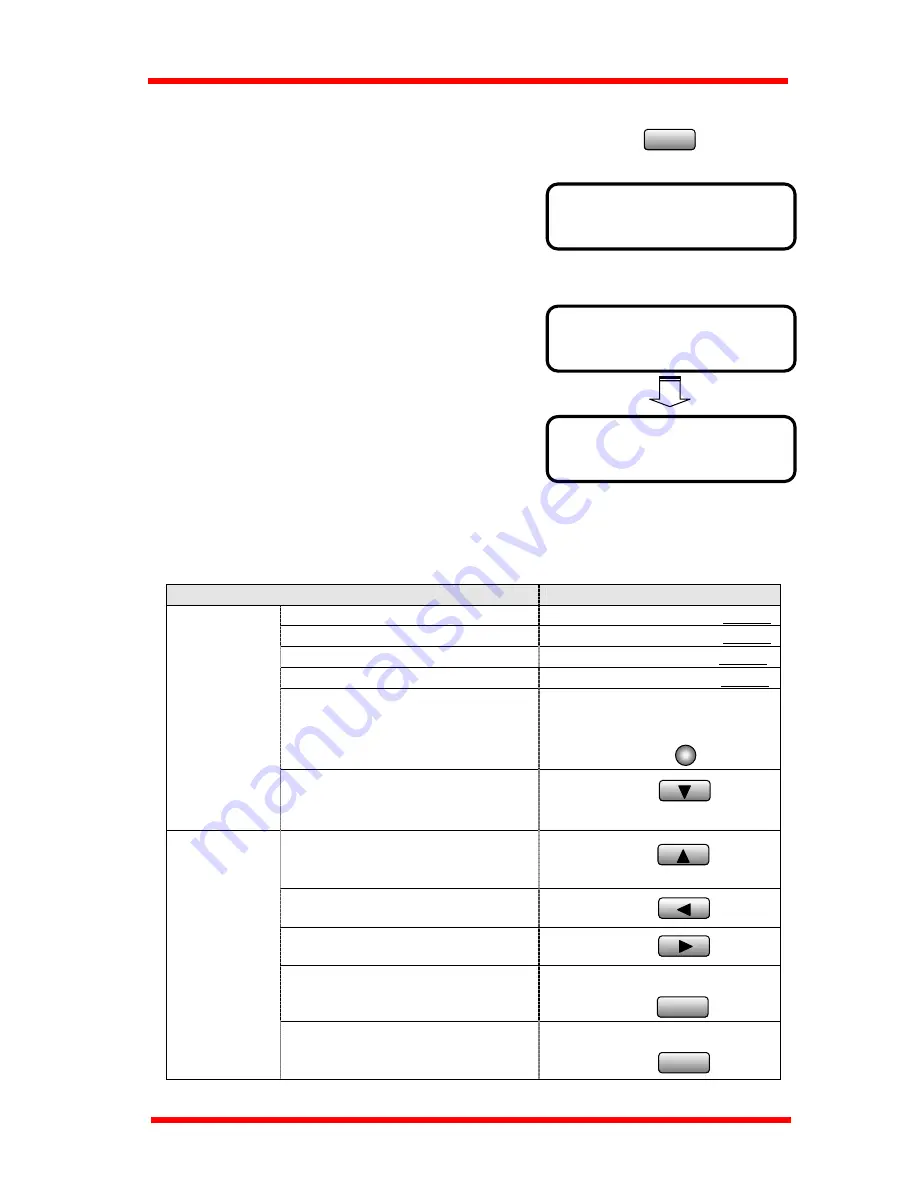
First Things to Know About Your Machine
=_
OK=YES
3 USER NAME
NAME=_
OK=YES
4. Before validating the User Fax No. setting, you may
press the NO/Clear key to make a correction. The
message display returns to the previous display to
enter the fax number.
C
No
1.4.2.3 Setting Your Name (User Name)
1. Press "3" of the Numeric keys, it will
show " USER NAME" on the display.
2. Using the One Touch keys and some
function keys, enter your name. A name
can consist of up to 32 characters and
symbols. Selecting Characters and
Symbols using the following matrix, enter the characters of your name by
pressing the corresponding One Touch keys and some functions keys.
How to input characters:
I want….
Use which key?
Letters(ABCDEFGHIJ.…….XYZ) One Touch keys 1-26
¼
P 1-6
Symbols(
&#*-/()”.,!
……………..) One Touch key 27
¼
P 1-7
European symbols(
Ä ä
Ő
ő
Ű
ű
..
) *key
¼
P 1-7
Numeral(1234567890)
Numeric keys
¼
P 1-6
<Pause> Redial/Pause
key
Input
characters
<Space>
▼
key
Delete
▲
key
Move cursor to left
◄
key
Move cursor to right
►
key
Accept the selection
Yes key
Edit operation
Clear input data
No/Clear key
Redial/
Pause
Space
Delete
Yes
C
No
1-21
Summary of Contents for NEFAX 805
Page 1: ...FACSIMAL OPERATION MANUAL ...
Page 2: ...NEC FACSIMILE OPERATION MANUAL ...
Page 13: ...Chapter 1 First Things to Know About Your Machine ...
Page 39: ...Chapter 2 Making Copies ...
Page 60: ...Chapter 3 Basic Fax Operation 1 ...
Page 84: ...Chapter 4 Basic Fax Operation 2 ...
Page 94: ...Chapter 5 Using the Function Utilities ...
Page 124: ...Chapter 6 Using the Enhanced Utilities 1 ...
Page 152: ...Using the Enhanced Utilities 2 Chapter 7 ...
Page 175: ...Chapter 8 Using the Confirm Utilities ...
Page 181: ...Chapter 9 Printing Reports ...
Page 203: ...Chapter 10 Connect to PC ...
Page 208: ...Chapter 11 Troubleshooting ...
Page 228: ...Chapter 12 General Specification ...






























