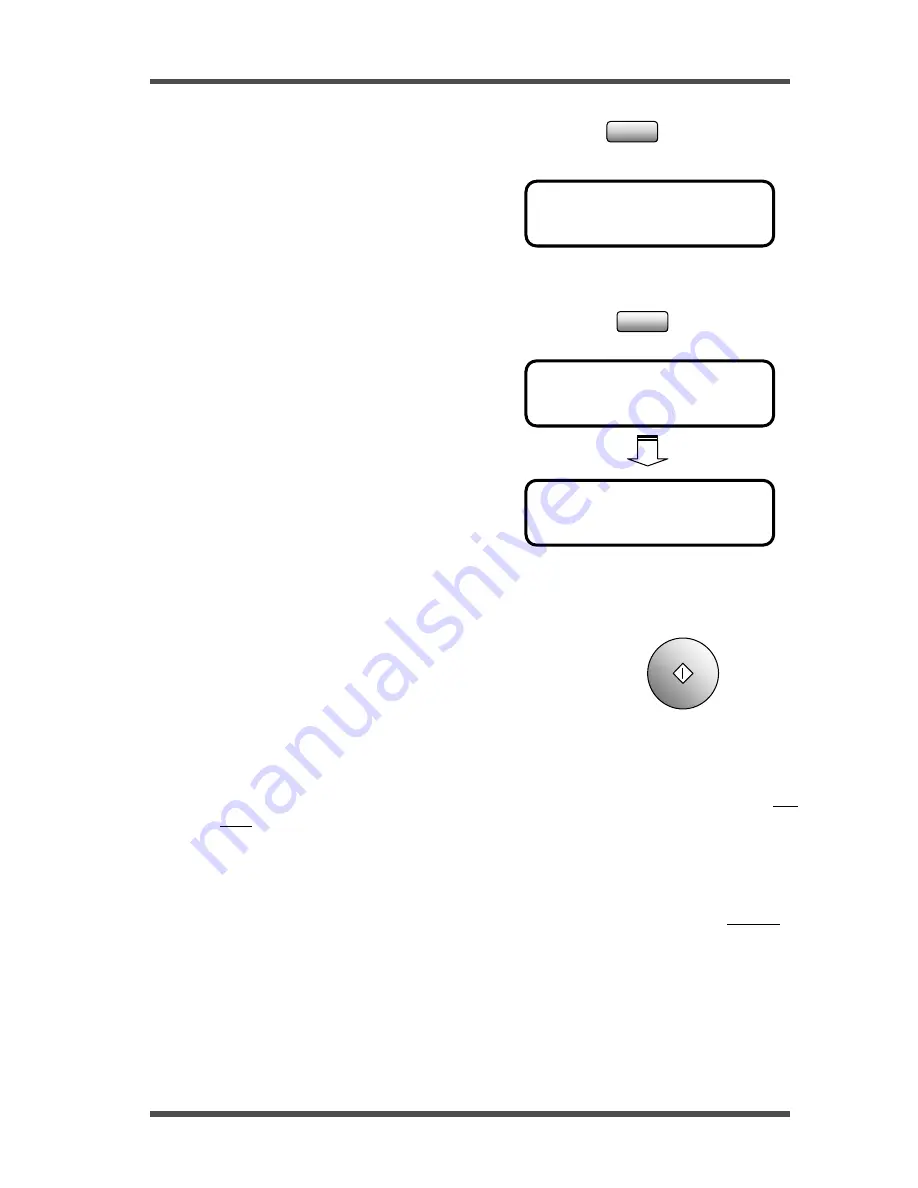
Using the Function Utilities
5-10
* NO.001 DELETE *
NO.002= 012345678
OK = YES (DEL= NO)
NO.001= 012345678
OK = YES (DEL= NO)
3. If the party has been correctly specified, press the Yes
key.
Then, the Message Display shows the next
specified receiving party.
4. If you find that you have selected an incorrect destination
or if you want to delete a particular destination, pressing
the No/Clear key will delete that destination.
The Message Display shows for several
seconds that the selected destination has
been deleted.
The Message Display will then show the
next receiving destination selected.
When one destination is deleted, the
Broadcast number is advanced by one.
Repeat steps 1 through 3 to continue checking destinations selected.
5. When you complete or have skipped checking the selected
destinations, press the Start key to begin the Broadcast
transmission.
6. The document in the document feeding Tray is scanned into the memory of the fax.
If the Reserv. Report available from the REPORTING utilities has been set to ON, the
machine prints a Broadcast Reservation Report before it executes the transmission.
µ P
9-12
The machine now begins transmitting the document to the selected destinations,
beginning with broadcast 001.
7. After completing the transmission, the machine prints a TX Result Report.
µ P 9-7
The Report indicates which destinations did not receive the document. Retransmit the
document to those destinations if you need.
Yes
No
C
Start
Summary of Contents for NEFAX 805
Page 1: ...FACSIMAL OPERATION MANUAL ...
Page 2: ...NEC FACSIMILE OPERATION MANUAL ...
Page 13: ...Chapter 1 First Things to Know About Your Machine ...
Page 39: ...Chapter 2 Making Copies ...
Page 60: ...Chapter 3 Basic Fax Operation 1 ...
Page 84: ...Chapter 4 Basic Fax Operation 2 ...
Page 94: ...Chapter 5 Using the Function Utilities ...
Page 124: ...Chapter 6 Using the Enhanced Utilities 1 ...
Page 152: ...Using the Enhanced Utilities 2 Chapter 7 ...
Page 175: ...Chapter 8 Using the Confirm Utilities ...
Page 181: ...Chapter 9 Printing Reports ...
Page 203: ...Chapter 10 Connect to PC ...
Page 208: ...Chapter 11 Troubleshooting ...
Page 228: ...Chapter 12 General Specification ...






























