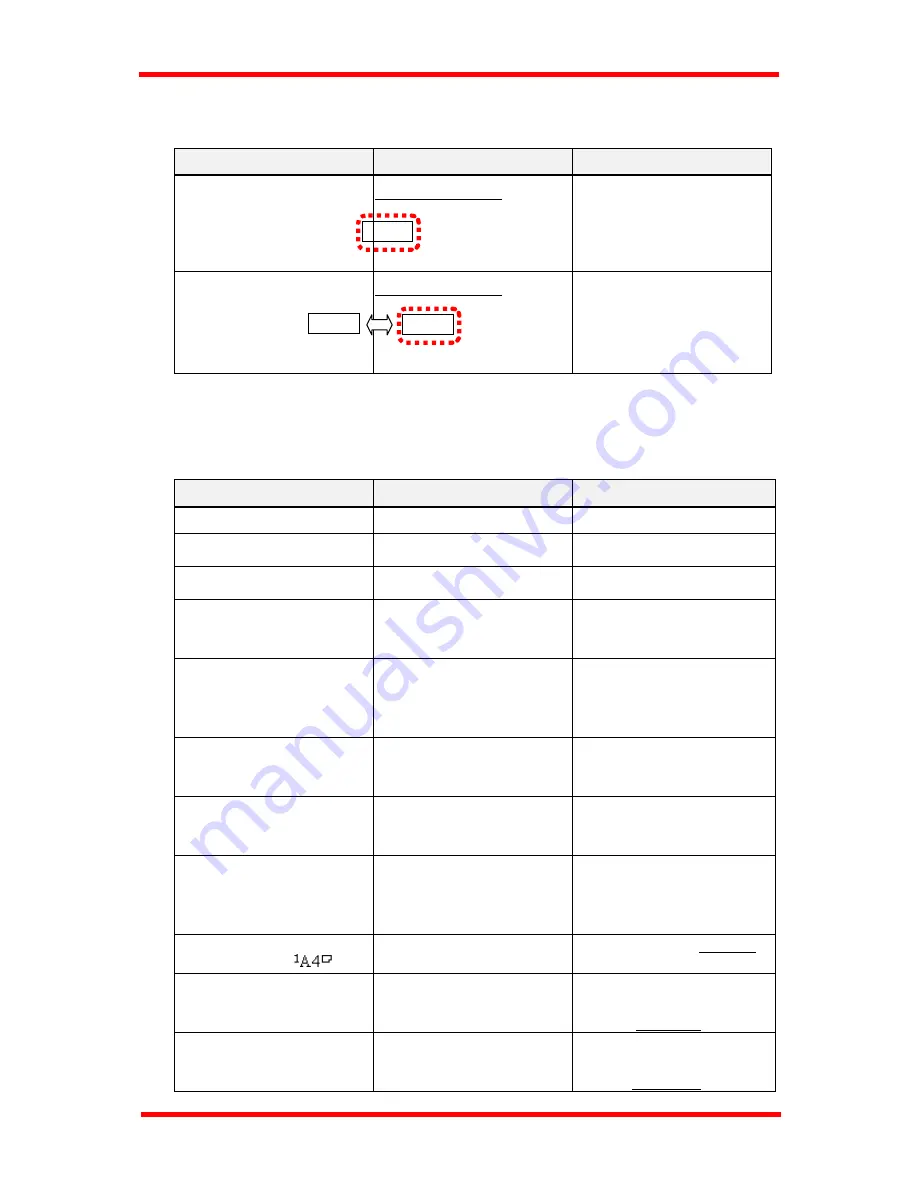
Troubleshooting
11. Troubleshooting
11.1 ERROR LED indicator
Indication
Description
What to do
Lighting
Machine Trouble !
A minor malfunction has
occurred.
Follow the indication
instructed on the display.
Blinking
Machine Trouble !
A malfunction has
occurred.
Call your Technical
Representative.
11.2
About the message
A message will appear in the message display in the event that an error should occur.
The table below outlines a list of various errors and their remedies.
Message
Possible cause
What to do
* PLEASE WAIT *
Warming up and initialize
Wait a few moments
* PRINTER WARMING UP *
- SET DOC. FACE UP -
Warming up
Wait a few moments
* CAUTION! *
MACHINE OPEN
Main unit cover is open.
Close main unit cover
* HANG UP THE PHONE *
After transmission or
reception, Forgot to hang
up the telephone
Hang up the telephone
connected with the
machine.
* MEMORY *
- SET DOC.FACE UP -
No documents have been
set before you enter the
fax number for
transmission.
Set the documents in ADF.
*MEM.FULL/TX CANCEL*
Memory is full.
Remove some documents
for transmission.
Or, Add extented memory.
*FILE.FULL/TX CANCEL*
An attempt was made 640
or more memory files.
Limit the number of
memory files to 640 or
less.
* CAUTION! *
ORIGINAL DOC.JAM
Documents are jammed at
Auto Document Feeder.
1.
2.
Open the cover of Auto
Document Feeder and
remove the documents.
Re-install the documents.
* CAUTION! *
NO PAPER (
)
Run out of paper
(Here is A4 size in tray 1)
Replenish paper.
¼
P 11-8
* CAUTION! *
SEPARATOR JAM
The Papers are jammed
inside the machine
1.
2.
Remove jam paper.
Open and close main unit
cover.
¼
P 11-12
* CAUTION! *
FUSER JAM
Paper jam near FUSER
1.
2.
Remove jam paper.
Open and close main unit
cover
¼
P 11-12
Error
Error
Error
11-1
Summary of Contents for NEFAX 805
Page 1: ...FACSIMAL OPERATION MANUAL ...
Page 2: ...NEC FACSIMILE OPERATION MANUAL ...
Page 13: ...Chapter 1 First Things to Know About Your Machine ...
Page 39: ...Chapter 2 Making Copies ...
Page 60: ...Chapter 3 Basic Fax Operation 1 ...
Page 84: ...Chapter 4 Basic Fax Operation 2 ...
Page 94: ...Chapter 5 Using the Function Utilities ...
Page 124: ...Chapter 6 Using the Enhanced Utilities 1 ...
Page 152: ...Using the Enhanced Utilities 2 Chapter 7 ...
Page 175: ...Chapter 8 Using the Confirm Utilities ...
Page 181: ...Chapter 9 Printing Reports ...
Page 203: ...Chapter 10 Connect to PC ...
Page 208: ...Chapter 11 Troubleshooting ...
Page 228: ...Chapter 12 General Specification ...
















































