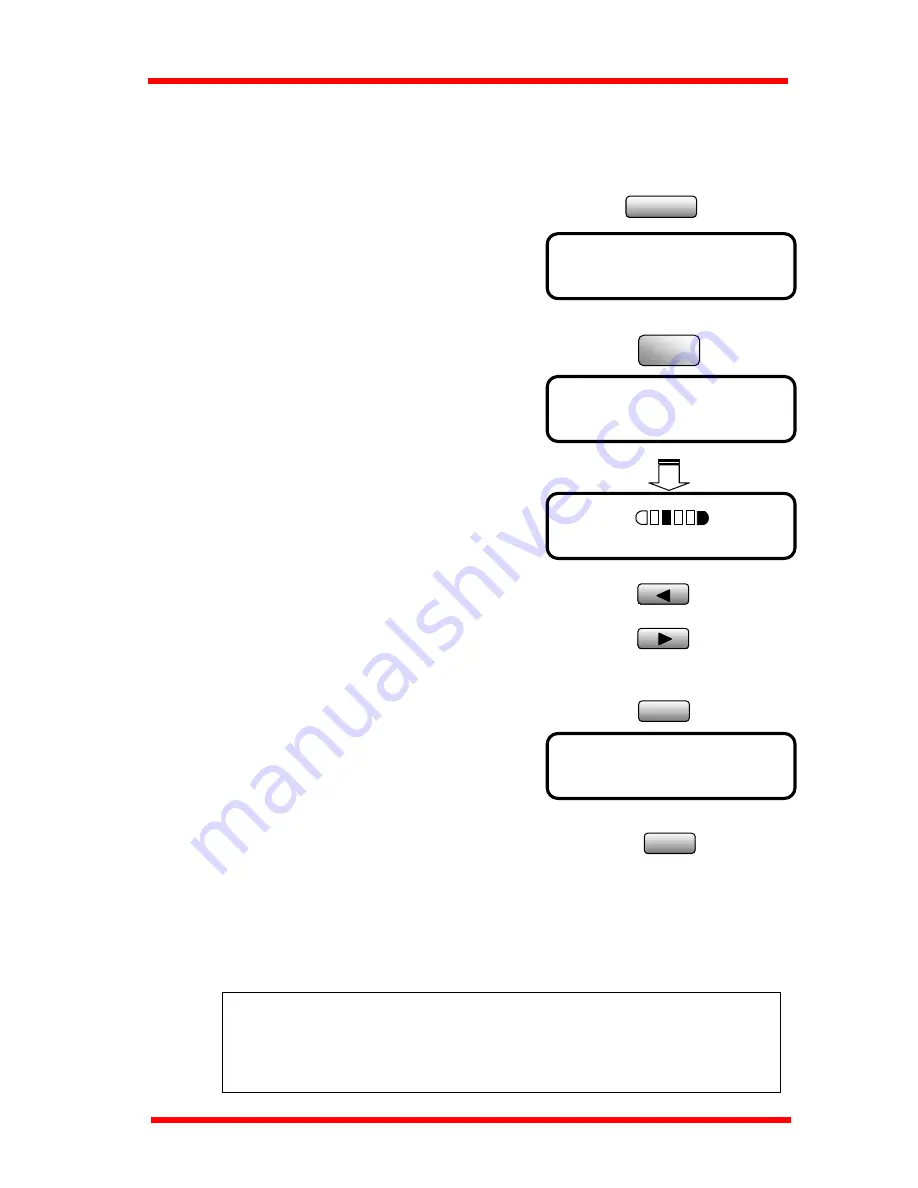
First Things to Know About Your Machine
1.3.3 Adjusting Brightness of the Message Display
The brightness of the Message Display (LCD) can be adjusted to suit your needs.
Utility
1. Press the Utility key, the first message is
“MACHINE SETTING”.
MACHINE SETTING?
▲
OK=YES / or 1-7
▼
5 LCD CONTRAST
JKL
5
2. Press "
5
" of numeric keys. Then the following
message appears briefly, to confirm your
selection.
NOTE:
If the telephone line settings are wrong, you cannot make a phone call or fax
communication. Follow the procedure given below to ensure that you make the
correct settings.
3. Using the
◄
or
►
key, adjust the brightness
of the display.
LIGHT
DARK
◄
,
►
& YES
Press the
◄
key to make the display lighter.
Press the
►
key to make the display darker.
4. Press Yes key to validate the brightness setting.
Yes
MACHINE SETTING?
▲
OK=YES / or 1-7
▼
5. Press the No/Clear key to leave the “MACHINE
SETTING”.
C
No
1.4 Initial User Data
Before making the first communication after your machine has been installed, you must
make the following settings for communication setting and Initial User Data:
1.Line type setting : Tone/Pulse
2.Initial User Data : Date & Time, User Fax No., User Name
1-16
Summary of Contents for NEFAX 805
Page 1: ...FACSIMAL OPERATION MANUAL ...
Page 2: ...NEC FACSIMILE OPERATION MANUAL ...
Page 13: ...Chapter 1 First Things to Know About Your Machine ...
Page 39: ...Chapter 2 Making Copies ...
Page 60: ...Chapter 3 Basic Fax Operation 1 ...
Page 84: ...Chapter 4 Basic Fax Operation 2 ...
Page 94: ...Chapter 5 Using the Function Utilities ...
Page 124: ...Chapter 6 Using the Enhanced Utilities 1 ...
Page 152: ...Using the Enhanced Utilities 2 Chapter 7 ...
Page 175: ...Chapter 8 Using the Confirm Utilities ...
Page 181: ...Chapter 9 Printing Reports ...
Page 203: ...Chapter 10 Connect to PC ...
Page 208: ...Chapter 11 Troubleshooting ...
Page 228: ...Chapter 12 General Specification ...






























