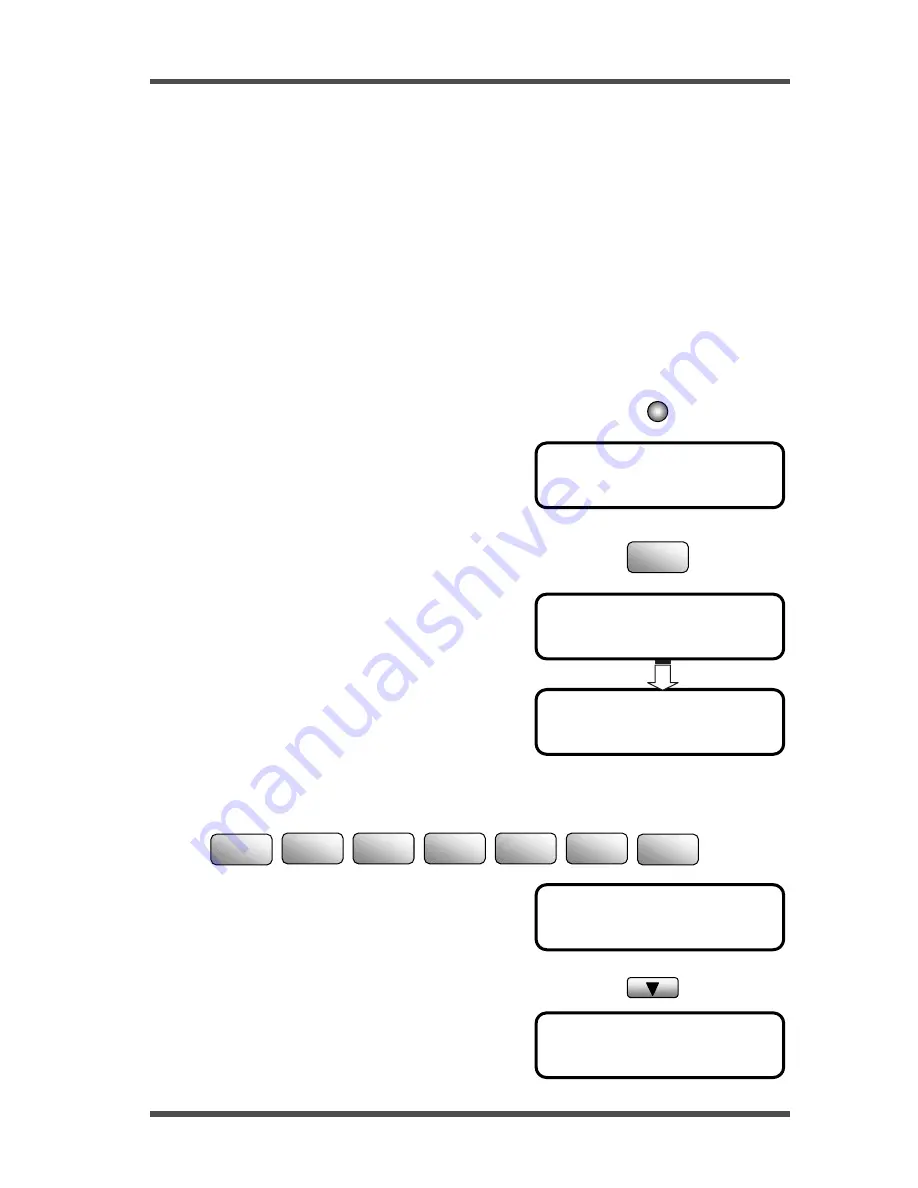
Using the Function Utilities
5-23
FUNCTION
SEL. 1-8 / or FUNCTION
6 POLLING RX
NO.001 =_
POLLING ID =_
OK=YES
NO.001 =0123456_
OK=YES ( POLL ID=
▼)
5.6 Polling RX
Overview of the Polling RX function
Polling RX starts from your end, the transmission of a document that has been put in the
ready state at the other party’s end, to receive that document at your end.
The other party must be ready for polling transmission before you can receive a document
by Polling RX.
To receive (poll) the document, you need to enter the correct polling ID number.
At one operation, you can poll up to 143 destinations by following operations:
One-Touch (27) + Seed Dial (100) + by numeric keys(16) = 143
How to use the Polling RX function
1. Check there is no document on the document feeding tray.
2. Press the Function Key.
3. Press ‘6’ to select the POLLING RX.
The following message appears briefly to
confirm your selection.
4. Enter the remote fax number.
For example: Use the numeric keys to input
the fax number “0123456’
If the remote fax machine have the polling ID, press the
▼ key.
Function
6
MNO
0
OPER
1
2
ABC
3
DEF
4
GHI
5
JKL
6
MNO
Summary of Contents for NEFAX 805
Page 1: ...FACSIMAL OPERATION MANUAL ...
Page 2: ...NEC FACSIMILE OPERATION MANUAL ...
Page 13: ...Chapter 1 First Things to Know About Your Machine ...
Page 39: ...Chapter 2 Making Copies ...
Page 60: ...Chapter 3 Basic Fax Operation 1 ...
Page 84: ...Chapter 4 Basic Fax Operation 2 ...
Page 94: ...Chapter 5 Using the Function Utilities ...
Page 124: ...Chapter 6 Using the Enhanced Utilities 1 ...
Page 152: ...Using the Enhanced Utilities 2 Chapter 7 ...
Page 175: ...Chapter 8 Using the Confirm Utilities ...
Page 181: ...Chapter 9 Printing Reports ...
Page 203: ...Chapter 10 Connect to PC ...
Page 208: ...Chapter 11 Troubleshooting ...
Page 228: ...Chapter 12 General Specification ...






























