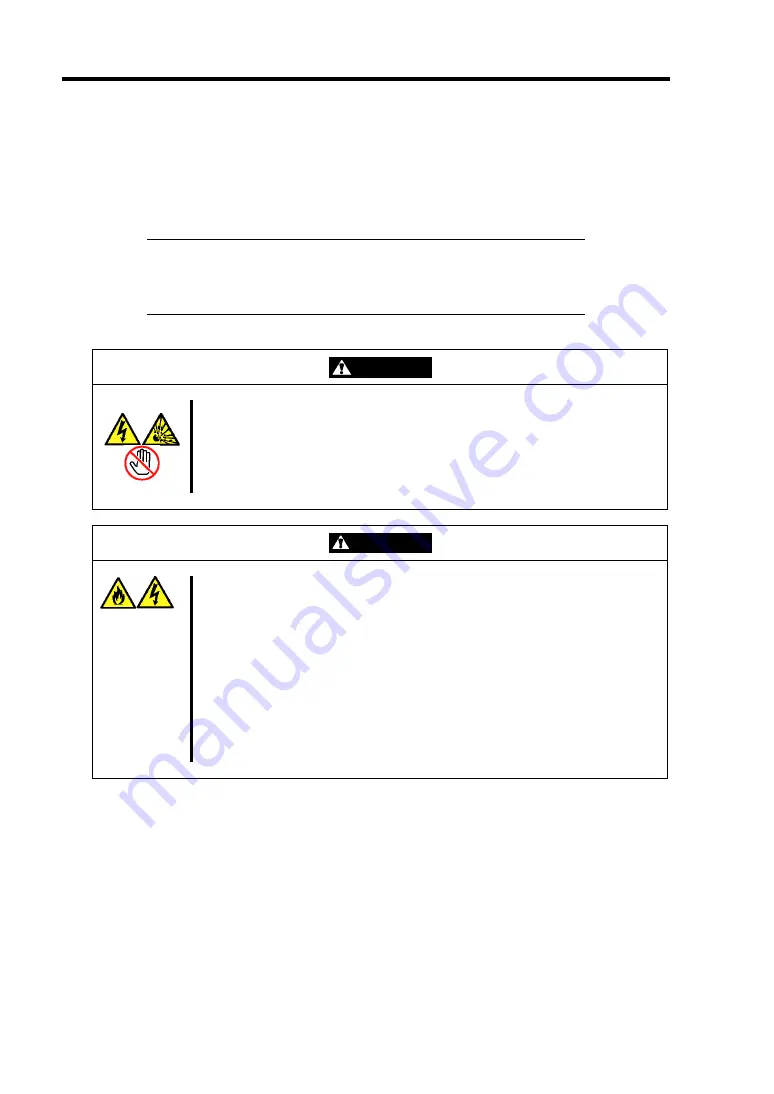
3-18 Setting Up Your Server
CONNECTING PERIPHERAL DEVICES
Connect peripheral devices to the server. The server is provided with connectors for wide variety of
peripheral devices. The figure on the next page illustrates available peripheral devices for the server
in the standard configuration and locations of the connectors for the devices.
IMPORTANT:
Consult with your service representative if you want:
– to connect the server to UPS or automatic power control unit
– to run the server by scheduled timer
– to connect the server to server switch unit and configure it
WARNING
Observe the following instructions to use the server safely. Failure to follow
these instructions may result in death or serious personal injury. See pages
1-3 to 1-11 for details.
Do not hold the power plug with a wet hand.
Do not connect the ground wire to a gas pipe.
CAUTION
Observe the following instructions to use the server safely. Failure to follow
these instructions may cause a fire, personal injury, or property damage. See
pages 1-3 to 1-11 for details.
Do not plug the power cord in to an improper power source.
Do not connect the power cord to an outlet that has an illegal number of
connections.
Insert the power plug into the outlet as far as it goes.
Use the authorized power cord only.
Do not connect any interface cable with the power cord of the server
plugged to a power source.
Do not use any unauthorized interface cable.
Summary of Contents for N8100-1429F
Page 16: ...x This page is intentionally left blank...
Page 34: ...1 18 Notes on Using Your Server This page is intentionally left blank...
Page 172: ...5 36 Installing the Operating System with Express Setup This page is intentionally left blank...
Page 194: ...6 22 Installing and Using Utilities This page is intentionally left blank...
Page 206: ...7 12 Maintenance This page is intentionally left blank...
Page 284: ...9 36 Upgrading Your Server This page is intentionally left blank...
Page 286: ...A 2 Specifications This page is intentionally left blank...
Page 294: ...C 2 IRQ This page is intentionally left blank...
Page 348: ...F 2 Using a Client Computer Which Has a CD Drive This page is intentionally left blank...
Page 352: ...G 4 Product Configuration Record Table This page is intentionally left blank...






























