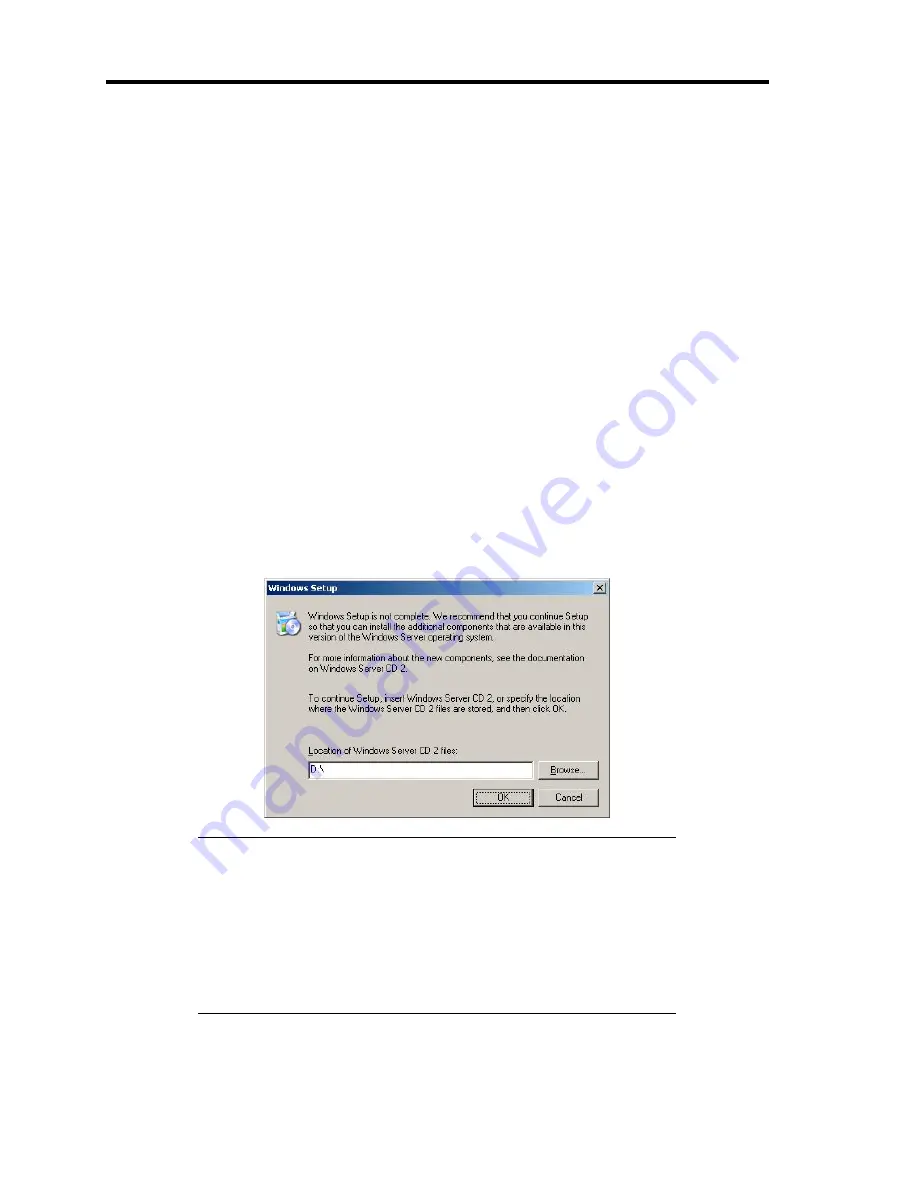
E-8 Installing Windows Server 2003
8.
Select the proper SCSI Adapter and press
Enter
.
–
[LSI Logic MegaRAID SAS RAID Controller Driver (Server 2003 32-bit)] (When
N8103-91 board is installed.)
–
[LSI Logic MegaRAID SAS RAID Controller Driver (Server 2003 32-bit)] (When
N8103-99 board is installed.)
–
[Promise SuperTrak EX8350/EX8300(tm) Controller-Intel x86 platform] (When
N8103-101 board is installed.)
–
[LSI MegaRAID Software RAID (Windows XP/2003)] (When LSI Logic Embedded
MegaRAIDTM is used.)
Continue performing tasks according to the subsequent messages that appear.
9.
When the following message is shown, press
Enter
to start "Welcome to Setup".
10.
When the installation of Windows Server 2003 has finished, the system reboots
automatically.
–
Windows Server 2003 has installed: Go on the step 14
–
Windows Server 2003 R2 has installed: Go on the step 11
11.
When Windows Server 2003 R2 has been installed, the [Windows Setup] screen will be
displayed after logged on to the system.
IMPORTANT:
In this case, the [Windows Setup] screen may not be displayed.
Be sure to install Microsoft Windows Server 2003 R2 DISC 2
according to the following procedures.
You can install Microsoft Windows Server 2003 R2 DISC 2 after
the application of "System update".
Be sure to install Microsoft Windows Server 2003 R2 DISC 2.
In this case, note that the [Windows Setup] screen is not displayed.
Summary of Contents for N8100- 1241F
Page 68: ...2 36 General Description This page is intentionally left blank...
Page 194: ...6 26 Installing and Using Utilities This page is intentionally left blank...
Page 206: ...7 12 Maintenance This page is intentionally left blank...
Page 296: ...9 56 Upgrading Your Server This page is intentionally left blank...
Page 308: ...C 2 IRQ This page is intentionally left blank...
Page 354: ...E 24 Installing Windows Server 2003 This page is intentionally left blank...
Page 358: ...F 4 Product Configuration Record Table This page is intentionally left blank...






























