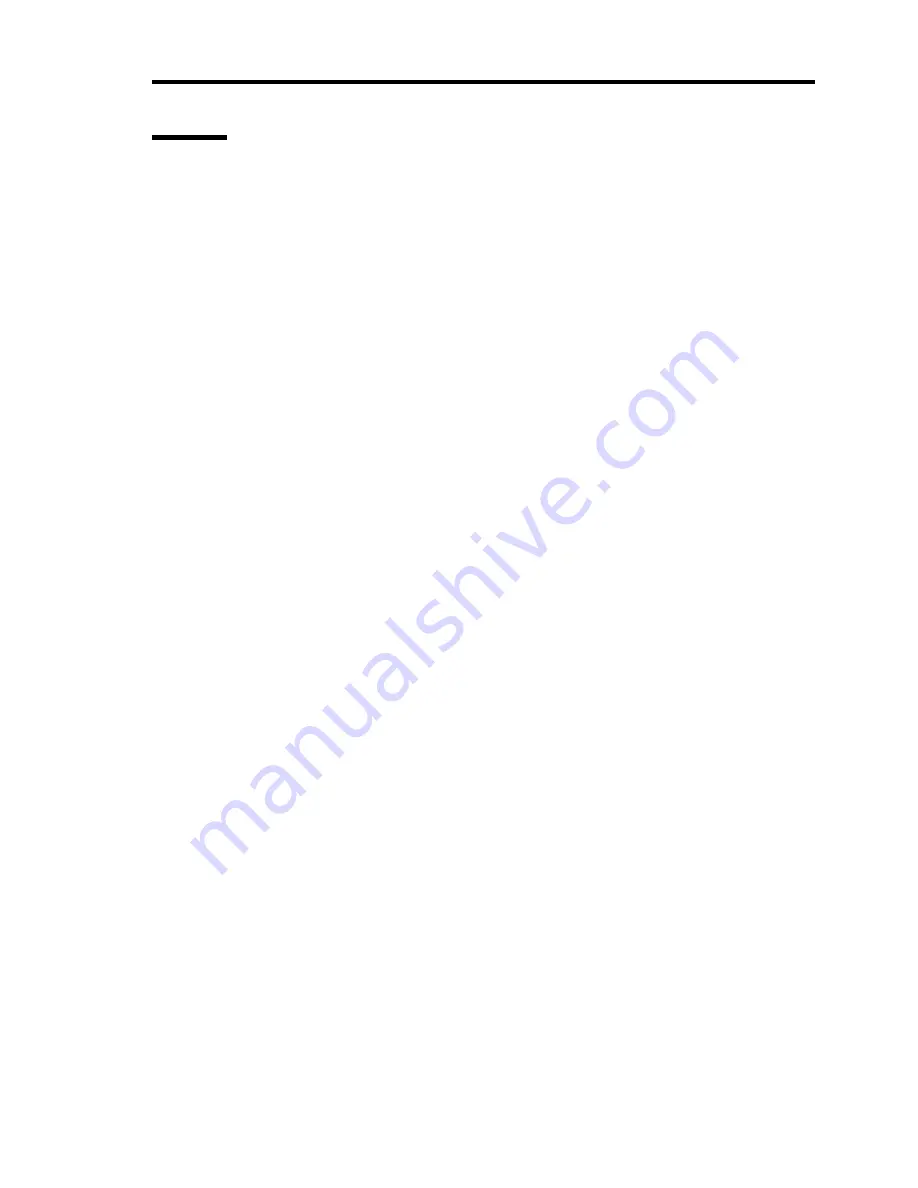
Upgrading Your Server 9-45
Notes
Observe the following notes on installing/removing a PCI board:
Do not touch the terminals of the riser cards and the leads of electronic components with
your bare hand. Fingerprints and dust left on them cause the server to malfunction due to a
connection failure or damage to the leads.
A riser card is designed for installing only low-profile PCI boards or full-height PCI
boards. Before installing a PCI board, make sure of the card specification.
PCI slot number "1C" is assigned to the riser card for low-profile PCI boards, and "1B" is
assigned to the riser card for full-height PCI boards.
The system detects the boot devices in order of the PCI bus slots 1B (full-height PCI
board) and then 1C (low-profile PCI board).
The PCI devices of the same type (including onboard PCI device) may be recognized in
different order from that described above, depending on OS or disk array BIOS utility.
Check the slot location of PCI device by PCI bus number, device number and function
number shown in the table below.
Bus number
Device number
Function number
Onboard NIC1
C
0
0
Onboard NIC2
C
0
1
Onboard HDD
D
5
0
Slot 1C
18
0
X
Slot 1B*
D
3
X
* On certain PCI devices, other bus number may be assigned..
Set "Disabled" for the optional ROM of a LAN device not to be booted by using the BIOS
SETUP utility.
If an additional LAN device is installed, it is hard to push the catch of the connector with
your finger that is connected to the LAN port. Disconnect the connector pushing the catch
with a standard screwdriver. At this time, be very careful for the screwdriver not to
damage the LAN port or other ports.
If a bootable PCI board (e.g., a disk array controller, SCSI controller, or LAN card) is
additionally installed, the boot priority is changed. After the additional installation, start
the BIOS SETUP utility, select [Boot] and set the new boot priority.
Contact your service representative for the acceptable optional PCI board.
Summary of Contents for N8100- 1241F
Page 68: ...2 36 General Description This page is intentionally left blank...
Page 194: ...6 26 Installing and Using Utilities This page is intentionally left blank...
Page 206: ...7 12 Maintenance This page is intentionally left blank...
Page 296: ...9 56 Upgrading Your Server This page is intentionally left blank...
Page 308: ...C 2 IRQ This page is intentionally left blank...
Page 354: ...E 24 Installing Windows Server 2003 This page is intentionally left blank...
Page 358: ...F 4 Product Configuration Record Table This page is intentionally left blank...
















































