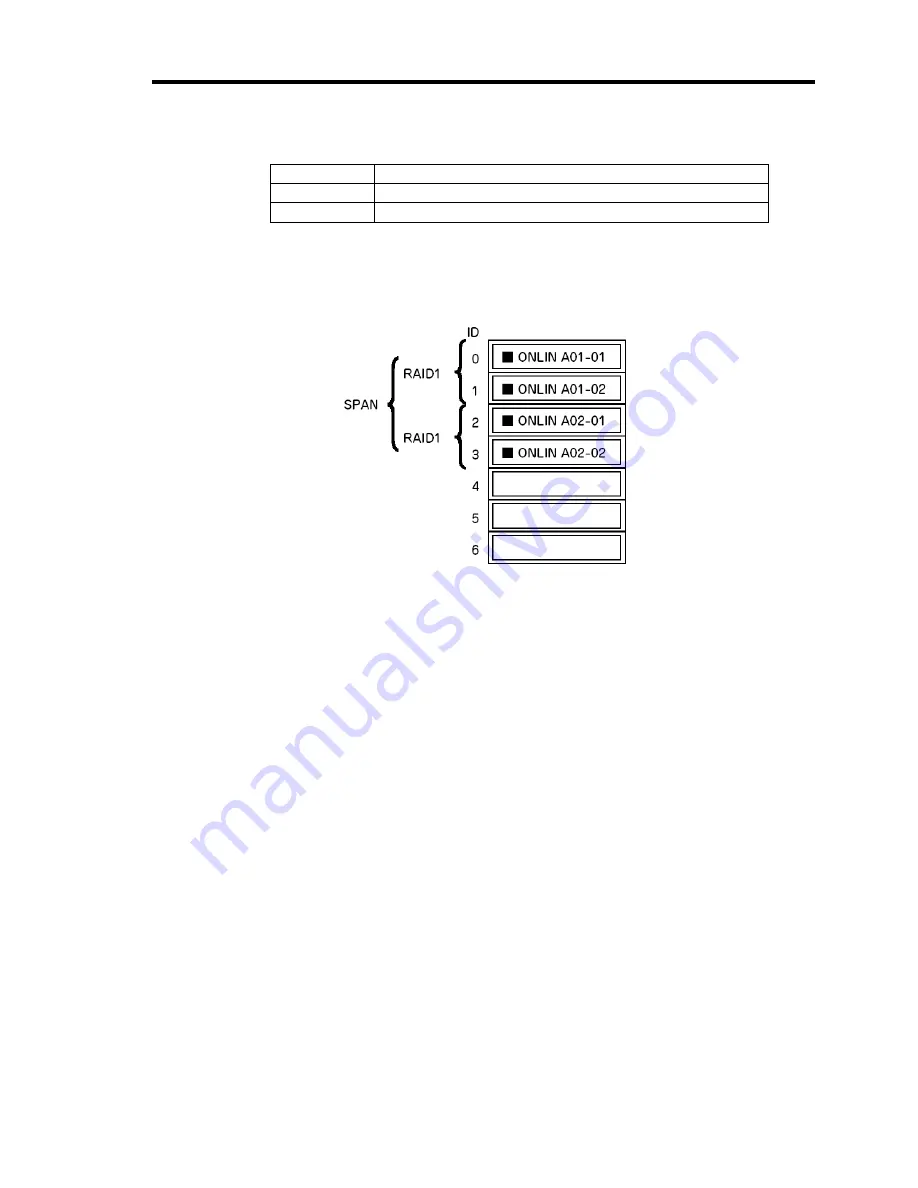
Configuring Your Server 4-31
(5) "Span: Sets Span.
Parameter
Remarks
SPAN=NO
Does not set span.
SPAN=YES
Sets span.
When performing SPAN, create two or more sets of the same pack at pack creation,
as shown in the figure below.
SPANNING of RAID1
8.
When all settings are completed, select "Accept" and then press
Enter
to create logical
drive.
The created logical drive is displayed in the "Logical Drive Configured" screen.
9.
After creating logical drive, press
Esc
to close the screen.
Go back to the "Save Configuration?" screen and then select "Yes" to save the
configuration.
10.
When the confirmation message shows that the configuration has been saved, press
Esc
to return to the TOP menu screen.
11.
On the TOP menu screen, select "Objects"
→
"Logical Drive"
→
"View/Update
Parameters" to check logical drive information.
12.
Select "Initialize" in the TOP menu screen.
13.
When the "Logical Drives" screen appears, move the cursor to the logical drive to be
initialized, and press
Space
.
The logical drive is selected.
14.
After selecting logical drive, press
F10
to start initialization.
A confirmation screen for execution appears. Select "Yes" to start initialization.
When the progress bar in the "Initialize Logical Drive Progress" screen indicates 100%,
initialization is completed.
Summary of Contents for N8100- 1241F
Page 68: ...2 36 General Description This page is intentionally left blank...
Page 194: ...6 26 Installing and Using Utilities This page is intentionally left blank...
Page 206: ...7 12 Maintenance This page is intentionally left blank...
Page 296: ...9 56 Upgrading Your Server This page is intentionally left blank...
Page 308: ...C 2 IRQ This page is intentionally left blank...
Page 354: ...E 24 Installing Windows Server 2003 This page is intentionally left blank...
Page 358: ...F 4 Product Configuration Record Table This page is intentionally left blank...






























